mirror of
https://github.com/bevyengine/bevy
synced 2024-11-10 07:04:33 +00:00
# Objective - It isn't very useful to be able to enable feature `trace_chrome` on its own ## Solution - Enable `trace` feature when enabling `trace_chrome` or `trace_tracy` Co-authored-by: François <8672791+mockersf@users.noreply.github.com>
48 lines
3 KiB
Markdown
48 lines
3 KiB
Markdown
# Profiling
|
|
|
|
## Runtime Flame Graph: `tracing` spans
|
|
|
|
Bevy has built-in [tracing](https://github.com/tokio-rs/tracing) spans to make it cheap and easy to profile Bevy ECS systems, render logic, engine iternals, and user app code. Enable the `trace` cargo feature to enable Bevy's built-in spans. You also need to select a `tracing` backend using the following cargo features:
|
|
|
|
### Backend: trace_chrome
|
|
|
|
`cargo run --release --features trace_chrome`
|
|
|
|
After running your app a `json` file in the "chrome tracing format" will be produced. You can open this file in your browser using <https://ui.perfetto.dev>. It will look something like this (make sure you expand `Process 1`):
|
|
|
|
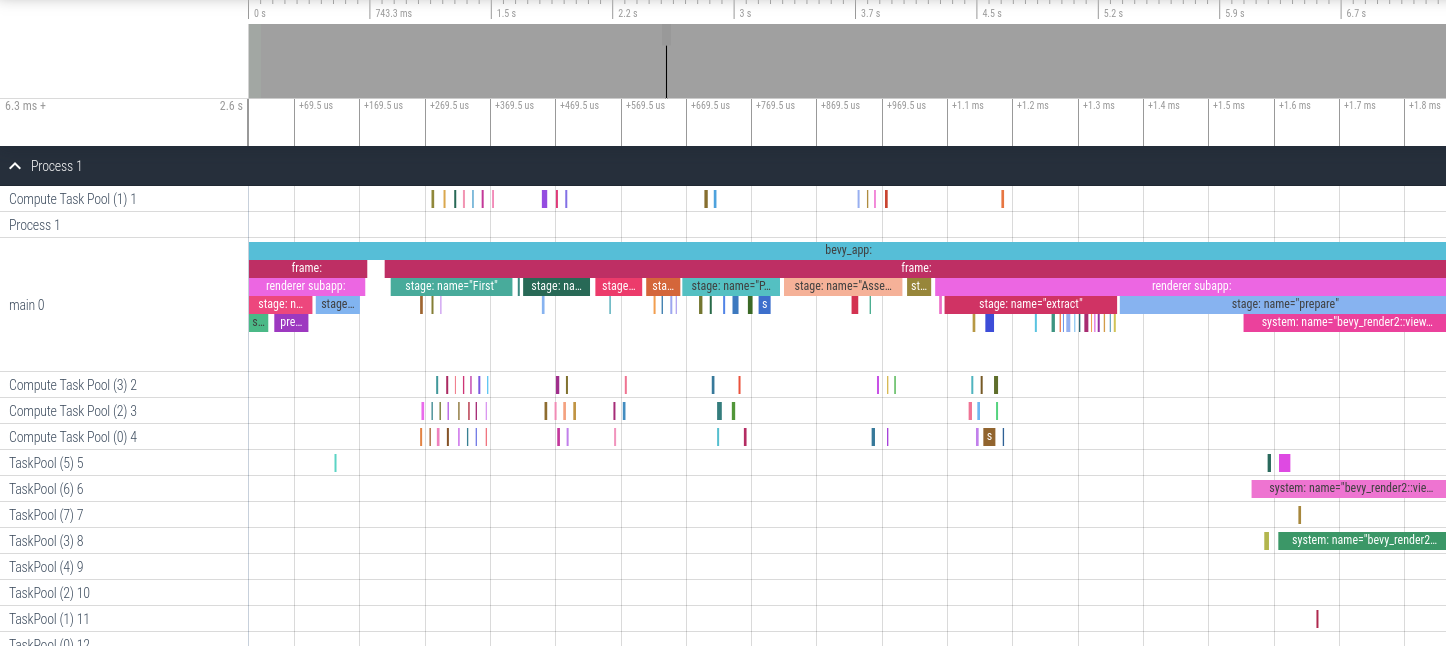
|
|
|
|
### Adding your own spans
|
|
|
|
Add spans to your app like this (these are in `bevy::prelude::*` and `bevy::log::*`, just like the normal logging macros).
|
|
|
|
```rust
|
|
|
|
let my_span = info_span!("span_name", name = "span_name");
|
|
{
|
|
// starts the span's timer
|
|
let guard = my_span.enter();
|
|
} // guard is dropped here ... this stops the timer
|
|
```
|
|
|
|
Search for `info_span!` in this repo for some real-world examples.
|
|
|
|
For more details, check out the [tracing span docs](https://docs.rs/tracing/*/tracing/span/index.html).
|
|
|
|
## `perf` Runtime Flame Graph
|
|
|
|
This approach requires no extra instrumentation and shows finer-grained flame graphs of actual code call trees. This is useful when you want to identify the specific function of a "hot spot". The downside is that it has higher overhead, so your app will run slower than it normally does.
|
|
|
|
Install [cargo-flamegraph](https://github.com/killercup/cargo-flamegraph), [enable debug symbols in your release build](https://github.com/killercup/cargo-flamegraph#improving-output-when-running-with---release), then run your app using one of the following commands. Note that `cargo-flamegraph` forwards arguments to cargo. You should treat the `cargo-flamegraph` command as a replacement for `cargo run --release`. The commands below include `--example EXAMPLE_NAME` to illustrate, but you can remove those arguments in favor of whatever you use to run your app:
|
|
|
|
* Graph-Like Flame Graph: ```RUSTFLAGS='-C force-frame-pointers=y' cargo flamegraph -c "record -g" --example EXAMPLE_NAME```
|
|
* Flat-ish Flame Graph: ```RUSTFLAGS='-C force-frame-pointers=y' cargo flamegraph --example EXAMPLE_NAME```
|
|
|
|
After closing your app, an interactive `svg` file will be produced:
|
|
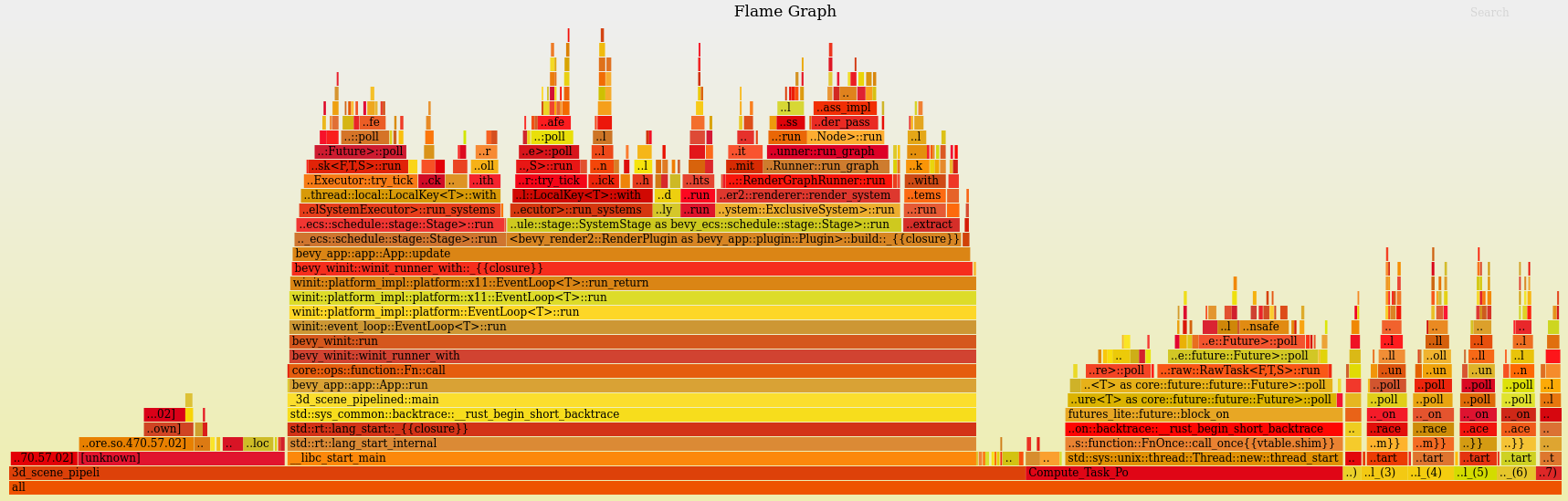
|
|
|
|
## Project Compile Times
|
|
|
|
This requires nightly rust (`rustup default nightly`). Append ```-Ztimings``` to your app's cargo command (ex: `cargo build -Ztimings`). If you want a "full" profile, make sure you run `cargo clean` first. Open the produced `cargo-timing.html` file in your browser of choice. This will show how much time each crate in your app's dependency tree took to build.
|
|
|
|
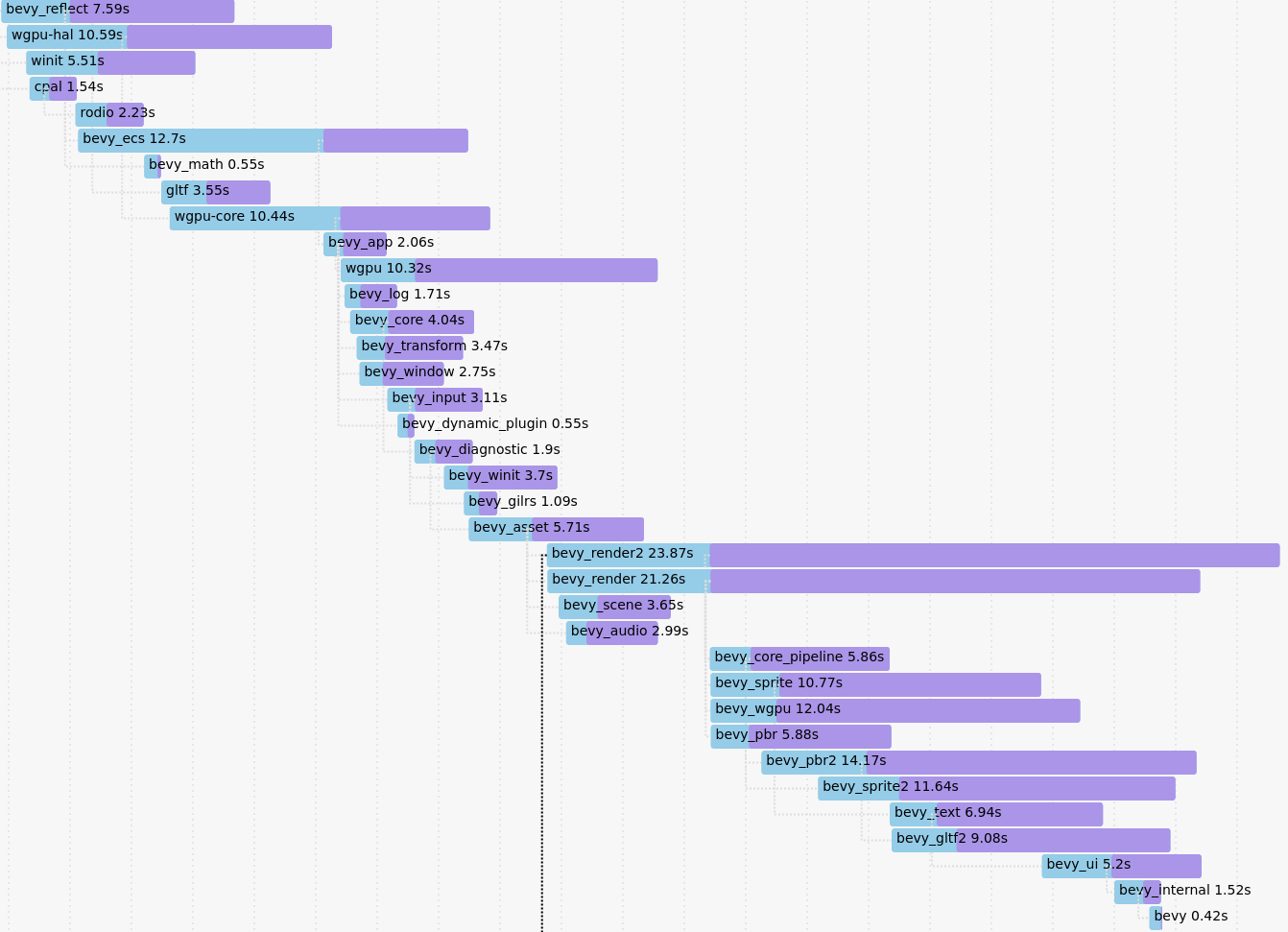
|