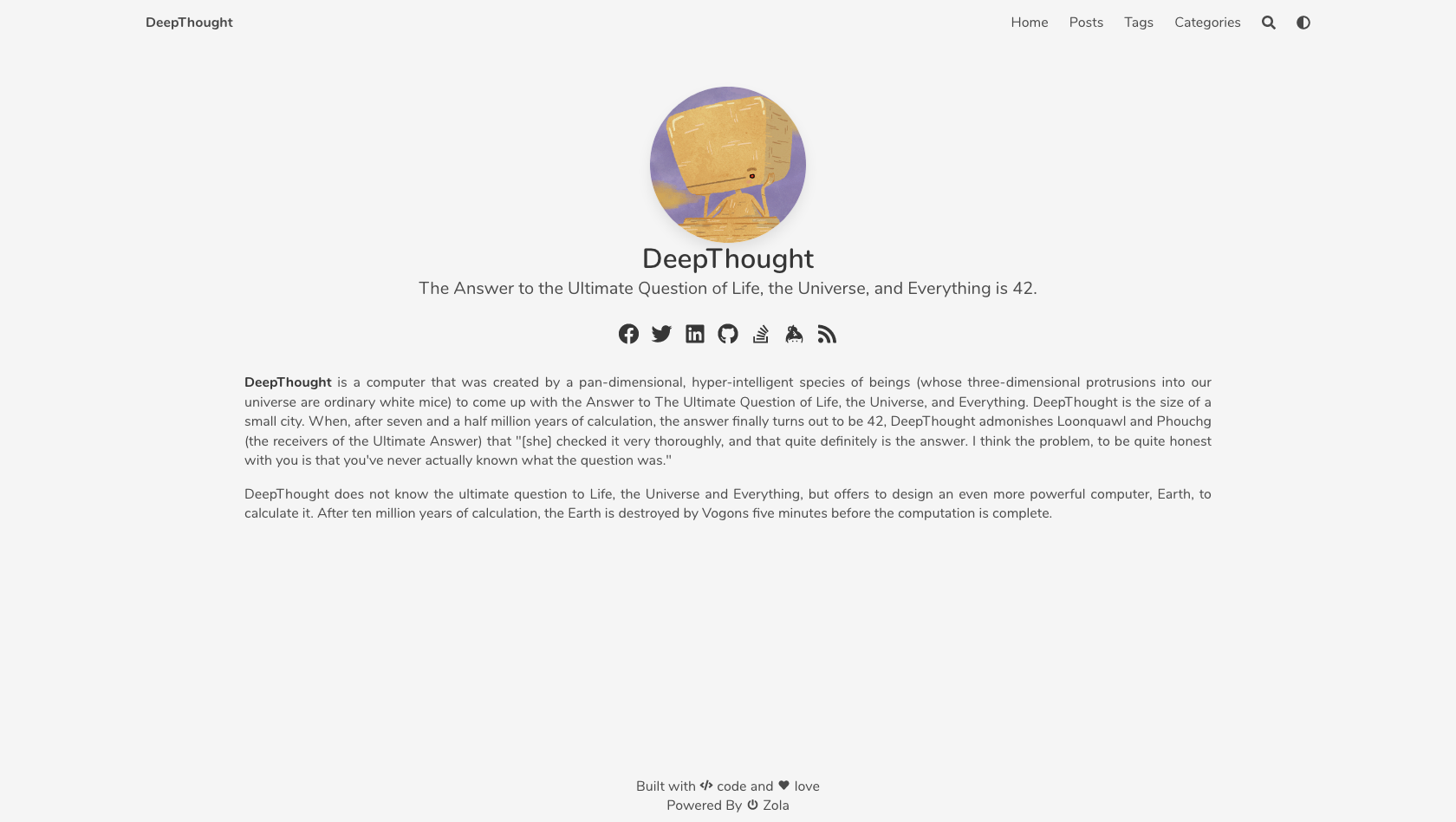8.1 KiB
+++ title = "DeepThought" description = "A simple blog theme focused on writing powered by Bulma and Zola." template = "theme.html" date = 2022-01-23T23:20:14+01:00
[extra] created = 2022-01-23T23:20:14+01:00 updated = 2022-01-23T23:20:14+01:00 repository = "https://github.com/RatanShreshtha/DeepThought.git" homepage = "https://github.com/RatanShreshtha/DeepThought" minimum_version = "0.9.0" license = "MIT" demo = "https://deepthought-theme.netlify.app/"
[extra.author] name = "Ratan Kulshreshtha" homepage = "https://ratanshreshtha.dev" +++
DeepThought
A simple blog theme focused on writing powered by Bulma and Zola.
Explore the docs »
Code Repository
·
Report Bug
·
Request Feature
Table of Contents
About The Project
A simple blog theme focused on writing powered by Bulma and Zola.
Features
- Dark Mode
- Pagination
- Search
- Charts
- Maps
- Diagrams
- Galleria
- Analytics
- Comments
- Categories
- Social Links
- Multilingual Navbar
- Katex
Built With
Getting Started
To get a local copy up and running follow these simple steps.
Prerequisites
You need static site generator (SSG) Zola installed in your machine to use this theme follow their guide on getting started.
Installation
Follow zola's guide on installing a theme.
Make sure to add theme = "DeepThought" to your config.toml
Check zola version (only 0.9.0+) Just to double-check to make sure you have the right version. It is not supported to use this theme with a version under 0.9.0.
Usage
How to serve?
Go into your sites directory and type zola serve. You should see your new site at localhost:1111.
NOTE: you must provide the theme options variables in config.toml to serve a functioning site
Deployment
Zola already has great documentation for deploying to Netlify or Github Pages. I won't bore you with a regurgitated explanation.
Theme Options
navbar_items = [
{ code = "en", nav_items = [
{ url = "$BASE_URL/", name = "Home" },
{ url = "$BASE_URL/posts", name = "Posts" },
{ url = "$BASE_URL/docs", name = "Docs" },
{ url = "$BASE_URL/tags", name = "Tags" },
{ url = "$BASE_URL/categories", name = "Categories" },
]},
]
# Add links to favicon, you can use https://realfavicongenerator.net/ to generate favicon for your site
[extra.favicon]
favicon_16x16 = "/icons/favicon-16x16.png"
favicon_32x32 = "/icons/favicon-32x32.png"
apple_touch_icon = "/icons/apple-touch-icon.png"
safari_pinned_tab = "/icons/safari-pinned-tab.svg"
webmanifest = "/icons/site.webmanifest"
# Author details
[extra.author]
name = "DeepThought"
avatar = "/images/avatar.png"
# Social links
[extra.social]
email = "<email_id>"
facebook = "<facebook_username>"
github = "<github_username>"
gitlab = "<gitlab_username>"
keybase = "<keybase_username>"
linkedin = "<linkedin_username>"
stackoverflow = "<stackoverflow_userid>"
twitter = "<twitter_username>"
instagram = "<instagram_usernaem>"
behance = "<behance_username>"
# To add google analytics
[extra.analytics]
google = "<your_gtag>"
# To add disqus comments
[extra.commenting]
disqus = "<your_disqus_shortname>"
# To enable mapbox maps
[extra.mapbox]
access_token = "<your_access_token>"
Multilingual Navbar
If you want to have a multilingual navbar on your blog, you must add your new code language in the languages array in the config.toml file.
NOTE: Don't add you default language to this array
languages = [
{code = "fr"},
{code = "es"},
]
And then create and array of nav item for each language:
NOTE: Include your default language in this array
navbar_items = [
{ code = "en", nav_items = [
{ url = "$BASE_URL/", name = "Home" },
{ url = "$BASE_URL/posts", name = "Posts" },
{ url = "$BASE_URL/docs", name = "Docs" },
{ url = "$BASE_URL/tags", name = "Tags" },
{ url = "$BASE_URL/categories", name = "Categories" },
]},
{ code = "fr", nav_items = [
{ url = "$BASE_URL/", name = "Connexion" },
]},
{ code = "es", nav_items = [
{ url = "$BASE_URL/", name = "Publicationes" },
{ url = "$BASE_URL/", name = "Registrar" },
]}
]
en:
fr:
es:
KaTeX math formula support
This theme contains math formula support using KaTeX,
which can be enabled by setting katex.enabled = true in the extra section
+of config.toml:
[extra]
katex.enabled = true
katex.auto_render = true
After enabling this extension, the katex short code can be used in documents:
{{/* katex(body="\KaTeX") */}}to typeset a math formula inlined into a text, similar to$...$in LaTeX{%/* katex(block=true) */%}\KaTeX{%/* end */%}to typeset a block of math formulas, similar to$$...$$in LaTeX
Automatic rendering without short codes
Optionally, \\( \KaTeX \\) / $ \KaTeX $ inline and \\[ \KaTeX \\] / $$ \KaTeX $$
block-style automatic rendering is also supported, if enabled in the config:
[extra]
katex.enabled = true
katex.auto_render = true
Roadmap
See the open issues for a list of proposed features (and known issues).
Contributing
Contributions are what make the open source community such an amazing place to be learn, inspire, and create. Any contributions you make are greatly appreciated.
- Fork the Project
- Create your Feature Branch (
git checkout -b feature/AmazingFeature) - Commit your Changes (
git commit -m 'Add some AmazingFeature') - Push to the Branch (
git push origin feature/AmazingFeature) - Open a Pull Request
License
Distributed under the MIT License. See LICENSE for more information.
Contact
Ratan Kulshreshtha - @RatanShreshtha>
Project Link: https://github.com/RatanShreshtha/DeepThought