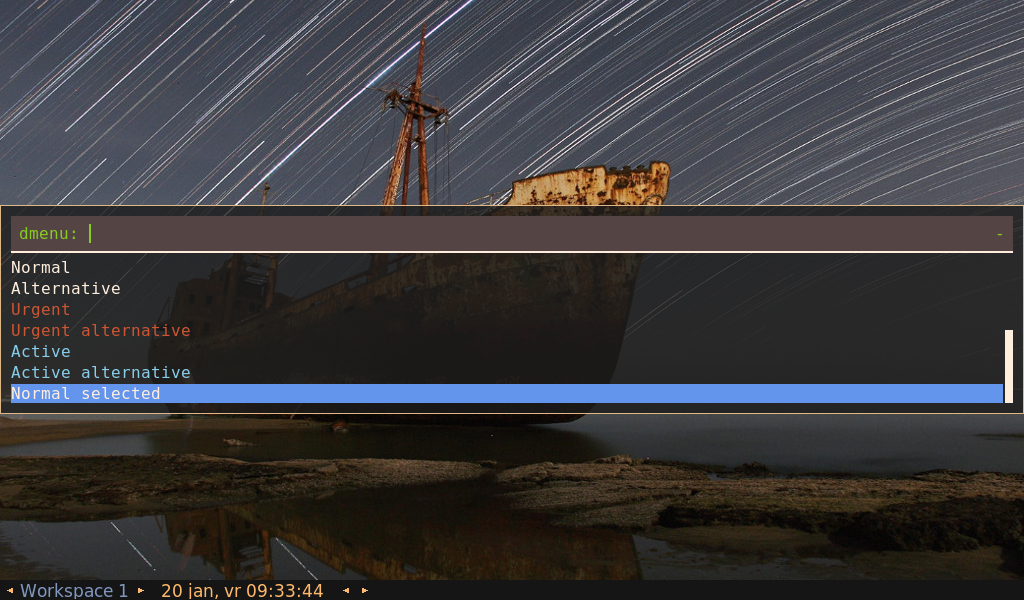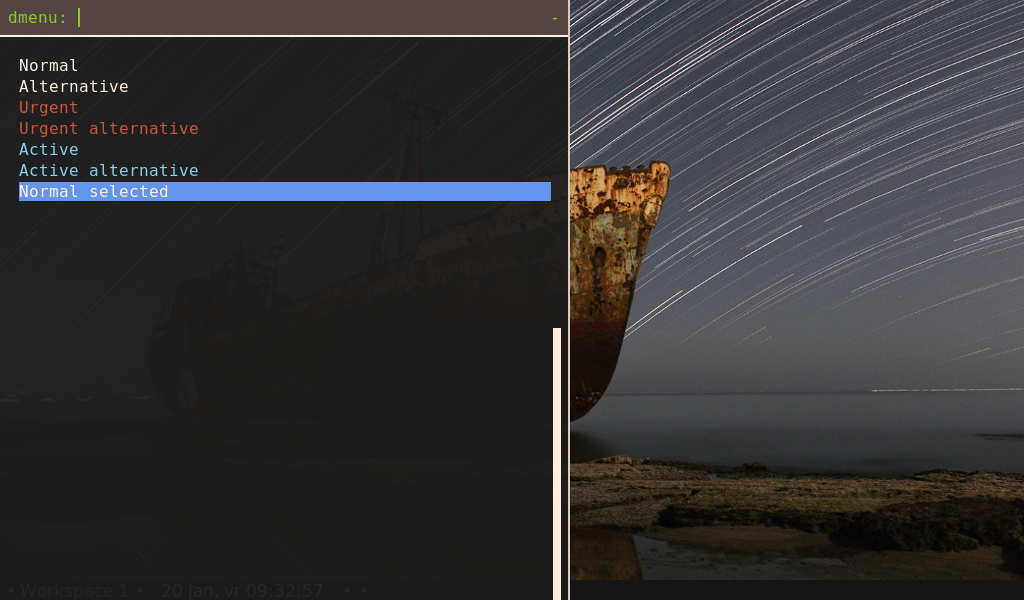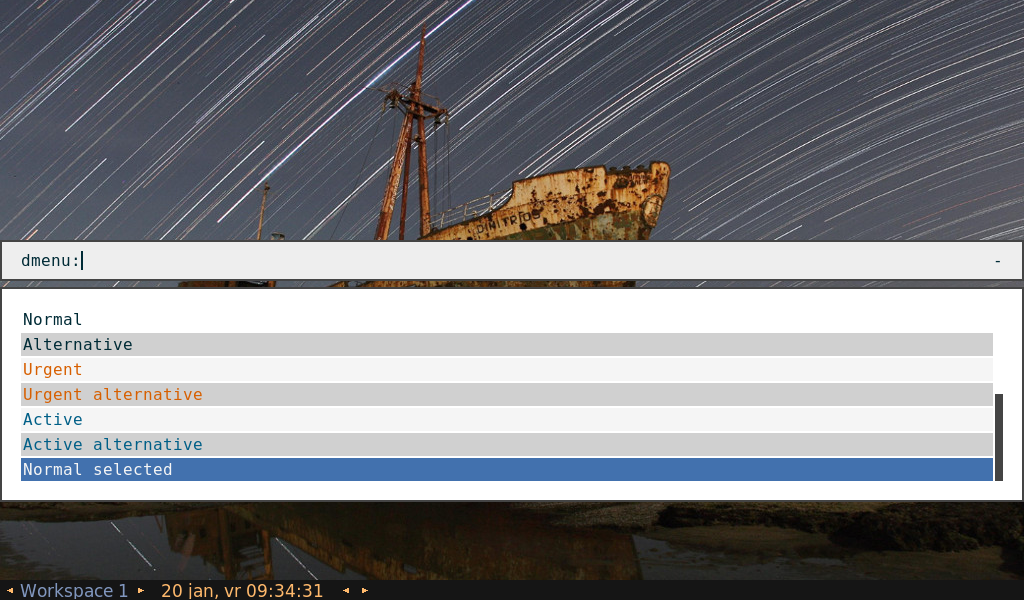19 KiB
Theme format 3.0
Rofi is now at the 3rd version of it theming format. Where previous formats was a basic version with an extension. This format is a full rewrite. Internally in rofi the way the interface is build up is changed in the past releases. Instead of having widgets placed on a canvas and moved when needed, widgets are now placed in containers that hierarchically recompute the locations. This change also allowed for a better theming format. The new format is loosely modelled after css. This will hopefully be familiar and make it easier for people to get started with theming.
This file is organized as follow, first we give the specification of the file format. In the second part we will list the possible options. In the final section a few examples are shown.
File Format Specification
Encoding
The encoding of the file is ascii. Both unix (\n) and windows (\r\n)
newlines format are supported. But unix is preferred.
Comments
C and C++ file comments are support.
- Anything after
//and before a newline is considered a comment. - Everything between
/*and*/is a comment.
Comments can be nested and the C++ comments inline.
The following is valid:
// Magic comment.
property: /* comment */ value;
However this is not:
prop/*comment*/erty: value;
White space
White space and newlines, like comments, are ignored by the parser.
This:
property: name;
Is identical to:
property :
name
;
File extension
The preferred file extension for the new theme format is rasi. This is an abbreviation for rofi aadvanced style information (Or the nick of the user that helped form the new specification).
Basic Structure
At the top level of the file there sections. There exist two type of sections:
- Global properties section.
- Element theme section.
The global properties section should always be the first section, it is followed by one or more element theme sections. All sections are optional.
/* Global properties section */
* {
// list of properties
}
/* Element theme section. */
#{element path} {
// list of properties
}
#{elements... } {
// list of properties
}
Global properties section
Each theme has one, optional, global properties list. If present, the global properties section has the be the first section in the file.
The global properties section is special, as the properties here denote the defaults for each element. Reference properties (see properties section) can only link to properties in this section.
The section may only contain a * before the brace open..
Element theme section
A theme can have multiple element theme sections.
The element path can consist of multiple names separated by whitespace or dots. Each element may contain any number of letters, numbers and '-'. The first element should always start with a `#``.
This is a valid element name:
#window mainbox listview element normal.normal {
}
And is identical to:
#window.mainbox.listview.element normal.normal {
}
Each section inherits the properties of it parents. If the property is
specified both in the parent, or the global section, as in the child, the
childs property has priority.
So #window mainbox will contain all properties of #window and #window mainbox.
In the following example:
#window {
a: 1;
b: 2;
}
#window mainbox {
b: 4;
c: 8;
}
The element #window mainbox will have the following set of properties:
a: 1;
b: 4;
c: 8;
If multiple sections are defined with the same name, they are merged by the parser. If multiple properties with the same name are defined in one section, the last encountered property is used.
Properties
The properties in a section consist of:
{identifier}: {value};
Both fields are manditory for a property.
The identifier names the property specified. Identifier can consist of any
combination of numbers, letters and '-'. It may not contain any whitespace.
The structure of the value defines the type of the property.
The current theme format support different type:
- a string.
- an integer number.
- a fractional number.
- a boolean value.
- a color.
- text style.
- line style.
- a distance.
- a padding.
- a border.
- a position.
- a reference.
Some of these types are a combination of other types.
String
- Format:
"[:print:]+"
A string is always surrounded by quotes ('"'), between the quotes it can have any printable character.
For example:
font: "Awasome 12";
Integer
- Format:
[-+]?[:digit:]+
An integer may contain any number.
For examples:
lines: 12;
Real
- Format:
[-+]?[:digit:]+(\.[:digit:]+)?
A real is an integer with an optional fraction.
For example:
real: 3.4;
The following is not valid: .3, 3. or scientific notation: 3.4e-3.
Boolean
- Format:
(true|false)
Boolean value is either true or false. This is case-sensitive.
For example:
dynamic: false;
Color
- Format:
#{HEX}{6} - Format:
#{HEX}{8} - Format:
argb:{HEX}{8} - Format:
rgb({INTEGER},{INTEGER},{INTEGER}) - Format:
rgba({INTEGER},{INTEGER},{INTEGER}, {REAL})
Where '{HEX}' is a hexidecimal number ('0-9a-f'). The '{INTEGER}' value can be between 0 and 255, the '{Real}' value between 0.0 and 1.0.
The first formats specify the color as RRGGBB (R = red, G = green, B = Blue), the second adds an alpha (A) channel: AARRGGB.
For example:
background: #FF0000;
foreground: rgba(0,0,1, 0.5);
Text style
- Format:
(bold|italic|underline|none)
Text style indicates how the text should be displayed. None indicates no style should be applied.
Line style
- Format:
(dash|solid)
Indicates how a line should be drawn. It currently supports:
dash: A dashed line. Where the gap is the same width as the dash.solid: A solid line.
Distance
- Format:
{Integer}px - Format:
{Real}em - Format:
{Real}%
A distance can be specified in 3 different units:
px: Screen pixels.em: Relative to text width.%: Percentage of the monitor size. Distances used in the horizontal direction use the monitor width. Distances in the vertical direction use the monitor height. For example:
padding: 10%;
On a full-hd (1920x1080) monitor defines a padding of 192 pixels on the left and right side and 108 pixels on the top and bottom.
Padding
- Format:
{Integer} - Format:
{Distance} - Format:
{Distance} {Distance} - Format:
{Distance} {Distance} {Distance} - Format:
{Distance} {Distance} {Distance} {Distance}
If no unit is set, it assumes pixels.
The different number of fields in the formats are parsed like:
- 1 field:
all - 2 fields:
top&bottomleft&right - 3 fields:
top,left&right,bottom - 4 fields:
top,right,bottom,left
Border
- Format:
{Integer} - Format:
{Distance} - Format:
{Distance} {Distance} - Format:
{Distance} {Distance} {Distance} - Format:
{Distance} {Distance} {Distance} {Distance} - Format:
{Distance} {Line style} - Format:
{Distance} {Line style} {Distance} {Line style} - Format:
{Distance} {Line style} {Distance} {Line style} {Distance} {Line style} - Format:
{Distance} {Line style} {Distance} {Line style} {Distance} {Line style} {Distance} {Line style}
Border are identical to padding, except that each distance field has a line style property.
Position
- Format:
(center|east|north|west|northeast|northweast|south|southwest|southeast)
Reference
- Format:
@{PROPERTY NAME}
A reference can point to another reference. Currently the maximum number of redirects is 20.
Elements Paths
Element paths exists of two parts, the first part refers to the actual widget by name. Some widgets have an extra state.
For example:
#window mainbox listview element .selected {
}
Here #window mainbox listview element is the name of the widget, selected is the state of the widget.
The difference between dots and spaces is purely cosmetic. These are all the same:
#window mainbox listview element .selected {
}
#window.mainbox.listview.element.selected {
}
#window mainbox listview element selected {
}
Name
The current widgets exist in rofi:
#window#window.box: The container holding the window.#window.overlay: The overlay widget.#window.mainbox#window.mainbox.box: The main vertical @box#window.mainbox.inputbar#window.mainbox.inputbar.box: The horizontal @box packing the widgets.#window.mainbox.inputbar.case-indicator: The case/sort indicator @textbox#window.mainbox.inputbar.prompt: The prompt @textbox#window.mainbox.inputbar.entry: The main entry @textbox
#window.mainbox.listview#window.mainbox.listview.box: The listview container.#window.mainbox.listview.scrollbar: The listview scrollbar#window.mainbox.listview.element: The entries in the listview
#window.mainbox.sidebar#window.mainbox.sidebar.box: The main horizontal @box packing the buttons.#window.mainbox.sidebar.button: The buttons @textbox for each mode.
#window.mainbox.message#window.mainbox.message.textbox: The message textbox.#window.mainbox.message.box: The box containing the message.
Or in a graphical depiction:
State
State: State of widget
Optional flag(s) indicating state.
These are appended after the name or class of the widget.
#window.mainbox.sidebar.button selected.normal { }
#window.mainbox.listview.element selected.urgent { }
Currently only the entrybox and scrollbar has states:
{visible modifier}.{state}
Where visible modifier can be:
- normal: No modification.
- selected: The entry is selected/highlighted by user.
- alternate: The entry is at an alternating row. (uneven row)
Where state is:
- normal: No modification.
- urgent: This entry is marked urgent.
- activE: This entry is marked active.
These can be mixed.
Example:
#name.to.textbox selected.active {
background: #003642;
foreground: #008ed4;
}
Sets all selected textboxes marked active to the given foreground and background color.
The scrollbar when drawing uses the handle state when drawing the small scrollbar handle.
Allowing overriding of color.
Supported properties
The following properties are currently supports:
-
all widgets:
- padding: padding Padding on the inside of the widget.
- margin: padding Margin on the outside of the widget.
- border: border Border around the widget (between padding and margin)/
- background: color Background color.
- foreground: color Foreground color.
- index: integer (This one does not inherits it value from the parent widget)
-
window:
- font: string
- transparency: string
- real
- background
- screenshot
- Path to png file
- position: position The place of the anchor on the monitor.
- anchor: anchor The anchor position on the window.
- fullscreen: boolean Window is fullscreen.
- x-offset: distance
- y-offset: distance The offset of the window to the anchor point. Allowing you to push the window left/right/up/down.
-
scrollbar
- foreground: color
- handle-width: distance
- handle-color: color
- foreground: color
-
box
- spacing: distance
-
textbox:
- background: color
- foreground: color
- text: The text color to use (falls back to foreground if not set)
- highlight: highlight {color}
-
listview:
- columns: integer
- fixed-height: boolean
- dynamic: boolean
- scrollbar: boolean
- scrollbar-width: distance
- cycle: boolean
- spacing: distance
Examples
Arthur
A simple theme showing basic theming and transparent background:
* {
foreground: #ffeedd;
background: rgba(0,0,0,0);
dark: #1c1c1c;
// Black
black: #3d352a;
lightblack: #554444;
//
// Red
red: #cd5c5c;
lightred: #cc5533;
//
// Green
green: #86af80;
lightgreen: #88cc22;
//
// Yellow
yellow: #e8ae5b;
lightyellow: #ffa75d;
//
// Blue
blue: #6495ed;
lightblue: #87ceeb;
//
// Magenta
magenta: #deb887;
lightmagenta: #996600;
//
// Cyan
cyan: #b0c4de;
lightcyan: #b0c4de;
//
// White
white: #bbaa99;
lightwhite: #ddccbb;
//
// Bold, Italic, Underline
highlight: bold #ffffff;
}
#window {
location: center;
anchor: north;
y-offset: -5em;
}
#window box {
padding: 10px;
border: 1px;
foreground: @magenta;
background: #cc1c1c1c;
}
#window mainbox inputbar {
background: @lightblack;
text: @lightgreen;
padding: 4px;
}
#window mainbox inputbar box {
border: 0px 0px 2px 0px;
}
#window mainbox box {
spacing: 0.3em;
}
#window mainbox listview {
dynamic: false;
}
#window mainbox listview element selected normal {
background: @blue;
}
#window mainbox listview element normal active {
foreground: @lightblue;
}
#window mainbox listview element normal urgent {
foreground: @lightred;
}
#window mainbox listview element alternate normal {
}
#window mainbox listview element alternate active {
foreground: @lightblue;
}
#window mainbox listview element alternate urgent {
foreground: @lightred;
}
#window mainbox listview element selected active {
background: @lightblue;
foreground: @dark;
}
#window mainbox listview element selected urgent {
background: @lightred;
foreground: @dark;
}
#window mainbox listview element normal normal {
}
Sidebar
The previous theme modified to behave like a sidebar, positioned on the left of the screen.
* {
foreground: #ffeedd;
background: rgba(0,0,0,0);
dark: #1c1c1c;
// Black
black: #3d352a;
lightblack: #554444;
//
// Red
red: #cd5c5c;
lightred: #cc5533;
//
// Green
green: #86af80;
lightgreen: #88cc22;
//
// Yellow
yellow: #e8ae5b;
lightyellow: #ffa75d;
//
// Blue
blue: #6495ed;
lightblue: #87ceeb;
//
// Magenta
magenta: #deb887;
lightmagenta: #996600;
//
// Cyan
cyan: #b0c4de;
lightcyan: #b0c4de;
//
// White
white: #bbaa99;
lightwhite: #ddccbb;
//
// Bold, Italic, Underline
highlight: bold #ffffff;
}
#window {
width: 30em;
location: west;
anchor: west;
}
#window box {
border: 0px 2px 0px 0px;
foreground: @lightwhite;
background: #ee1c1c1c;
}
#window mainbox sidebar box {
border: 2px 0px 0px 0px;
background: @lightblack;
padding: 10px;
}
#window mainbox sidebar selected {
foreground: @lightgreen;
text: @lightgreen;
}
#window mainbox inputbar {
background: @lightblack;
text: @lightgreen;
padding: 4px;
}
#window mainbox inputbar box {
border: 0px 0px 2px 0px;
}
#window mainbox box {
spacing: 1em;
}
#window mainbox listview box {
padding: 0em 0.4em 0em 1em;
}
#window mainbox listview {
dynamic: false;
lines: 0;
}
#window mainbox listview element selected normal {
background: @blue;
}
#window mainbox listview element normal active {
foreground: @lightblue;
}
#window mainbox listview element normal urgent {
foreground: @lightred;
}
#window mainbox listview element alternate normal {
}
#window mainbox listview element alternate active {
foreground: @lightblue;
}
#window mainbox listview element alternate urgent {
foreground: @lightred;
}
#window mainbox listview element selected active {
background: @lightblue;
foreground: @dark;
}
#window mainbox listview element selected urgent {
background: @lightred;
foreground: @dark;
}
#window mainbox listview element normal normal {
}
Paper Float
A theme that shows a floating inputbar.
TODO: cleanup this theme.
* {
blue: #0000FF;
white: #FFFFFF;
black: #000000;
grey: #eeeeee;
spacing: 2;
background: #00000000;
anchor: north;
location: center;
}
#window {
transparency: "screenshot";
background: #00000000;
border: 0;
padding: 0% 0% 1em 0%;
foreground: #FF444444;
x-offset: 0;
y-offset: -10%;
}
#window.mainbox {
padding: 0px;
}
#window.mainbox.box {
border: 0;
spacing: 1%;
}
#window.mainbox.message.box {
border: 2px;
padding: 1em;
background: @white;
foreground: @back;
}
#window.mainbox.message.normal {
foreground: #FF002B36;
padding: 0;
border: 0;
}
#window.mainbox.listview {
fixed-height: 1;
border: 2px;
padding: 1em;
reverse: false;
columns: 1;
background: @white;
}
#window.mainbox.listview.element {
border: 0;
padding: 2px;
highlight: bold ;
}
#window.mainbox.listview.element.normal.normal {
foreground: #FF002B36;
background: #00F5F5F5;
}
#window.mainbox.listview.element.normal.urgent {
foreground: #FFD75F00;
background: #FFF5F5F5;
}
#window.mainbox.listview.element.normal.active {
foreground: #FF005F87;
background: #FFF5F5F5;
}
#window.mainbox.listview.element.selected.normal {
foreground: #FFF5F5F5;
background: #FF4271AE;
}
#window.mainbox.listview.element.selected.urgent {
foreground: #FFF5F5F5;
background: #FFD75F00;
}
#window.mainbox.listview.element.selected.active {
foreground: #FFF5F5F5;
background: #FF005F87;
}
#window.mainbox.listview.element.alternate.normal {
foreground: #FF002B36;
background: #FFD0D0D0;
}
#window.mainbox.listview.element.alternate.urgent {
foreground: #FFD75F00;
background: #FFD0D0D0;
}
#window.mainbox.listview.element.alternate.active {
foreground: #FF005F87;
background: #FFD0D0D0;
}
#window.mainbox.listview.scrollbar {
border: 0;
padding: 0;
}
#window.mainbox.inputbar {
spacing: 0;
}
#window.mainbox.inputbar.box {
border: 2px;
padding: 0.5em 1em;
background: @grey;
index: 0;
}
#window.mainbox.inputbar.normal {
foreground: #FF002B36;
background: #00F5F5F5;
}
#window.mainbox.sidebar.box {
border: 2px;
padding: 0.5em 1em;
background: @grey;
index: 10;
}
#window.mainbox.sidebar.button selected {
text: #FF4271AE;
}