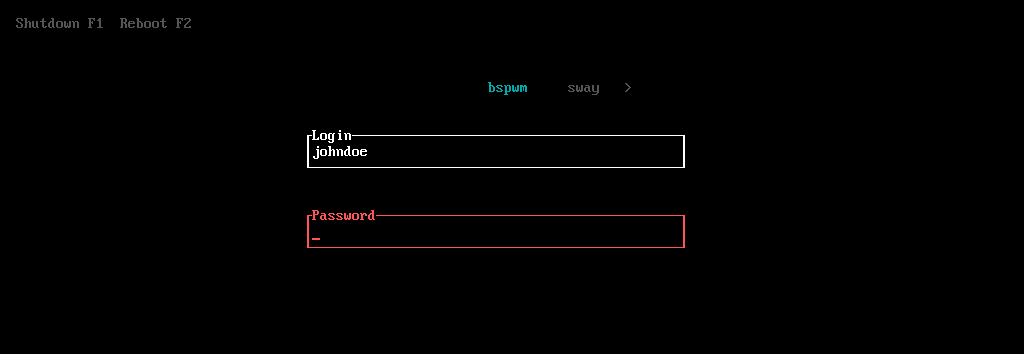7.6 KiB
Lemurs provides a Terminal User Interface (TUI) for a Display/Login Managers in Rust for most GNU/Linux and BSD distributions. It can work both with or without SystemD. Lemurs works on most Unix systems including Linux, FreeBSD and NetBSD.
Goal
This project creates a small, robust and yet customizable Login Manager which can serve as the front-end to your TTY, X11 or Wayland sessions. Lemurs uses Pluggable Authentication Modules (PAM) as its method of authentication.
Screenshot
Installation
Installation follows three steps.
- Compile the codebase
- Copy all files to correct positions
- Enable
initprocess to runlemurs
Arch Linux
Lemurs can be installed from the AUR. This will build the package on your local machine.
paru -S lemurs-git # paru can be replaced by any other AUR helper
# Not needed if do don't have a window manager yet
sudo systemctl disable display-manager.service
sudo systemctl enable lemurs.service
Compiling from source
The install.sh script can be used to compile and setup the display manager on
your Unix machine. This will perform multiple steps:
- Build the project in release mode (requires Rust's cargo)
- Setup the
/etc/lemursfolder which contains some of the configuration and necessary files such as your selection of window managers. - Disables the previous Display Manager
- Copies over the systemd service and enables it.
Although you might first want to set up some window managers (see Usage), upon rebooting you should now see Lemurs.
Usage
After installation you can add your environments by creating runnable scripts.
For your Xorg put your xinitrc scripts
in the /etc/lemurs/wms directory. For Wayland, put a script that starts your
compositor in the /etc/lemurs/wayland directory. For both cases, the name of
the runnable script file is the name that is shown in the environment switcher
within lemurs. Multiple Xorg and Wayland environments can exist at the same time.
Example 1: BSPWM
For the bspwm window manager, you might
add the script /etc/lemurs/wms/bspwm.
#! /bin/sh
sxhkd &
exec bspwm
Remember to make this script runnable. This is done with the chmod +x /etc/lemurs/wms/bspwm command.
Upon rebooting your new bspwm should show up within Lemurs.
Example 2: Sway
For the sway compositor and window manager, you might
add the script /etc/lemurs/wayland/sway. Ensure that you have sway installed
and added yourself to the seat group.
#! /bin/sh
exec sway
Remember to make this script runnable. This is done with the chmod +x /etc/lemurs/wayland/sway command.
Upon rebooting your new sway should show up within Lemurs.
Configuration
Many parts for the UI can be configured with the /etc/lemurs/config.toml
file. This file contains all the options and explanations of their purpose.
The flag --config <CONFIG FIlE> can be used to select another configuration
file instead. An example configuration can be found in the extra folder in
this repository.
Preview & Debugging
Lemurs logs a lot of information of it running to a logging file. There are 3 log files.
/var/log/lemurs.log: This is the main log file that contains information about the control flow and is the first place you should look./var/log/lemurs.client.log: This is thestdoutandstderrof your environment. This can help you debug your scripts in the/etc/lemurs/wmsor/etc/lemurs/waylandfolder./var/log/lemurs.xorg.log: This is thestdoutandstderrof the X server. This is only used when you run a X11 based environment.
You can disable logging with the --no-log flag. This flag can be adding into
your service manager script if you want to disable logging globally.
If you want to test the UI generated by your configuration file you can also run
lemurs --preview. This will run a preview instance of your configuration. This
will automatically create a lemurs.log in the working directory.
File Structure
Below is overview of the source files in this project and a short description of each of them and their use. This can be used by people who want to contribute or want to tweak details for their own installation.
|- src: Rust Source Code
| |- main.rs
| |- chvt.rs: UNIX calls to change of TTY
| |- cli.rs: CLI argument parsing
| |- config.rs: Configuration file format and options
| |- env_container.rs: Handles resetting and resetting the environment variables
| |- info_caching.rs: Handling cached username and session environment
| |- auth: Interaction with PAM modules and UTMPX
| | |- mod.rs
| | |- pam.rs
| | |- utmpx.rs
| |- post_login: All logic after authentication
| | |- mod.rs
| | |- env_variables.rs: General environment variables settings
| | |- x.rs: Logic concerning Xorg
| |- ui: TUI code
| | |- mod.rs: UI calling logic, separated over 2 threads
| | |- chunks.rs: Division of the TUI screen
| | |- input_field.rs: TUI input field used for username and password
| | |- power_menu.rs: Shutdown and Reboot options UI
| | |- status_message.rs: UI for error and information messages
| | |- switcher.rs: UI for environment switcher
|- extra: Configuration and extra files needed
| |- config.toml: The default configuration file
| |- xsetup.sh: Script used to setup a Xorg session
| |- lemurs.service: The systemd service used to start at boot
| |- lemurs.pam: PAM service configuration
Shell Keybindings
Lemurs has support for some basic shell keybindings.
- Ctrl + A: Go to the beginning of the focused input field
- Ctrl + E: Go to the end of the focused input field
- Ctrl + L: Clear the focused input field
- Ctrl + U: Clear input field text before the cursor
- Ctrl + K: Clear input field text after the cursor
- Ctrl + D: Same as Delete
- Ctrl + H: Same as Backspace
- Ctrl + B: Same as Left
- Ctrl + F: Same as Right
- Ctrl + P: Same as Up
- Ctrl + N: Same as Down
Platforms
Tested on
- ArchLinux (Vanilla, ArcoLinux)
- VoidLinux
- Ubuntu (make sure to install
build-essentialandlibpam-dev)
MSRV Policy
Lemurs has a Minimum Supported Rust Version policy of N - 2. This means that we only use Rust languages features that have been in Rust as of 2 releases.
License
The icon used at the top of the repository is not a logo and taken as an icon from the SVGRepo. It is marked under CC0 and therefore freely distributable and amendable under a new license.
The project is made available under the MIT and APACHE license. See the
LICENSE-MIT and LICENSE-APACHE files, respectively, for more information.
Contributions
Please report any bugs and possible improvements as an issue within this repository. Pull requests are also welcome.