2.8 KiB
Purchase & Activation
Pricing
Koel Plus employs a super simple pricing model: You set your own price starting at {{ config.plus.price }}, one time. You read that right: no subscription, no recurring payments, no hidden fees, no per- or additional-seat costs — I hate those bullshit as much as you do. Pay once, and you get all current and future updates at no extra fee, forever.
::: tip If the price is still too steep for you, let me know, and we can work something out. Also, if you’re a current or past sponsor ❤️, you’re eligible for a discount. :::
Purchase
Click here to purchase Koel Plus.
Activation
After purchasing, you'll receive an email with a license key. To activate Koel Plus, you can use either the web interface or the command line.
Via the Web Interface
- Log into your Koel installation as an admin and locate the "Upgrade to Plus" button in the bottom-left corner of the screen.

- Click the button to bring up the "Koel Plus" dialog:
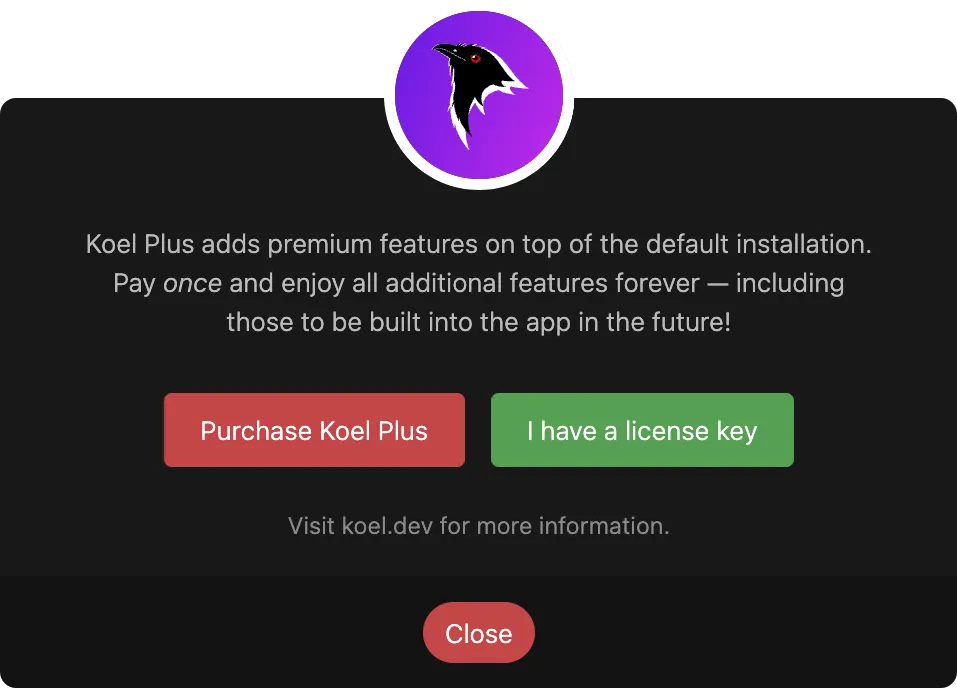
- Click "I have a license key," enter your key in the input field, and click "Activate."
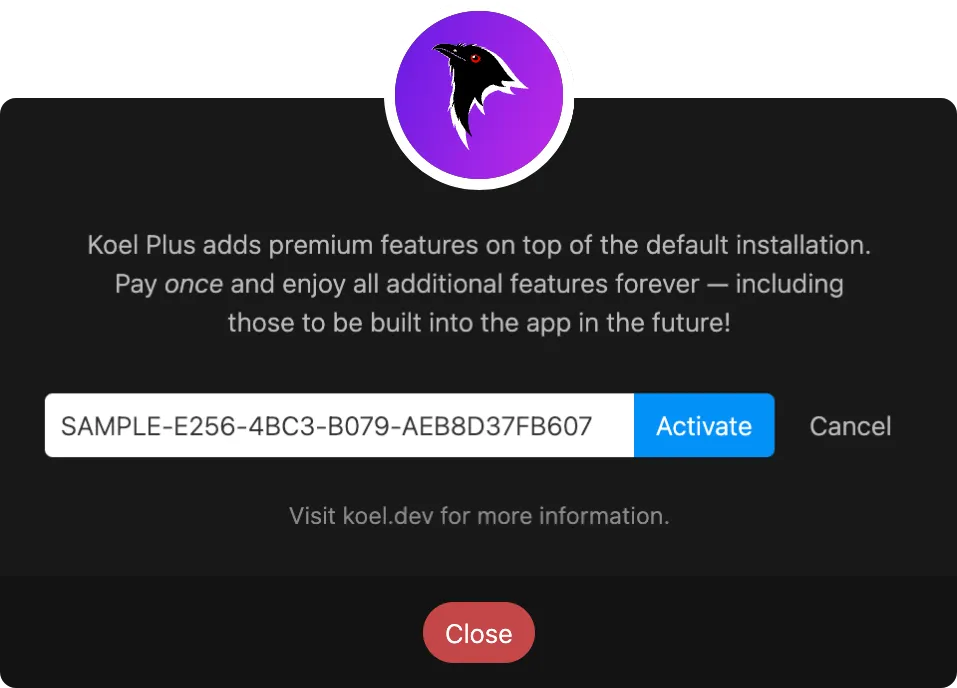
- If the key is valid, Koel will display a Success message and reload itself.
Via the Command Line
From the root of your Koel installation, run:
php artisan koel:license:activate YOUR_LICENSE_KEY
If the key is valid, you'll see a Success message.
Verification
To verify that Koel Plus is activated, reload the web app if you haven't done so. Afterward, trigger the About Koel modal by clicking the icon in the bottom-right corner of the screen. You should see the information about your Koel Plus license in the modal.
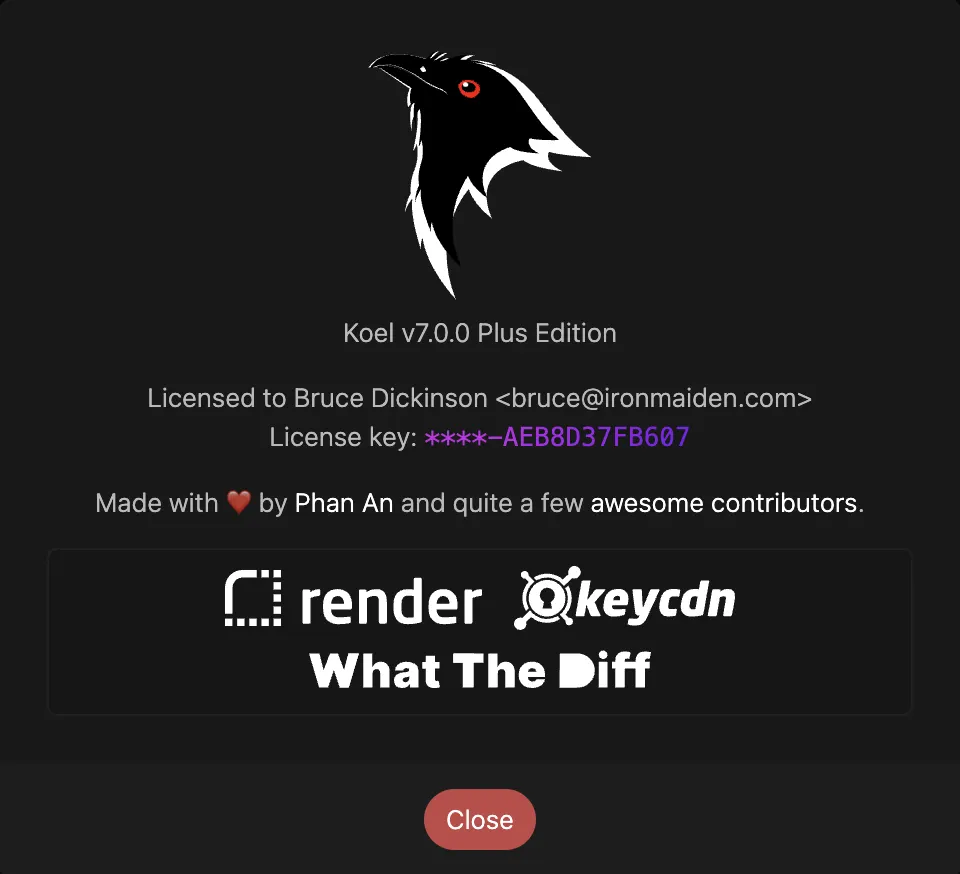
Deactivation
If for any reason you need to deactivate Koel Plus, you can do so via the command line:
php artisan koel:license:deactivate
Reload Koel, and it will revert to the Community edition. You can re-activate it at any time following the steps above.