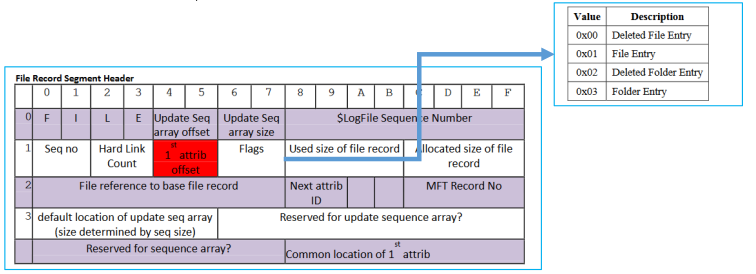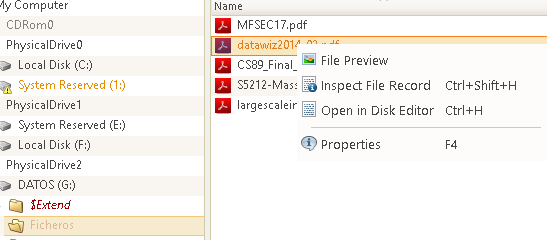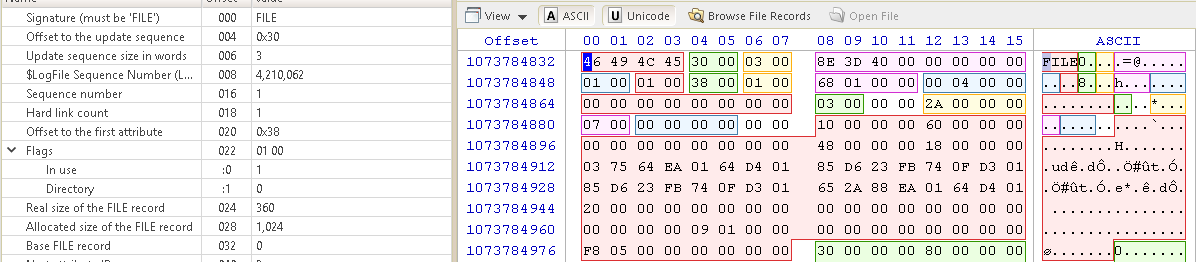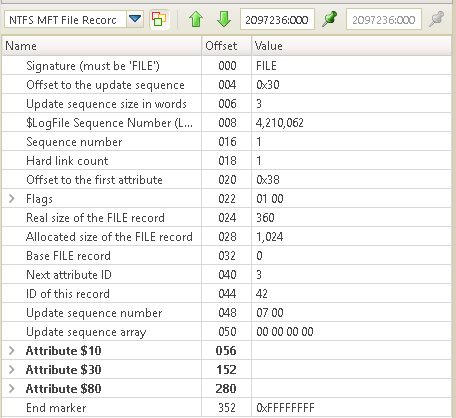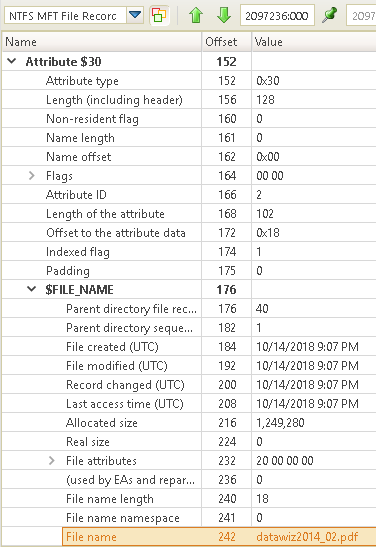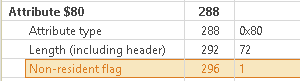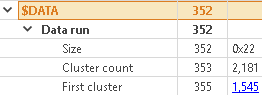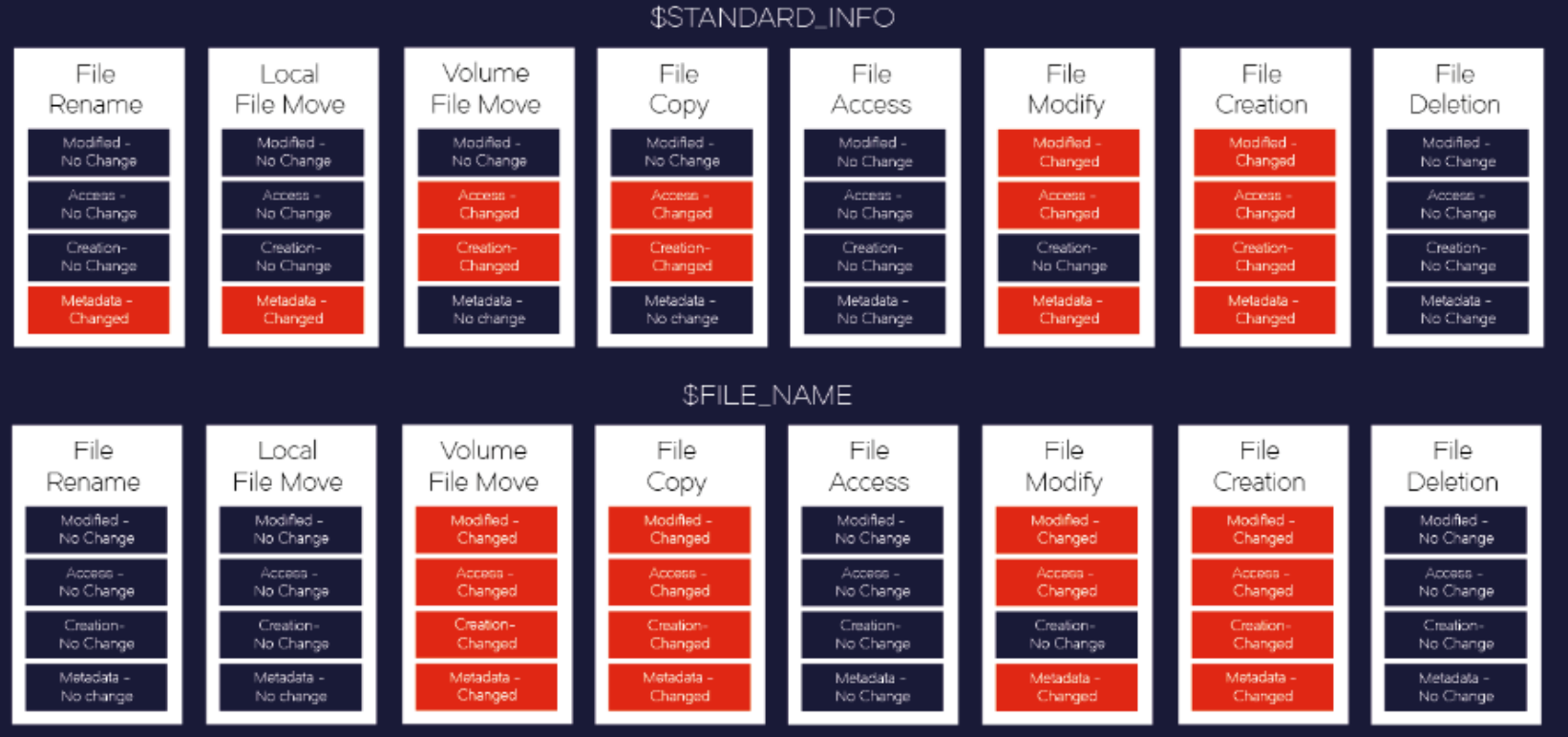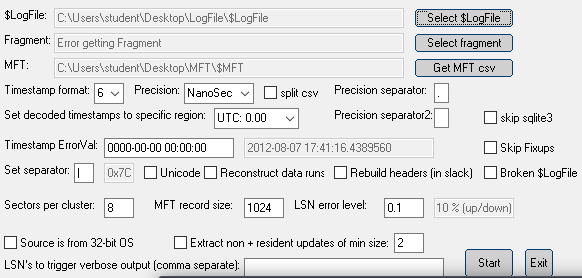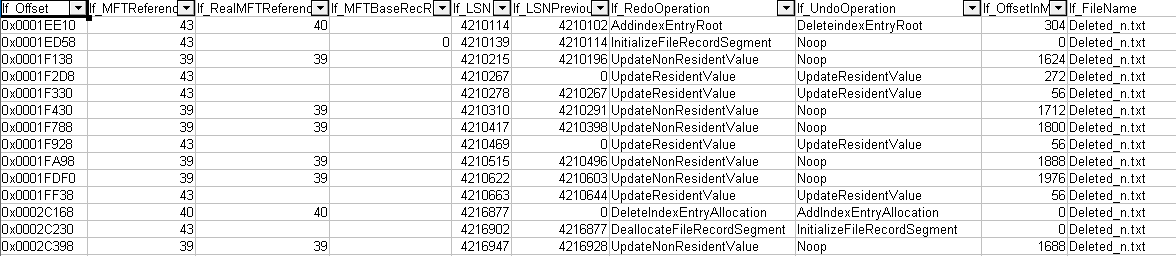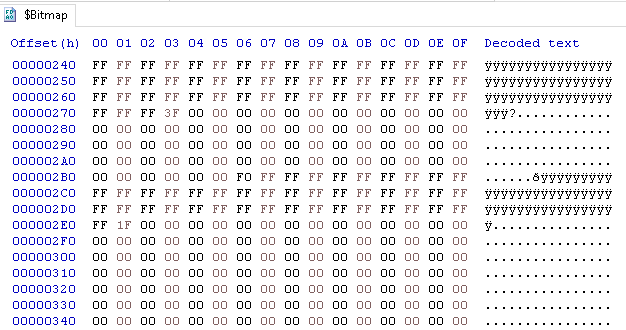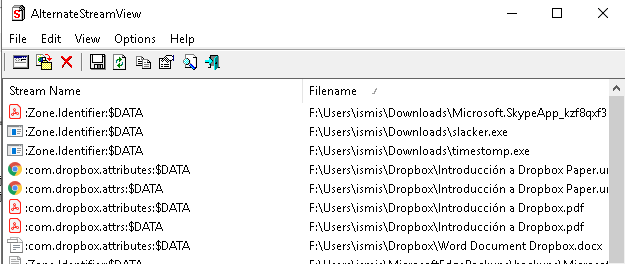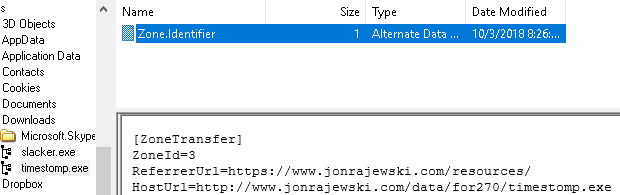23 KiB
NTFS
NTFS
HackTricks in 🐦 Twitter 🐦 - 🎙️ Twitch 🎙️ - 🎥 Youtube 🎥
- Do you work in a cybersecurity company? Do you want to see your company advertised in HackTricks? or do you want to have access to the latest version of the PEASS or download HackTricks in PDF? Check the SUBSCRIPTION PLANS!
- Discover The PEASS Family, our collection of exclusive NFTs
- Get the official PEASS & HackTricks swag
- Join the 💬 Discord group or the telegram group or follow me on Twitter 🐦@carlospolopm.
- Share your hacking tricks by submitting PRs to the hacktricks repo and hacktricks-cloud repo.
NTFS
NTFS (New Technology File System) is a proprietary journaling file system developed by Microsoft.
The cluster is the smallest unit of size in NTFS and the size of the cluster depends on the size of a partition.
| Partition size | Sectors per cluster | Cluster size |
|---|---|---|
| 512MB or less | 1 | 512 bytes |
| 513MB-1024MB (1GB) | 2 | 1KB |
| 1025MB-2048MB (2GB) | 4 | 2KB |
| 2049MB-4096MB (4GB) | 8 | 4KB |
| 4097MB-8192MB (8GB) | 16 | 8KB |
| 8193MB-16,384MB (16GB) | 32 | 16KB |
| 16,385MB-32,768MB (32GB) | 64 | 32KB |
| Greater than 32,768MB | 128 | 64KB |
Slack-Space
As the smallest size unit of NTFS is a cluster. Each file will be occupying several complete clusters. Then, it's highly probable that each file occupies more space than necessary. These unused spaces booked by a file which is called a slacking space and people could take advantage of this area to hide information.
NTFS boot sector
When you format an NTFS volume, the format program allocates the first 16 sectors for the Boot metadata file. The first sector is a boot sector with a "bootstrap" code and the following 15 sectors are the boot sector's IPL (Initial Program Loader). To increase file system reliability the very last sector of an NTFS partition contains a spare copy of the boot sector.
Master File Table (MFT)
The NTFS file system contains a file called the Master File Table (MFT). There is at least one entry in the MFT for every file on an NTFS file system volume, including the MFT itself. All information about a file, including its size, time and date stamps, permissions, and data content, is stored either in MFT entries or in space outside the MFT that is described by MFT entries.
As files are added to an NTFS file system volume, more entries are added to the MFT and the MFT increases in size. When files are deleted from an NTFS file system volume, their MFT entries are marked as free and may be reused. However, disk space that has been allocated for these entries is not reallocated, and the size of the MFT does not decrease.
The NTFS file system reserves space for the MFT to keep the MFT as contiguous as possible as it grows. The space reserved by the NTFS file system for the MFT in each volume is called the MFT zone. Space for files and directories is also allocated from this space, but only after all of the volume space outside of the MFT zone has been allocated.
Depending on the average file size and other variables, either the reserved MFT zone or the unreserved space on the disk may be allocated first as the disk fills to capacity. Volumes with a small number of relatively large files will allocate the unreserved space first, while volumes with a large number of relatively small files allocate the MFT zone first. In either case, fragmentation of the MFT starts to take place when one region or the other becomes fully allocated. If the unreserved space is completely allocated, space for user files and directories will be allocated from the MFT zone. If the MFT zone is completely allocated, space for new MFT entries will be allocated from the unreserved space.
NTFS file systems also generate a $MFTMirror. This is a copy of the first 4 entries of the MFT: $MFT, $MFT Mirror, $Log, $Volume.
NTFS reserves the first 16 records of the table for special information:
| System File | File Name | MFT Record | Purpose of the File |
|---|---|---|---|
| Master file table | $Mft | 0 | Contains one base file record for each file and folder on an NTFS volume. If the allocation information for a file or folder is too large to fit within a single record, other file records are allocated as well. |
| Master file table 2 | $MftMirr | 1 | A duplicate image of the first four records of the MFT. This file guarantees access to the MFT in case of a single-sector failure. |
| Log file | $LogFile | 2 | Contains a list of transaction steps used for NTFS recoverability. Log file size depends on the volume size and can be as large as 4 MB. It is used by Windows NT/2000 to restore consistency to NTFS after a system failure. |
| Volume | $Volume | 3 | Contains information about the volume, such as the volume label and the volume version. |
| Attribute definitions | $AttrDef | 4 | A table of attribute names, numbers, and descriptions. |
| Root file name index | $ | 5 | The root folder. |
| Cluster bitmap | $Bitmap | 6 | A representation of the volume showing which clusters are in use. |
| Boot sector | $Boot | 7 | Includes the BPB used to mount the volume and additional bootstrap loader code used if the volume is bootable. |
| Bad cluster file | $BadClus | 8 | Contains bad clusters for the volume. |
| Security file | $Secure | 9 | Contains unique security descriptors for all files within a volume. |
| Upcase table | $Upcase | 10 | Converts lowercase characters to matching Unicode uppercase characters. |
| NTFS extension file | $Extend | 11 | Used for various optional extensions such as quotas, reparse point data, and object identifiers. |
| 12-15 | Reserved for future use. | ||
| Quota management file | $Quota | 24 | Contains user assigned quota limits on the volume space. |
| Object Id file | $ObjId | 25 | Contains file object IDs. |
| Reparse point file | $Reparse | 26 | This file contains information about files and folders on the volume including reparse point data. |
Each entry of the MFT looks like the following:
Note how each entry starts with "FILE". Each entry occupies 1024 bits. So after 1024 bit from the start of an MFT entry, you will find the next one.
Using the Active Disk Editor it's very easy to inspect the entry of a file in the MFT. Just right click on the file and then click "Inspect File Record"
Checking the "In use" flag it's very easy to know if a file was deleted (a value of 0x0 means deleted).
It's also possible to recover deleted files using FTKImager:
MFT Attributes
Each MFT entry has several attributes as the following image indicates:
Each attribute indicates some entry information identified by the type:
| Type Identifier | Name | Description |
|---|---|---|
| 16 | $STANDARD_INFORMATION | General information, such as flags; the last accessed, written, and created times; and the owner and security ID. |
| 32 | $ATTRIBUTE_LIST | List where other attributes for a file can be found. |
| 48 | $FILE_NAME | File name, in Unicode, and the last accessed, written, and created times. |
| 64 | $VOLUME_VERSION | Volume information. Exists only in version 1.2 (Windows NT). |
| 64 | $OBJECT_ID | A 16-byte unique identifier for the file or directory. Exists only in versions 3.0+ and after (Windows 2000+). |
| 80 | $SECURITY_ DESCRIPTOR | The access control and security properties of the file. |
| 96 | $VOLUME_NAME | Volume name. |
| 112 | $VOLUME_ INFORMATION | File system version and other flags. |
| 128 | $DATA | File contents. |
| 144 | $INDEX_ROOT | Root node of an index tree. |
| 160 | $INDEX_ALLOCATION | Nodes of an index tree rooted in $INDEX_ROOT attribute. |
| 176 | $BITMAP | A bitmap for the $MFT file and for indexes. |
| 192 | $SYMBOLIC_LINK | Soft link information. Exists only in version 1.2 (Windows NT). |
| 192 | $REPARSE_POINT | Contains data about a reparse point, which is used as a soft link in version 3.0+ (Windows 2000+). |
| 208 | $EA_INFORMATION | Used for backward compatibility with OS/2 applications (HPFS). |
| 224 | $EA | Used for backward compatibility with OS/2 applications (HPFS). |
| 256 | $LOGGED_UTILITY_STREAM | Contains keys and information about encrypted attributes in version 3.0+ (Windows 2000+). |
For example the type 48 (0x30) identifies the file name:
It is also useful to understand that these attributes can be resident (meaning, they exist within a given MFT record) or nonresident (meaning, they exist outside a given MFT record, elsewhere on the disk, and are simply referenced within the record). For example, if the attribute $Data is resident, this means that the whole file is saved in the MFT, if it's nonresident, then the content of the file is in another part of the file system.
Some interesting attributes:
- $STANDARD_INFORMATION (among others):
- Creation date
- Modification date
- Access date
- MFT update date
- DOS File permissions
- $FILE_NAME (among others):
- File name
- Creation date
- Modification date
- Access date
- MFT update date
- Allocated size
- Real size
- File reference to the parent directory.
- $Data (among others):
- Contains the file's data or the indication of the sectors where the data resides. In the following example, the attribute data is not resident so the attribute gives information about the sectors where the data resides.
NTFS timestamps
Another useful tool to analyze the MFT is MFT2csv (select the mft file or the image and press dump all and extract to extract all the objects).
This program will extract all the MFT data and present it in CSV format. It can also be used to dump files.
$LOGFILE
The file $LOGFILE contains logs about the actions that have been performed to files. It also saves the action it would need to perform in case of a redo and the action needed to go back to the previous state.
These logs are useful for the MFT to rebuild the file system in case some kind of error happened. The maximum size of this file is 65536KB.
To inspect the $LOGFILE you need to extract it and inspect the $MFT previously with MFT2csv.
Then run LogFileParser against this file and select the exported $LOGFILE file and the CVS of the inspection of the $MFT. You will obtain a CSV file with the logs of the file system activity recorded by the $LOGFILE log.
Filtering by filenames you can see all the actions performed against a file:
$USNJnrl
The file $EXTEND/$USNJnrl/$J is an alternate data stream of the file $EXTEND$USNJnrl. This artifact contains a registry of changes produced inside the NTFS volume with more detail than $LOGFILE.
To inspect this file you can use the tool UsnJrnl2csv.
Filtering by the filename it's possible to see all the actions performed against a file. Also, you can find the MFTReference in the parent folder. Then looking at that MFTReference you can find information from the parent folder.
$I30
Every directory in the file system contains an $I30 attribute that must be maintained whenever there are changes to the directory's contents. When files or folders are removed from the directory, the $I30 index records are re-arranged accordingly. However, re-arranging of the index records may leave remnants of the deleted file/folder entry within the slack space. This can be useful in forensics analysis for identifying files that may have existed on the drive.
You can get the $I30 file of a directory from the FTK Imager and inspect it with the tool Indx2Csv.
With this data, you can find information about the file changes performed inside the folder but note that the deletion time of a file isn't saved inside this log. However, you can see that last modified date of the $I30 file, and if the last action performed over the directory is the deletion of a file, the times may be the same.
$Bitmap
The $BitMap is a special file within the NTFS file system. This file keeps track of all of the used and unused clusters on an NTFS volume. When a file takes up space on the NTFS volume the location used is marked out in the $BitMap.
ADS (Alternate Data Stream)
Alternate data streams allow files to contain more than one stream of data. Every file has at least one data stream. In Windows, this default data stream is called :$DATA.
In this page you can see different ways to create/access/discover alternate data streams from the console. In the past, this cause a vulnerability in IIS as people were able to access the source code of a page by accessing the :$DATA stream like http://www.alternate-data-streams.com/default.asp::$DATA.
Using the tool AlternateStreamView you can search and export all the files with some ADS.
Using the FTK imager and double clicking on a file with ADS you can access the ADS data:
If you find an ADS called Zone.Identifier (see the above image), this usually contains information about how the file was downloaded. There would be a "ZoneId" field with the following info:
- Zone ID = 0 -> Mycomputer
- Zone ID = 1 -> Intranet
- Zone ID = 2 -> Trusted
- Zone ID = 3 -> Internet
- Zone ID = 4 -> Untrusted
Moreover, different software may store additional information:
| Software | Info |
|---|---|
| Google Chrome, Opera, Vivaldi, | ZoneId=3, ReferrerUrl, HostUrl |
| Microsoft Edge | ZoneId=3, LastWriterPackageFamilyName=Microsoft.MicrosoftEdge_8wekyb3d8bbwe |
| Firefox, Tor browser, Outlook2016, Thunderbird, Windows Mail, Skype | ZoneId=3 |
| μTorrent | ZoneId=3, HostUrl=about:internet |
HackTricks in 🐦 Twitter 🐦 - 🎙️ Twitch 🎙️ - 🎥 Youtube 🎥
- Do you work in a cybersecurity company? Do you want to see your company advertised in HackTricks? or do you want to have access to the latest version of the PEASS or download HackTricks in PDF? Check the SUBSCRIPTION PLANS!
- Discover The PEASS Family, our collection of exclusive NFTs
- Get the official PEASS & HackTricks swag
- Join the 💬 Discord group or the telegram group or follow me on Twitter 🐦@carlospolopm.
- Share your hacking tricks by submitting PRs to the hacktricks repo and hacktricks-cloud repo.