9.6 KiB
Cgroups
🎙️ HackTricks LIVE Twitch Wednesdays 5.30pm (UTC) 🎙️ - 🎥 Youtube 🎥
- Do you work in a cybersecurity company? Do you want to see your company advertised in HackTricks? or do you want to have access to the latest version of the PEASS or download HackTricks in PDF? Check the SUBSCRIPTION PLANS!
- Discover The PEASS Family, our collection of exclusive NFTs
- Get the official PEASS & HackTricks swag
- Join the 💬 Discord group or the telegram group or follow me on Twitter 🐦@carlospolopm.
- Share your hacking tricks by submitting PRs to the hacktricks repo and hacktricks-cloud repo.
Basic Information
Linux control groups, also known as cgroups, are a Linux kernel feature that allows you to limit, police, and prioritize system resources for a collection of processes. Cgroups provide a way to manage and isolate the resource usage (CPU, memory, disk I/O, network, etc.) of groups of processes in a system. This can be useful for many purposes, such as limiting the resources available to a particular group of processes, isolating certain types of workloads from others, or prioritizing the use of system resources between different groups of processes.
There are two versions of cgroups, 1 and 2, and both are currently in use and can be configured simultaneously on a system. The most significant difference between cgroups version 1 and version 2 is that the latter introduced a new hierarchical organization for cgroups, where groups can be arranged in a tree-like structure with parent-child relationships. This allows for a more flexible and fine-grained control over the allocation of resources between different groups of processes.
In addition to the new hierarchical organization, cgroups version 2 also introduced several other changes and improvements, such as support for new resource controllers, better support for legacy applications, and improved performance.
Overall, cgroups version 2 offers more features and better performance than version 1, but the latter may still be used in certain scenarios where compatibility with older systems is a concern.
You can list the v1 and v2 cgroups for any process by looking at its cgroup file in /proc/<pid>. You can start by looking at your shell’s cgroups with this command:
$ cat /proc/self/cgroup
12:rdma:/
11:net_cls,net_prio:/
10:perf_event:/
9:cpuset:/
8:cpu,cpuacct:/user.slice
7:blkio:/user.slice
6:memory:/user.slice 5:pids:/user.slice/user-1000.slice/session-2.scope 4:devices:/user.slice
3:freezer:/
2:hugetlb:/testcgroup
1:name=systemd:/user.slice/user-1000.slice/session-2.scope
0::/user.slice/user-1000.slice/session-2.scope
Don’t be alarmed if the output is significantly shorter on your system; this just means that you probably have only cgroups v2. Every line of output here starts with a number and is a different cgroup. Here are some pointers on how to read it:
- Numbers 2–12 are for cgroups v1. The controllers for those are listed next to the number.
- Number 1 is also for version 1, but it does not have a controller. This cgroup is for management purposes only (in this case, systemd configured it).
- The last line, number 0, is for cgroups v2. No controllers are visible here. On a system that doesn’t have cgroups v1, this will be the only line of output.
- Names are hierarchical and look like parts of file paths. You can see in this example that some of the cgroups are named /user.slice and others /user.slice/user-1000.slice/session-2.scope.
- The name /testcgroup was created to show that in cgroups v1, the cgroups for a process can be completely independent.
- Names under user.slice that include session are login sessions, assigned by systemd. You’ll see them when you’re looking at a shell’s cgroups. The cgroups for your system services will be under system.slice.
Viewing cgroups
Cgroups are typically accessed through the filesystem. This is in contrast to the traditional Unix system call interface for interacting with the kernel.
To explore the cgroup setup of a shell, you can look in the /proc/self/cgroup file to find the shell's cgroup, and then navigate to the /sys/fs/cgroup (or /sys/fs/cgroup/unified) directory and look for a directory with the same name as the cgroup. Changing to this directory and looking around will allow you to see the various settings and resource usage information for the cgroup.
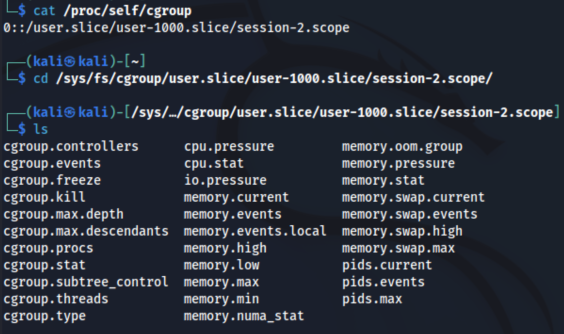
Among the many files that can be here, the primary cgroup interface files begin with cgroup. Start by looking at cgroup.procs (using cat is fine), which lists the processes in the cgroup. A similar file, cgroup.threads, also includes threads.
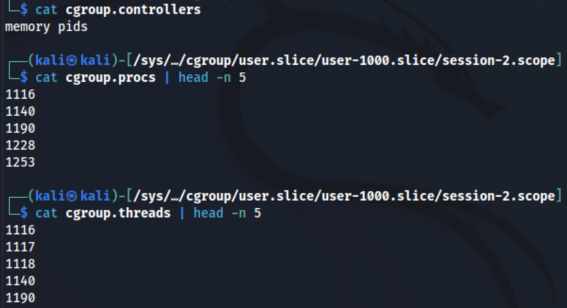
Most cgroups used for shells have these two controllers, which can control the amount of memory used and the total number of processes in the cgroup. To interact with a controller, look for the files that match the controller prefix. For example, if you want to see the number of threads running in the cgroup, consult pids.current:
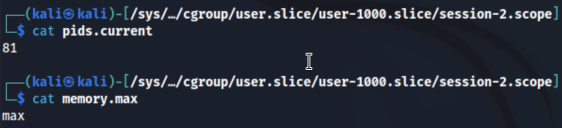
A value of max means that this cgroup has no specific limit, but because cgroups are hierarchical, a cgroup back down the subdirectory chain might limit it.
Manipulating and Creating cgroups
To put a process into a cgroup, write its PID to its cgroup.procs file as root:
# echo pid > cgroup.procs
This is how many changes to cgroups work. For example, if you want to limit the maximum number of PIDs of a cgroup (to, say, 3,000 PIDs), do it as follows:
# echo 3000 > pids.max
Creating cgroups is trickier. Technically, it’s as easy as creating a subdirectory somewhere in the cgroup tree; when you do so, the kernel automatically creates the interface files. If a cgroup has no processes, you can remove the cgroup with rmdir even with the interface files present. What can trip you up are the rules governing cgroups, including:
- You can put processes only in outer-level (“leaf”) cgroups. For example, if you have cgroups named /my-cgroup and /my-cgroup/my-subgroup, you can’t put processes in /my-cgroup, but /my-cgroup/my-subgroup is okay. (An exception is if the cgroups have no controllers, but let’s not dig further.)
- A cgroup can’t have a controller that isn’t in its parent cgroup.
- You must explicitly specify controllers for child cgroups. You do this through the
cgroup.subtree_controlfile; for example, if you want a child cgroup to have the cpu and pids controllers, write +cpu +pids to this file.
An exception to these rules is the root cgroup found at the bottom of the hierarchy. You can place processes in this cgroup. One reason you might want to do this is to detach a process from systemd’s control.
Even with no controllers enabled, you can see the CPU usage of a cgroup by looking at its cpu.stat file:

Because this is the accumulated CPU usage over the entire lifespan of the cgroup, you can see how a service consumes processor time even if it spawns many subprocesses that eventually terminate.
🎙️ HackTricks LIVE Twitch Wednesdays 5.30pm (UTC) 🎙️ - 🎥 Youtube 🎥
- Do you work in a cybersecurity company? Do you want to see your company advertised in HackTricks? or do you want to have access to the latest version of the PEASS or download HackTricks in PDF? Check the SUBSCRIPTION PLANS!
- Discover The PEASS Family, our collection of exclusive NFTs
- Get the official PEASS & HackTricks swag
- Join the 💬 Discord group or the telegram group or follow me on Twitter 🐦@carlospolopm.
- Share your hacking tricks by submitting PRs to the hacktricks repo and hacktricks-cloud repo.