34 KiB
Browser Extension Pentesting Methodology
Learn AWS hacking from zero to hero with htARTE (HackTricks AWS Red Team Expert)!
Other ways to support HackTricks:
- If you want to see your company advertised in HackTricks or download HackTricks in PDF Check the SUBSCRIPTION PLANS!
- Get the official PEASS & HackTricks swag
- Discover The PEASS Family, our collection of exclusive NFTs
- Join the 💬 Discord group or the telegram group or follow me on Twitter 🐦 @carlospolopm.
- Share your hacking tricks by submitting PRs to the HackTricks and HackTricks Cloud github repos.
Basic Information
Browser extensions are written in JavaScript and loaded by the browser in the background. It has its DOM but can interact with other sites' DOMs. This means that it may compromise other sites' confidentiality, integrity, and availability (CIA).
Main Components
Extension layouts look best when visualised and consists of three components. Let’s look at each component in depth.
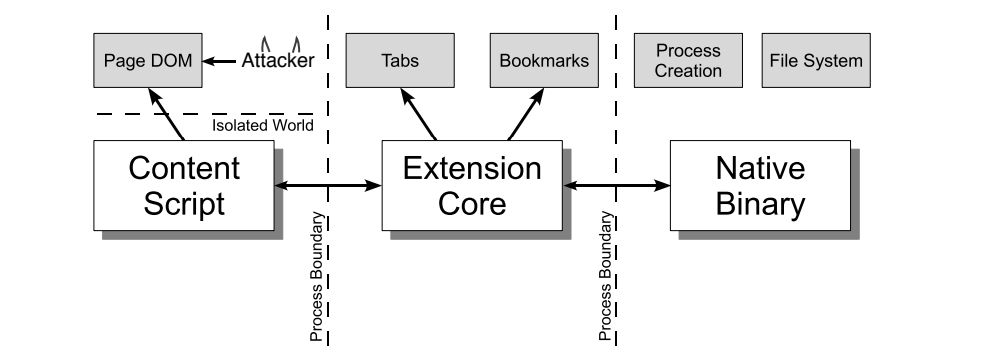
Content Scripts
Each content script has direct access to the DOM of a single web page and is thereby exposed to potentially malicious input. However, the content script contains no permissions other than the ability to send messages to the extension core.
Extension Core
The extension core contains most of the extension privileges/access, but the extension core can only interact with web content via XMLHttpRequest and content scripts. Also, the extension core does not have direct access to the host machine.
Native Binary
The extension allows a native binary that can access the host machine with the user’s full privileges. The native binary interacts with the extension core through the standard Netscape Plugin Application Programming Interface (NPAPI) used by Flash and other browser plug-ins.
Boundaries
{% hint style="danger" %} To obtain the user's full privileges, an attacker must convince the extension to pass malicious input from the content script to the extension's core and from the extension's core to the native binary. {% endhint %}
Each component of the extension is separated from each other by strong protective boundaries. Each component runs in a separate operating system process. Content scripts and extension cores run in sandbox processes unavailable to most operating system services.
Moreover, content scripts separate from their associated web pages by running in a separate JavaScript heap. The content script and web page have access to the same underlying DOM, but the two never exchange JavaScript pointers, preventing the leaking of JavaScript functionality.
manifest.json
A Chrome extension is just a ZIP folder with a .crx file extension. The extension's core is the manifest.json file at the root of the folder, which specifies layout, permissions, and other configuration options.
Example:
{
"manifest_version": 2,
"name": "My extension",
"version": "1.0",
"permissions": [
"storage"
],
"content_scripts": [
{
"js": [
"script.js"
],
"matches": [
"https://example.com/*",
"https://www.example.com/*"
],
"exclude_matches": ["*://*/*business*"],
}
],
"background": {
"scripts": [
"background.js"
]
},
"options_ui": {
"page": "options.html"
}
}
content_scripts
Content scripts are loaded whenever the user navigates to a matching page, in our case any page matching the https://example.com/* expression and not matching the *://*/*/business* regex. They execute like the page’s own scripts and have arbitrary access to the page’s Document Object Model (DOM).
"content_scripts": [
{
"js": [
"script.js"
],
"matches": [
"https://example.com/*",
"https://www.example.com/*"
],
"exclude_matches": ["*://*/*business*"],
}
],
In order to include or exclude more URLs it's also possible to use include_globs and exclude_globs.
This is an example content script which will add an explain button to the page when the storage API to retrieve the message value from extension’s storage.
chrome.storage.local.get("message", result =>
{
let div = document.createElement("div");
div.innerHTML = result.message + " <button>Explain</button>";
div.querySelector("button").addEventListener("click", () =>
{
chrome.runtime.sendMessage("explain");
});
document.body.appendChild(div);
});

A message is sent to the extension pages by the content script when this button is clicked, through the utilization of the runtime.sendMessage() API. This is due to the content script's limitation in direct access to APIs, with storage being among the few exceptions. For functionalities beyond these exceptions, messages are sent to extension pages which content scripts can communicate with.
{% hint style="warning" %}
Depending on the browser, the capabilities of the content script may vary slightly. For Chromium-based browsers, the capabilities list is available in the Chrome Developers documentation, and for Firefox, the MDN serves as the primary source.
It is also noteworthy that content scripts have the ability to communicate with background scripts, enabling them to perform actions and relay responses back.
{% endhint %}
For viewing and debugging content scripts in Chrome, the Chrome developer tools menu can be accessed from Options > More tools > Developer tools OR by pressing Ctrl + Shift + I.
Upon the developer tools being displayed, the Source tab is to be clicked, followed by the Content Scripts tab. This allows for the observation of running content scripts from various extensions and the setting of breakpoints to track the execution flow.
Injected content scripts
{% hint style="success" %}
Note that Content Scripts aren't mandatory as it's also possible to dynamically inject scripts and to programatically inject them in web pages via tabs.executeScript. This actually provides more granular controls.
{% endhint %}
For the programmatic injection of a content script, the extension is required to have host permissions for the page into which the scripts are to be injected. These permissions may be secured either by requesting them within the manifest of the extension or on a temporary basis through activeTab.
Example activeTab-based extension
{% code title="manifest.json" %}
{
"name": "My extension",
...
"permissions": [
"activeTab",
"scripting"
],
"background": {
"service_worker": "background.js"
},
"action": {
"default_title": "Action Button"
}
}
{% endcode %}
- Inject a JS file on click:
// content-script.js
document.body.style.backgroundColor = "orange";
//service-worker.js - Inject the JS file
chrome.action.onClicked.addListener((tab) => {
chrome.scripting.executeScript({
target: { tabId: tab.id },
files: ["content-script.js"]
});
});
- Inject a function on click:
//service-worker.js - Inject a function
function injectedFunction() {
document.body.style.backgroundColor = "orange";
}
chrome.action.onClicked.addListener((tab) => {
chrome.scripting.executeScript({
target : {tabId : tab.id},
func : injectedFunction,
});
});
Example with scripting permissions
// service-workser.js
chrome.scripting.registerContentScripts([{
id : "test",
matches : [ "https://*.example.com/*" ],
excludeMatches : [ "*://*/*business*" ],
js : [ "contentScript.js" ],
}]);
// Another example
chrome.tabs.executeScript(tabId, { file: "content_script.js" });
In order to include or exclude more URLs it's also possible to use include_globs and exclude_globs.
Content Scripts run_at
The run_at field controls when JavaScript files are injected into the web page. The preferred and default value is "document_idle".
The possible values are:
document_idle: Whenever possibledocument_start: After any files fromcss, but before any other DOM is constructed or any other script is run.document_end: Immediately after the DOM is complete, but before subresources like images and frames have loaded.
Via manifest.json
{
"name": "My extension",
...
"content_scripts": [
{
"matches": ["https://*.example.com/*"],
"run_at": "document_idle",
"js": ["contentScript.js"]
}
],
...
}
Via service-worker.js
chrome.scripting.registerContentScripts([{
id : "test",
matches : [ "https://*.example.com/*" ],
runAt : "document_idle",
js : [ "contentScript.js" ],
}]);
background
Messages sent by content scripts are received by the background page, which serves a central role in coordinating the extension's components. Notably, the background page persists across the extension's lifetime, operating discreetly without direct user interaction. It possesses its own Document Object Model (DOM), enabling complex interactions and state management.
Key Points:
- Background Page Role: Acts as the nerve center for the extension, ensuring communication and coordination among various parts of the extension.
- Persistence: It's an ever-present entity, invisible to the user but integral to the extension's functionality.
- Automatic Generation: If not explicitly defined, the browser will automatically create a background page. This auto-generated page will include all the background scripts specified in the extension's manifest, ensuring the seamless operation of the extension's background tasks.
{% hint style="success" %} The convenience provided by the browser in automatically generating a background page (when not explicitly declared) ensures that all necessary background scripts are integrated and operational, streamlining the extension's setup process. {% endhint %}
Example background script:
chrome.runtime.onMessage.addListener((request, sender, sendResponse) =>
{
if (request == "explain")
{
chrome.tabs.create({ url: "https://example.net/explanation" });
}
})
It uses runtime.onMessage API to listen to messages. When an "explain" message is received, it uses tabs API to open a page in a new tab.
To debug the background script you could go to the extension details and inspect the service worker, this will open the developer tools with the background script:

Options pages and other
Browser extensions can contain various kinds of pages:
- Action pages are displayed in a drop-down when the extension icon is clicked.
- Pages that the extension will load in a new tab.
- Option Pages: This page displays on top of the extension when clicked. In the previous manifest In my case I was able to access this page in
chrome://extensions/?options=fadlhnelkbeojnebcbkacjilhnbjfjcaor clicking:
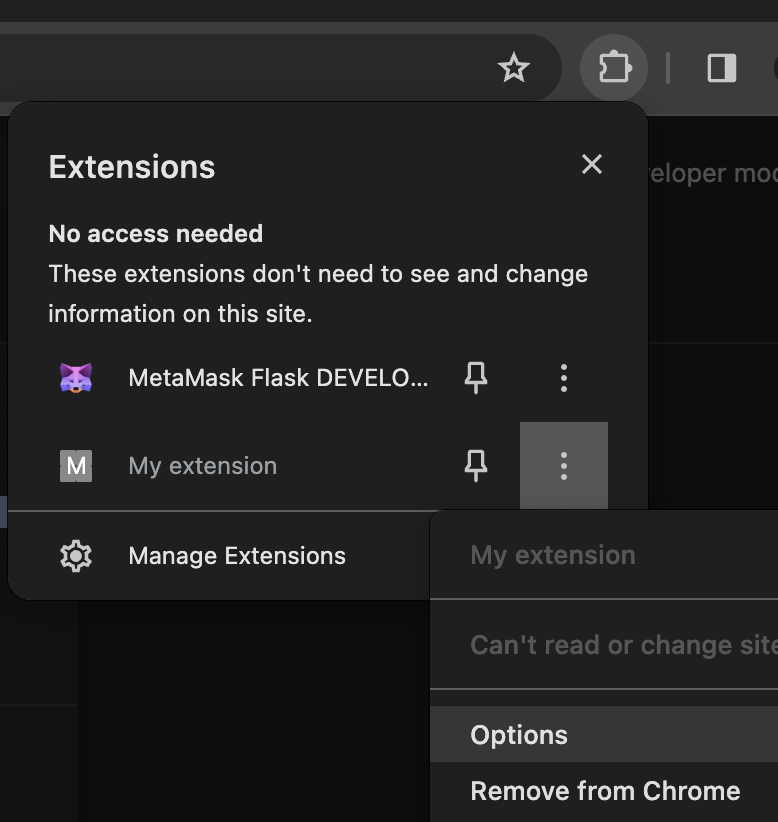
Note that these pages aren't persistent like background pages as they load dynamically content on necessity. Despite this, they share certain capabilities with the background page:
- Communication with Content Scripts: Similar to the background page, these pages can receive messages from content scripts, facilitating interaction within the extension.
- Access to Extension-Specific APIs: These pages enjoy comprehensive access to extension-specific APIs, subject to the permissions defined for the extension.
permissions & host_permissions
permissions and host_permissions are entries from the manifest.json that will indicate which permissions the browser extensions has (storage, location...) and in which web pages.
As browser extensions can be so privileged, a malicious one or one being compromised could allow the attacker different means to steal sensitive information and spy on the user.
Check how these settings work and how thye could get abused in:
{% content-ref url="browext-permissions-and-host_permissions.md" %} browext-permissions-and-host_permissions.md {% endcontent-ref %}
content_security_policy
A content security policy can be declared also inside the manifest.json. If there is one defined, it could be vulnerable.
The default setting for browser extension pages is rather restrictive:
script-src 'self'; object-src 'self';
For more info about CSP and potential bypasses check:
{% content-ref url="../content-security-policy-csp-bypass/" %} content-security-policy-csp-bypass {% endcontent-ref %}
web_accessible_resources
in order for a webpage to access a page of a Browser Extension, a .html page for example, this page needs to be mentioned in the web_accessible_resources field of the manifest.json.
For example:
{
...
"web_accessible_resources": [
{
"resources": [ "images/*.png" ],
"matches": [ "https://example.com/*" ]
},
{
"resources": [ "fonts/*.woff" ],
"matches": [ "https://example.com/*" ]
}
],
...
}
These pages are accesible in URL like:
chrome-extension://<extension-id>/message.html
In public extensions the extension-id is accesible:
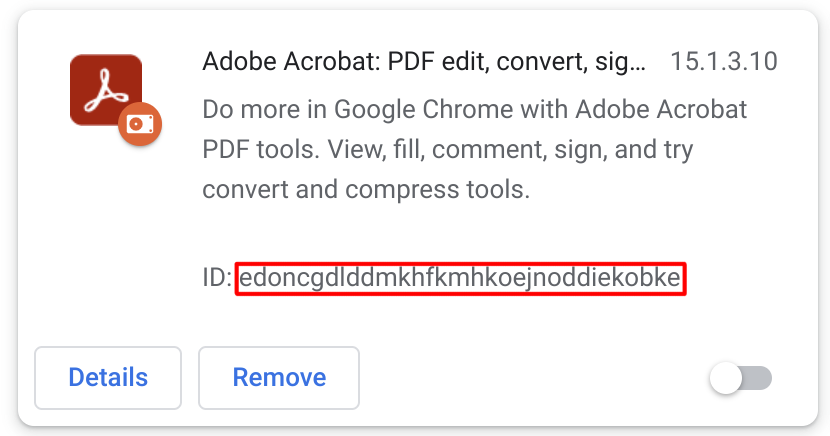
Although, if the manifest.json parameter use_dynamic_url is used, this id can be dynamic.
Being allowed to access these pages make these pages potentially vulnerable ClickJacking:
{% content-ref url="browext-clickjacking.md" %} browext-clickjacking.md {% endcontent-ref %}
{% hint style="success" %} Allowing these pages to be loaded only by the extension and not by random URLs could prevent CLickJacking attacks. {% endhint %}
externally_connectable
A per the docs, The "externally_connectable" manifest property declares which extensions and web pages can connect to your extension via runtime.connect and runtime.sendMessage.
- If the
externally_connectablekey is not declared in your extension's manifest or it's declared as"ids": ["*"], all extensions can connect, but no web pages can connect. - If specific IDs are specified, like in
"ids": ["aaaaaaaaaaaaaaaaaaaaaaaaaaaaaaaa"], only those applications can connect. - If matches are specified, those web apps will be able to connect:
"matches": [
"https://*.google.com/*",
"*://*.chromium.org/*",
- If it's specified as empty:
"externally_connectable": {}, no app or web will be able to connect.
The less extensions and URLs indicated here, the smaller the attack surface will be.
{% hint style="danger" %}
If a web page vulnerable to XSS or takeover is indicated in externally_connectable, an attacker will be able to send messages directly to the background script, completely bypassing the Content Script and its CSP.
Therefore, this is a very powerful bypass. {% endhint %}
Web ↔︎ Content Script Communication
The environments where content scripts operate and where the host pages exist are separated from one another, ensuring isolation. Despite this isolation, both have the ability to interact with the page's Document Object Model (DOM), a shared resource. For the host page to engage in communication with the content script, or indirectly with the extension through the content script, it is required to utilize the DOM that is accessible by both parties as the communication channel.
Post Messages
{% code title="content-script.js" %}
var port = chrome.runtime.connect();
window.addEventListener("message", (event) => {
// We only accept messages from ourselves
if (event.source !== window) {
return;
}
if (event.data.type && (event.data.type === "FROM_PAGE")) {
console.log("Content script received: " + event.data.text);
port.postMessage(event.data.text);
}
}, false);
{% endcode %}
{% code title="example.js" %}
document.getElementById("theButton").addEventListener("click", () => {
window.postMessage(
{type : "FROM_PAGE", text : "Hello from the webpage!"}, "*");
}, false);
{% endcode %}
A secure Post Message communication should check the authenticity of the received message, this can be done checking:
event.isTrusted: This is True only if the event was triggered by a users action- The content script might expecting a message only if the user performs some action
- origin domain: might expecting a message only allowlist of domains.
- If a regex is used, be very careful
- Source:
received_message.source !== windowcan be used to check if the message was from the same window where the Content Script is listening.
The previous checks, even if performed, could be vulnerable, so check in the following page potential Post Message bypasses:
{% content-ref url="../postmessage-vulnerabilities/" %} postmessage-vulnerabilities {% endcontent-ref %}
Iframe
Another possible way of communication might be through Iframe URLs, you can find an example in:
{% content-ref url="browext-xss-example.md" %} browext-xss-example.md {% endcontent-ref %}
DOM
This isn't "exactly" a communication way, but the web and the content script will have access to the web DOM. So, if the content script is reading some information from it, trusting the web DOM, the web could modify this data (because the web shouldn't be trusted, or because the web is vulnerable to XSS) and compromise the Content Script.
You can also find an example of a DOM based XSS to compromise a browser extension in:
{% content-ref url="browext-xss-example.md" %} browext-xss-example.md {% endcontent-ref %}
Sensitive Information in Memory/Code
If a Browser Extension stores sensitive information inside it's memory, this could be dumped (specially in Windows machines) and searched for this information.
Therefore, the memory of the Browser Extension shouldn't be considered secure and sensitive information such as credentials or mnemonic phrases shouldn't be stored.
Of course, do not put sensitive information in the code, as it will be public.
Content Script ↔︎ Background Script Communication
A Content Script can use the functions runtime.sendMessage() or tabs.sendMessage() to send a one-time JSON-serializable message.
To handle the response, use the returned Promise. Although, for backward compatibility, you can still pass a callback as the last argument.
Sending a request from a content script looks like this:
(async () => {
const response = await chrome.runtime.sendMessage({greeting: "hello"});
// do something with response here, not outside the function
console.log(response);
})();
Sending a request from the extension (usually a background script) A Content Script can use the functions, except that you need to specify which tab to send it to. Example of how to send message to the content script in the selected tab:
// From https://stackoverflow.com/questions/36153999/how-to-send-a-message-between-chrome-extension-popup-and-content-script
(async () => {
const [tab] = await chrome.tabs.query({active: true, lastFocusedWindow: true});
const response = await chrome.tabs.sendMessage(tab.id, {greeting: "hello"});
// do something with response here, not outside the function
console.log(response);
})();
On the receiving end, you need to set up an runtime.onMessage event listener to handle the message. This looks the same from a content script or extension page.
// From https://stackoverflow.com/questions/70406787/javascript-send-message-from-content-js-to-background-js
chrome.runtime.onMessage.addListener(
function(request, sender, sendResponse) {
console.log(sender.tab ?
"from a content script:" + sender.tab.url :
"from the extension");
if (request.greeting === "hello")
sendResponse({farewell: "goodbye"});
}
);
In the example highlighted, sendResponse() was executed in a synchronous fashion. To modify the onMessage event handler for asynchronous execution of sendResponse(), it's imperative to incorporate return true;.
An important consideration is that in scenarios where multiple pages are set to receive onMessage events, the first page to execute sendResponse() for a specific event will be the only one able to deliver the response effectively. Any subsequent responses to the same event will not be taken into account.
When crafting new extensions, the preference should be towards promises as opposed to callbacks. Concerning the use of callbacks, the sendResponse() function is considered valid only if it's executed directly within the synchronous context, or if the event handler indicates an asynchronous operation by returning true. Should none of the handlers return true or if the sendResponse() function is removed from memory (garbage-collected), the callback associated with the sendMessage() function will be triggered by default.
Loading an Extension in the Browser
- Download the Browser Extension & unzipped
- Go to
chrome://extensions/and enable theDeveloper Mode - Click the
Load unpackedbutton
In Firefox you go to about:debugging#/runtime/this-firefox and click Load Temporary Add-on button.
Getting the source code from the store
The source code of a Chrome extension can be obtained through various methods. Below are detailed explanations and instructions for each option.
Download Extension as ZIP via Command Line
The source code of a Chrome extension can be downloaded as a ZIP file using the command line. This involves using curl to fetch the ZIP file from a specific URL and then extracting the contents of the ZIP file to a directory. Here are the steps:
- Replace
"extension_id"with the actual ID of the extension. - Execute the following commands:
extension_id=your_extension_id # Replace with the actual extension ID
curl -L -o "$extension_id.zip" "https://clients2.google.com/service/update2/crx?response=redirect&os=mac&arch=x86-64&nacl_arch=x86-64&prod=chromecrx&prodchannel=stable&prodversion=44.0.2403.130&x=id%3D$extension_id%26uc"
unzip -d "$extension_id-source" "$extension_id.zip"
Use the CRX Viewer website
Use the CRX Viewer extension
Another convenient method is using the Chrome Extension Source Viewer, which is an open-source project. It can be installed from the Chrome Web Store. The source code of the viewer is available in its GitHub repository.
View source of locally installed extension
Chrome extensions installed locally can also be inspected. Here's how:
- Access your Chrome local profile directory by visiting
chrome://version/and locating the "Profile Path" field. - Navigate to the
Extensions/subfolder within the profile directory. - This folder contains all installed extensions, typically with their source code in a readable format.
To identify extensions, you can map their IDs to names:
- Enable Developer Mode on the
about:extensionspage to see the IDs of each extension. - Within each extension's folder, the
manifest.jsonfile contains a readablenamefield, helping you to identify the extension.
Use a File Archiver or Unpacker
Go to the Chrome Web Store and download the extension. The file will have a .crx extension.
Change the file extension from .crx to .zip.
Use any file archiver (like WinRAR, 7-Zip, etc.) to extract the contents of the ZIP file.
Use Developer Mode in Chrome
Open Chrome and go to chrome://extensions/.
Enable "Developer mode" at the top right.
Click on "Load unpacked extension...".
Navigate to the directory of your extension.
This doesn't download the source code, but it's useful for viewing and modifying the code of an already downloaded or developed extension.
Security Audit Checklist
Even though Browser Extensions have a limited attack surface, some of them might contain vulnerabilities or potential hardening improvements. The following ones are the most common ones:
- Limit as much as possible requested
permissions - Limit as much as possible
host_permissions - Use a strong
content_security_policy - Limit as much as possible the
externally_connectable, if none is needed and possible, do not leave it by default, specify{}- If URL vulnerable to XSS or to takeover is mentioned here, an attacker will be able to send messages to the background scripts directly. Very powerful bypass.
- Limit as much as possible the
web_accessible_resources, even empty if possible. - If
web_accessible_resourcesis not none, check for ClickJacking - If any communication occurs from the extension to the web page, check for XSS vulnerabilities caused in the communication.
- If Post Messages are used, check for Post Message vulnerabilities.
- If the Content Script access DOM details, check that they aren't introducing a XSS if they get modified by the web
- Make a special emphasis if this communication is also involved in the Content Script -> Background script communication
- Sensitive information shouldn't be stored inside the Browser Extension code
- Sensitive information shouldn't be stored inside the Browser Extension memory
Tools
Tarnish
- Pulls any Chrome extension from a provided Chrome webstore link.
- manifest.json viewer: simply displays a JSON-prettified version of the extension’s manifest.
- Fingerprint Analysis: Detection of web_accessible_resources and automatic generation of Chrome extension fingerprinting JavaScript.
- Potential Clickjacking Analysis: Detection of extension HTML pages with the web_accessible_resources directive set. These are potentially vulnerable to clickjacking depending on the purpose of the pages.
- Permission Warning(s) viewer: which shows a list of all the Chrome permission prompt warnings which will be displayed upon a user attempting to install the extension.
- Dangerous Function(s): shows the location of dangerous functions which could potentially be exploited by an attacker (e.g. functions such as innerHTML, chrome.tabs.executeScript).
- Entry Point(s): shows where the extension takes in user/external input. This is useful for understanding an extension’s surface area and looking for potential points to send maliciously-crafted data to the extension.
- Both the Dangerous Function(s) and Entry Point(s) scanners have the following for their generated alerts:
- Relevant code snippet and line that caused the alert.
- Description of the issue.
- A “View File” button to view the full source file containing the code.
- The path of the alerted file.
- The full Chrome extension URI of the alerted file.
- The type of file it is, such as a Background Page script, Content Script, Browser Action, etc.
- If the vulnerable line is in a JavaScript file, the paths of all of the pages where it is included as well as these page’s type, and web_accessible_resource status.
- Content Security Policy (CSP) analyzer and bypass checker: This will point out weaknesses in your extension’s CSP and will also illuminate any potential ways to bypass your CSP due to whitelisted CDNs, etc.
- Known Vulnerable Libraries: This uses Retire.js to check for any usage of known-vulnerable JavaScript libraries.
- Download extension and formatted versions.
- Download the original extension.
- Download a beautified version of the extension (auto prettified HTML and JavaScript).
- Automatic caching of scan results, running an extension scan will take a good amount of time the first time you run it. However the second time, assuming the extension hasn’t been updated, will be almost instant due to the results being cached.
- Linkable Report URLs, easily link someone else to an extension report generated by tarnish.
Neto
Project Neto is a Python 3 package conceived to analyse and unravel hidden features of browser plugins and extensions for well-known browsers such as Firefox and Chrome. It automates the process of unzipping the packaged files to extract these features from relevant resources in a extension like manifest.json, localization folders or Javascript and HTML source files.
References
- Thanks to @naivenom for the help with this methodology
- https://www.cobalt.io/blog/introduction-to-chrome-browser-extension-security-testing
- https://palant.info/2022/08/10/anatomy-of-a-basic-extension/
- https://palant.info/2022/08/24/attack-surface-of-extension-pages/
- https://palant.info/2022/08/31/when-extension-pages-are-web-accessible/
- https://help.passbolt.com/assets/files/PBL-02-report.pdf
- https://developer.chrome.com/docs/extensions/develop/concepts/content-scripts
- https://developer.chrome.com/docs/extensions/mv2/background-pages
- https://thehackerblog.com/kicking-the-rims-a-guide-for-securely-writing-and-auditing-chrome-extensions/
- https://gist.github.com/LongJohnCoder/9ddf5735df3a4f2e9559665fb864eac0
Learn AWS hacking from zero to hero with htARTE (HackTricks AWS Red Team Expert)!
Other ways to support HackTricks:
- If you want to see your company advertised in HackTricks or download HackTricks in PDF Check the SUBSCRIPTION PLANS!
- Get the official PEASS & HackTricks swag
- Discover The PEASS Family, our collection of exclusive NFTs
- Join the 💬 Discord group or the telegram group or follow me on Twitter 🐦 @carlospolopm.
- Share your hacking tricks by submitting PRs to the HackTricks and HackTricks Cloud github repos.