13 KiB
버프 인증서 설치
htARTE (HackTricks AWS Red Team Expert)를 통해 제로에서 영웅까지 AWS 해킹 배우기
HackTricks를 지원하는 다른 방법:
- 회사가 HackTricks에 광고되길 원하거나 HackTricks를 PDF로 다운로드하려면 구독 요금제를 확인하세요!
- 공식 PEASS & HackTricks 스왜그를 구매하세요
- The PEASS Family를 발견하세요, 당사의 독점 NFTs 컬렉션
- 💬 Discord 그룹 또는 텔레그램 그룹에 가입하거나 트위터 🐦 @carlospolopm을 팔로우하세요.
- 해킹 요령을 공유하려면 PR을 HackTricks 및 HackTricks Cloud github 저장소에 제출하세요.

{% embed url="https://websec.nl/" %}
가상 머신에서
먼저 Burp에서 Der 인증서를 다운로드해야 합니다. 이 작업은 Proxy --> Options --> Import / Export CA certificate 에서 수행할 수 있습니다.
Der 형식으로 인증서를 내보내고, 이를 Android가 이해할 수 있는 형식으로 변환해야 합니다. AVD의 Android 기기에서 burp 인증서를 구성하려면 이 기기를 -writable-system 옵션으로 실행해야 합니다.
예를 들어 다음과 같이 실행할 수 있습니다:
{% code overflow="wrap" %}
C:\Users\<UserName>\AppData\Local\Android\Sdk\tools\emulator.exe -avd "AVD9" -http-proxy 192.168.1.12:8080 -writable-system
{% endcode %}
그런 다음, 버프 인증서를 구성하려면:
{% code overflow="wrap" %}
openssl x509 -inform DER -in burp_cacert.der -out burp_cacert.pem
CERTHASHNAME="`openssl x509 -inform PEM -subject_hash_old -in burp_cacert.pem | head -1`.0"
mv burp_cacert.pem $CERTHASHNAME #Correct name
adb root && sleep 2 && adb remount #Allow to write on /syste
adb push $CERTHASHNAME /sdcard/ #Upload certificate
adb shell mv /sdcard/$CERTHASHNAME /system/etc/security/cacerts/ #Move to correct location
adb shell chmod 644 /system/etc/security/cacerts/$CERTHASHNAME #Assign privileges
adb reboot #Now, reboot the machine
{% endcode %}
기계가 다시 부팅을 완료하면 버프 인증서가 사용됩니다!
Magisc 사용
만약 Magisc로 기기를 루팅했고(어쩌면 에뮬레이터), 이전 단계를 따를 수 없는 경우에는 Burp 인증서를 설치할 수 없는데 파일 시스템이 읽기 전용이기 때문에 쓰기 가능하게 다시 마운트할 수 없습니다. 다른 방법이 있습니다.
이 비디오에서 설명된대로 다음을 수행해야 합니다:
- CA 인증서 설치: DER Burp 인증서를
.crt로 확장자를 변경하여 모바일에 저장하고다운로드폴더에 저장한 후인증서 설치->CA 인증서로 이동하여 인증서를 드래그&드롭합니다.

신뢰할 수 있는 자격 증명->사용자로 이동하여 인증서가 올바르게 저장되었는지 확인합니다.
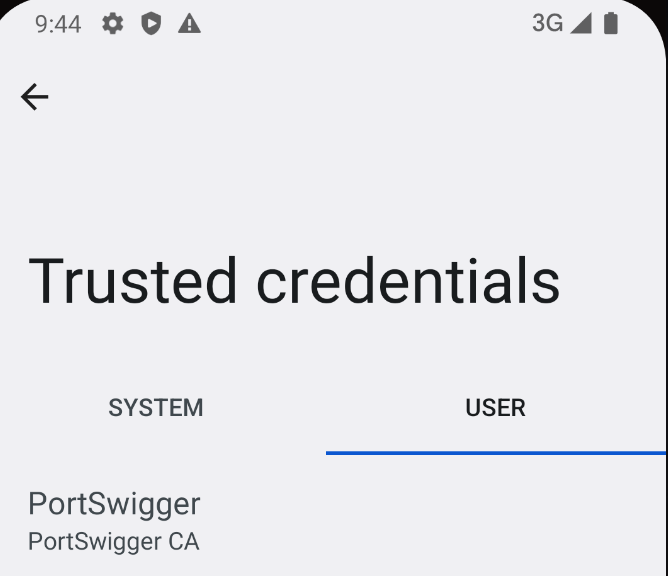
- 시스템 신뢰 설정: Magisc 모듈 MagiskTrustUserCerts (
.zip파일)을 다운로드하고, 폰에 드래그&드롭하여 폰의 Magics 앱으로 이동하여모듈섹션으로 이동한 후저장소에서 설치를 클릭하여.zip모듈을 선택하고 설치한 후 폰을 재부팅합니다.

- 재부팅 후
신뢰할 수 있는 자격 증명->시스템으로 이동하여 Postswigger 인증서가 있는지 확인합니다.

Android 14 이후
최신 Android 14 릴리스에서 시스템 신뢰 CA 인증서의 처리 방식에 중요한 변화가 관찰되었습니다. 이전에는 이러한 인증서가 **/system/etc/security/cacerts/**에 위치하여 루트 권한을 가진 사용자가 접근 및 수정할 수 있었으며 시스템 전체에 즉시 적용할 수 있었습니다. 그러나 Android 14에서는 저장 위치가 **/apex/com.android.conscrypt/cacerts**로 이동되었는데, 이는 /apex 경로 내의 디렉토리로서 본질적으로 변경할 수 없습니다.
APEX cacerts 경로를 쓰기 가능하게 다시 마운트하려는 시도는 실패로 끝나며 시스템은 이러한 작업을 허용하지 않습니다. 심지어 디렉토리를 임시 파일 시스템(tmpfs)으로 언마운트하거나 오버레이하더라도 불변성을 우회할 수 없으며, 파일 시스템 수준에서의 변경에도 불구하고 응용 프로그램은 원래의 인증서 데이터에 계속 액세스합니다. 이러한 저항력은 /apex 마운트가 PRIVATE 전파로 구성되어 있기 때문에 발생합니다. 이는 /apex 디렉토리 내의 수정 사항이 다른 프로세스에 영향을 미치지 않도록 보장합니다.
Android의 초기화는 init 프로세스를 포함하며, 운영 체제를 시작할 때 Zygote 프로세스도 시작됩니다. 이 프로세스는 새로운 마운트 네임스페이스를 사용하여 응용 프로그램 프로세스를 시작하는데, 이는 개인 /apex 마운트를 포함하여 이 디렉토리의 변경 사항을 다른 프로세스로부터 격리합니다.
그러나 /apex 디렉토리 내의 시스템 신뢰 CA 인증서를 수정해야 하는 경우 해결책이 있습니다. 이는 **/apex**를 수동으로 다시 마운트하여 PRIVATE 전파를 제거하여 쓰기 가능하게 만드는 것을 포함합니다. 이 프로세스에는 **/apex/com.android.conscrypt**의 내용을 다른 위치로 복사하고, /apex/com.android.conscrypt 디렉토리를 언마운트하여 읽기 전용 제약을 제거한 후 내용을 /apex 내의 원래 위치로 복원하는 것이 포함됩니다. 이 접근 방식은 시스템 충돌을 피하기 위해 신속한 조치가 필요합니다. 이러한 변경 사항을 시스템 전체에 적용하려면 system_server를 다시 시작하는 것이 좋으며, 이는 모든 응용 프로그램을 다시 시작하고 시스템을 일관된 상태로 가져옵니다.
# Create a separate temp directory, to hold the current certificates
# Otherwise, when we add the mount we can't read the current certs anymore.
mkdir -p -m 700 /data/local/tmp/tmp-ca-copy
# Copy out the existing certificates
cp /apex/com.android.conscrypt/cacerts/* /data/local/tmp/tmp-ca-copy/
# Create the in-memory mount on top of the system certs folder
mount -t tmpfs tmpfs /system/etc/security/cacerts
# Copy the existing certs back into the tmpfs, so we keep trusting them
mv /data/local/tmp/tmp-ca-copy/* /system/etc/security/cacerts/
# Copy our new cert in, so we trust that too
mv $CERTIFICATE_PATH /system/etc/security/cacerts/
# Update the perms & selinux context labels
chown root:root /system/etc/security/cacerts/*
chmod 644 /system/etc/security/cacerts/*
chcon u:object_r:system_file:s0 /system/etc/security/cacerts/*
# Deal with the APEX overrides, which need injecting into each namespace:
# First we get the Zygote process(es), which launch each app
ZYGOTE_PID=$(pidof zygote || true)
ZYGOTE64_PID=$(pidof zygote64 || true)
# N.b. some devices appear to have both!
# Apps inherit the Zygote's mounts at startup, so we inject here to ensure
# all newly started apps will see these certs straight away:
for Z_PID in "$ZYGOTE_PID" "$ZYGOTE64_PID"; do
if [ -n "$Z_PID" ]; then
nsenter --mount=/proc/$Z_PID/ns/mnt -- \
/bin/mount --bind /system/etc/security/cacerts /apex/com.android.conscrypt/cacerts
fi
done
# Then we inject the mount into all already running apps, so they
# too see these CA certs immediately:
# Get the PID of every process whose parent is one of the Zygotes:
APP_PIDS=$(
echo "$ZYGOTE_PID $ZYGOTE64_PID" | \
xargs -n1 ps -o 'PID' -P | \
grep -v PID
)
# Inject into the mount namespace of each of those apps:
for PID in $APP_PIDS; do
nsenter --mount=/proc/$PID/ns/mnt -- \
/bin/mount --bind /system/etc/security/cacerts /apex/com.android.conscrypt/cacerts &
done
wait # Launched in parallel - wait for completion here
echo "System certificate injected"
NSEnter를 통한 바인드 마운트
- 쓰기 가능한 디렉토리 설정: 먼저, 기존의 APEX 시스템 인증서 디렉토리 위에
tmpfs를 마운트하여 쓰기 가능한 디렉토리를 설정합니다. 다음 명령을 사용하여 이를 달성할 수 있습니다:
mount -t tmpfs tmpfs /system/etc/security/cacerts
- CA 인증서 준비: 쓰기 가능한 디렉토리 설정 후, 사용할 CA 인증서를 이 디렉토리로 복사해야 합니다. 이는
/apex/com.android.conscrypt/cacerts/에서 기본 인증서를 복사하는 것을 포함할 수 있습니다. 이 인증서들의 권한과 SELinux 레이블을 적절히 조정하는 것이 중요합니다. - Zygote를 위한 Bind Mounting:
nsenter를 활용하여 Zygote의 마운트 네임스페이스로 진입합니다. Android 애플리케이션을 시작하는 프로세스인 Zygote는 이 단계를 거쳐야 새로 구성된 CA 인증서를 사용하는 모든 애플리케이션이 이후에 시작될 수 있습니다. 사용되는 명령어는 다음과 같습니다:
nsenter --mount=/proc/$ZYGOTE_PID/ns/mnt -- /bin/mount --bind /system/etc/security/cacerts /apex/com.android.conscrypt/cacerts
이렇게하면 시작된 모든 새 앱이 업데이트된 CA 인증서 설정을 준수합니다.
- 실행 중인 앱에 변경 사항 적용하기: 이미 실행 중인 애플리케이션에 변경 사항을 적용하려면
nsenter를 다시 사용하여 각 앱의 네임스페이스에 개별적으로 들어가서 유사한 바인드 마운트를 수행합니다. 필요한 명령어는 다음과 같습니다:
nsenter --mount=/proc/$APP_PID/ns/mnt -- /bin/mount --bind /system/etc/security/cacerts /apex/com.android.conscrypt/cacerts
- 대체 접근 방식 - 소프트 리부팅: 대체 방법은
init프로세스 (PID 1)에서 bind 마운트를 수행한 다음stop && start명령으로 운영 체제를 소프트 리부팅하는 것을 포함합니다. 이 방법은 모든 네임스페이스에 변경 사항을 전파하여 각 실행 중인 앱을 개별적으로 처리할 필요가 없게 합니다. 그러나 이 방법은 재부팅의 불편함 때문에 일반적으로 선호되지 않습니다.
참고 자료

{% embed url="https://websec.nl/" %}
제로부터 영웅이 되는 AWS 해킹 배우기 htARTE (HackTricks AWS Red Team Expert)!
HackTricks를 지원하는 다른 방법:
- 회사가 HackTricks에 광고되길 원하거나 HackTricks를 PDF로 다운로드하길 원한다면 구독 요금제를 확인하세요!
- 공식 PEASS & HackTricks 스왜그를 구매하세요
- The PEASS Family를 발견하세요, 당사의 독점 NFTs 컬렉션
- 💬 디스코드 그룹 또는 텔레그램 그룹에 가입하거나 트위터** 🐦 @carlospolopm를 팔로우하세요.
- HackTricks 및 HackTricks Cloud github 저장소에 PR을 제출하여 해킹 트릭을 공유하세요.
