| .github | ||
| Stuff | ||
| Touch Bar Simulator | ||
| Touch Bar Simulator.xcodeproj | ||
| .editorconfig | ||
| .gitattributes | ||
| .gitignore | ||
| .swiftlint.yml | ||
| build | ||
| Cartfile | ||
| Cartfile.resolved | ||
| export-options.plist | ||
| license | ||
| readme.md | ||
| screenshot-menu-bar.png | ||
| screenshot.png | ||
Touch Bar Simulator 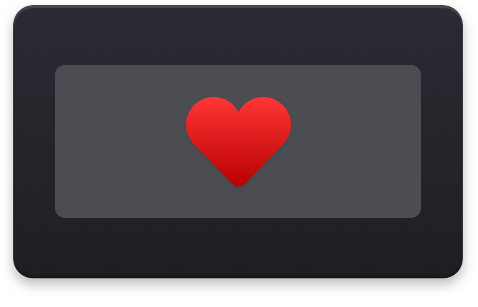
Use the Touch Bar on any Mac
Launch the Touch Bar simulator from anywhere without needing to have Xcode installed, whereas Apple requires you to launch it from inside Xcode. It also comes with a handy transparency slider, a screenshot button, and a menu bar icon and system service to toggle the Touch Bar with a click or keyboard shortcut.
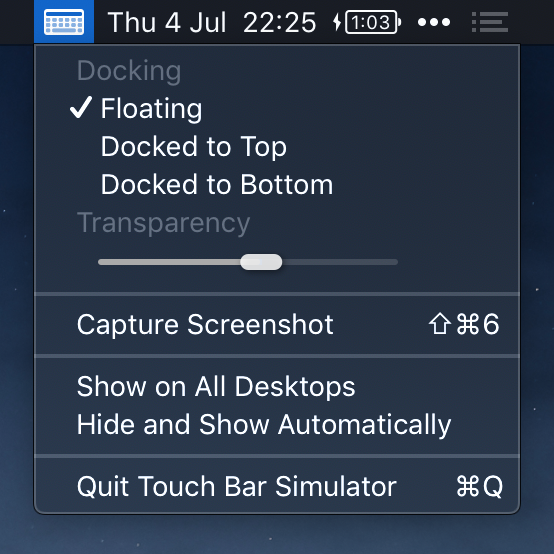
Clicking the menu bar icon toggles the Touch Bar window.
Right-clicking or option-clicking the menu bar icon displays a menu with options to dock the window to the top or bottom of the screen, make it show on all desktops at once, access toolbar features in docked mode, automatically show and hide the Touch Bar, or quit the app.

Getting started
Download the latest release
Or install it with Homebrew-Cask:
$ brew cask install touch-bar-simulator
Requires macOS 10.14 or later.
Screenshot
You can capture a screenshot of the Touch Bar by either:
- Clicking the screenshot button in the Touch Bar window or options menu which saves it to
~/Desktop. - Pressing ⇧⌘6 which saves it to
~/Desktop. - Pressing ⌃⇧⌘6 which saves it to the clipboard.
FAQ
Clicking in the simulator window is not working
Go to “System Preferences › Security & Privacy › Accessibility“ and ensure “Touch Bar Simulator.app“ is checked. If it's already checked, try unchecking and checking it again.
Why is this not on the App Store?
Apple would never allow it as it uses private APIs.
Can I set a keyboard shortcut?
You can set a shortcut to toggle the Touch Bar window using the included macOS Service.
tl;dr System Preferences → Keyboard → Shortcuts → Services → Toggle Touch Bar → add your shortcut.
Navigate to Keyboard in System Preferences, then click the Shortcuts tab and then Services in the list on the left. Scroll the list on the right down to the "General" section, then check the box beside "Toggle Touch Bar" and add your shortcut next to it.
Can I contribute localizations?
No, we're not interested in localizing the app.
How does this work?
In short, it exposes the Touch Bar simulator from inside Xcode as a standalone app with added features. I class-dumped a private Xcode framework and used that to expose a private class to get a reference to the Touch Bar window controller. I then launch that window and add a screenshot button to it. I've bundled the required private frameworks to make it work without Xcode. That's why the binary is so big.
Xcode 10 moved the required private symbols needed to trigger the Touch Bar simulator into the main IDEKit framework, which has a lot of dependencies on its own. I managed to get it working by including all those frameworks, but the app ended up being 700 MB... I then went back to the drawing board. I discovered a way to communicate with the Touch Bar simulator directly. The result of this is a faster and more stable app.
Build
./build
Related
- Website
- Product Hunt submission
- Gifski - Convert videos to high-quality GIFs on your Mac
- More apps…