2019-03-20 15:22:05 +03:00
|
|
|
# Contributing Quick Start
|
|
|
|
|
|
|
|
|
|
Rust Analyzer is just a usual rust project, which is organized as a Cargo
|
|
|
|
|
workspace, builds on stable and doesn't depend on C libraries. So, just
|
|
|
|
|
|
|
|
|
|
```
|
|
|
|
|
$ cargo test
|
|
|
|
|
```
|
|
|
|
|
|
|
|
|
|
should be enough to get you started!
|
|
|
|
|
|
|
|
|
|
To learn more about how rust-analyzer works, see
|
|
|
|
|
[./architecture.md](./architecture.md) document.
|
|
|
|
|
|
2019-03-25 10:27:43 +03:00
|
|
|
We also publish rustdoc docs to pages:
|
|
|
|
|
|
2019-11-27 21:32:33 +03:00
|
|
|
https://rust-analyzer.github.io/rust-analyzer/ra_ide/
|
2019-03-25 10:27:43 +03:00
|
|
|
|
|
|
|
|
Various organizational and process issues are discussed in this document.
|
2019-03-20 15:22:05 +03:00
|
|
|
|
|
|
|
|
# Getting in Touch
|
|
|
|
|
|
|
|
|
|
Rust Analyzer is a part of [RLS-2.0 working
|
|
|
|
|
group](https://github.com/rust-lang/compiler-team/tree/6a769c13656c0a6959ebc09e7b1f7c09b86fb9c0/working-groups/rls-2.0).
|
|
|
|
|
Discussion happens in this Zulip stream:
|
|
|
|
|
|
|
|
|
|
https://rust-lang.zulipchat.com/#narrow/stream/185405-t-compiler.2Fwg-rls-2.2E0
|
|
|
|
|
|
|
|
|
|
# Issue Labels
|
|
|
|
|
|
|
|
|
|
* [good-first-issue](https://github.com/rust-analyzer/rust-analyzer/labels/good%20first%20issue)
|
|
|
|
|
are good issues to get into the project.
|
|
|
|
|
* [E-mentor](https://github.com/rust-analyzer/rust-analyzer/issues?q=is%3Aopen+is%3Aissue+label%3AE-mentor)
|
|
|
|
|
issues have links to the code in question and tests.
|
|
|
|
|
* [E-easy](https://github.com/rust-analyzer/rust-analyzer/issues?q=is%3Aopen+is%3Aissue+label%3AE-easy),
|
|
|
|
|
[E-medium](https://github.com/rust-analyzer/rust-analyzer/issues?q=is%3Aopen+is%3Aissue+label%3AE-medium),
|
|
|
|
|
[E-hard](https://github.com/rust-analyzer/rust-analyzer/issues?q=is%3Aopen+is%3Aissue+label%3AE-hard),
|
|
|
|
|
labels are *estimates* for how hard would be to write a fix.
|
2019-04-04 19:51:43 +09:00
|
|
|
* [fun](https://github.com/rust-analyzer/rust-analyzer/issues?q=is%3Aopen+is%3Aissue+label%3Afun)
|
2019-03-20 15:22:05 +03:00
|
|
|
is for cool, but probably hard stuff.
|
|
|
|
|
|
2019-03-20 15:34:09 +03:00
|
|
|
# CI
|
|
|
|
|
|
2020-01-29 14:45:32 +01:00
|
|
|
We use GitHub Actions for CI. Most of the things, including formatting, are checked by
|
2019-03-20 15:34:09 +03:00
|
|
|
`cargo test` so, if `cargo test` passes locally, that's a good sign that CI will
|
2020-02-08 16:02:37 +01:00
|
|
|
be green as well. The only exception is that some long-running tests are skipped locally by default.
|
2020-01-29 14:45:32 +01:00
|
|
|
Use `env RUN_SLOW_TESTS=1 cargo test` to run the full suite.
|
|
|
|
|
|
|
|
|
|
We use bors-ng to enforce the [not rocket science](https://graydon2.dreamwidth.org/1597.html) rule.
|
2019-03-20 16:05:49 +03:00
|
|
|
|
2019-11-18 15:22:51 +03:00
|
|
|
You can run `cargo xtask install-pre-commit-hook` to install git-hook to run rustfmt on commit.
|
2019-03-20 16:05:49 +03:00
|
|
|
|
|
|
|
|
# Code organization
|
|
|
|
|
|
|
|
|
|
All Rust code lives in the `crates` top-level directory, and is organized as a
|
|
|
|
|
single Cargo workspace. The `editors` top-level directory contains code for
|
2020-02-08 16:02:37 +01:00
|
|
|
integrating with editors. Currently, it contains the plugin for VS Code (in
|
|
|
|
|
typescript). The `docs` top-level directory contains both developer and user
|
|
|
|
|
documentation.
|
2019-03-20 16:05:49 +03:00
|
|
|
|
2019-10-17 23:01:53 +03:00
|
|
|
We have some automation infra in Rust in the `xtask` package. It contains
|
|
|
|
|
stuff like formatting checking, code generation and powers `cargo xtask install`.
|
2019-03-20 16:05:49 +03:00
|
|
|
The latter syntax is achieved with the help of cargo aliases (see `.cargo`
|
|
|
|
|
directory).
|
|
|
|
|
|
|
|
|
|
# Launching rust-analyzer
|
|
|
|
|
|
|
|
|
|
Debugging language server can be tricky: LSP is rather chatty, so driving it
|
|
|
|
|
from the command line is not really feasible, driving it via VS Code requires
|
|
|
|
|
interacting with two processes.
|
|
|
|
|
|
|
|
|
|
For this reason, the best way to see how rust-analyzer works is to find a
|
|
|
|
|
relevant test and execute it (VS Code includes an action for running a single
|
|
|
|
|
test).
|
|
|
|
|
|
|
|
|
|
However, launching a VS Code instance with locally build language server is
|
2020-05-21 03:01:37 +09:00
|
|
|
possible. There's **"Run Extension (Debug Build)"** launch configuration for this.
|
2020-01-29 14:45:32 +01:00
|
|
|
|
|
|
|
|
In general, I use one of the following workflows for fixing bugs and
|
|
|
|
|
implementing features.
|
|
|
|
|
|
|
|
|
|
If the problem concerns only internal parts of rust-analyzer (ie, I don't need
|
2020-02-18 12:33:16 +01:00
|
|
|
to touch `rust-analyzer` crate or typescript code), there is a unit-test for it.
|
2020-01-29 14:45:32 +01:00
|
|
|
So, I use **Rust Analyzer: Run** action in VS Code to run this single test, and
|
|
|
|
|
then just do printf-driven development/debugging. As a sanity check after I'm
|
|
|
|
|
done, I use `cargo xtask install --server` and **Reload Window** action in VS
|
|
|
|
|
Code to sanity check that the thing works as I expect.
|
|
|
|
|
|
2020-05-21 03:01:37 +09:00
|
|
|
If the problem concerns only the VS Code extension, I use **Run Installed Extension**
|
2020-01-29 14:45:32 +01:00
|
|
|
launch configuration from `launch.json`. Notably, this uses the usual
|
2020-02-18 12:33:16 +01:00
|
|
|
`rust-analyzer` binary from `PATH`. For this it is important to have the following
|
2020-02-09 20:19:23 +02:00
|
|
|
in `setting.json` file:
|
|
|
|
|
```json
|
|
|
|
|
{
|
2020-02-18 12:35:44 +01:00
|
|
|
"rust-analyzer.serverPath": "rust-analyzer"
|
2020-02-09 20:19:23 +02:00
|
|
|
}
|
|
|
|
|
```
|
|
|
|
|
After I am done with the fix, I use `cargo
|
2020-01-29 14:45:32 +01:00
|
|
|
xtask install --client-code` to try the new extension for real.
|
|
|
|
|
|
2020-02-18 12:33:16 +01:00
|
|
|
If I need to fix something in the `rust-analyzer` crate, I feel sad because it's
|
2020-01-29 14:45:32 +01:00
|
|
|
on the boundary between the two processes, and working there is slow. I usually
|
|
|
|
|
just `cargo xtask install --server` and poke changes from my live environment.
|
|
|
|
|
Note that this uses `--release`, which is usually faster overall, because
|
|
|
|
|
loading stdlib into debug version of rust-analyzer takes a lot of time. To speed
|
|
|
|
|
things up, sometimes I open a temporary hello-world project which has
|
|
|
|
|
`"rust-analyzer.withSysroot": false` in `.code/settings.json`. This flag causes
|
|
|
|
|
rust-analyzer to skip loading the sysroot, which greatly reduces the amount of
|
|
|
|
|
things rust-analyzer needs to do, and makes printf's more useful. Note that you
|
|
|
|
|
should only use `eprint!` family of macros for debugging: stdout is used for LSP
|
|
|
|
|
communication, and `print!` would break it.
|
|
|
|
|
|
|
|
|
|
If I need to fix something simultaneously in the server and in the client, I
|
|
|
|
|
feel even more sad. I don't have a specific workflow for this case.
|
2019-07-29 12:14:11 +03:00
|
|
|
|
2020-02-18 12:33:16 +01:00
|
|
|
Additionally, I use `cargo run --release -p rust-analyzer -- analysis-stats
|
2020-02-08 16:02:37 +01:00
|
|
|
path/to/some/rust/crate` to run a batch analysis. This is primarily useful for
|
|
|
|
|
performance optimizations, or for bug minimization.
|
2020-01-29 15:08:31 +01:00
|
|
|
|
2019-03-20 16:05:49 +03:00
|
|
|
# Logging
|
|
|
|
|
|
|
|
|
|
Logging is done by both rust-analyzer and VS Code, so it might be tricky to
|
|
|
|
|
figure out where logs go.
|
|
|
|
|
|
|
|
|
|
Inside rust-analyzer, we use the standard `log` crate for logging, and
|
2019-11-29 19:36:48 -05:00
|
|
|
`env_logger` for logging frontend. By default, log goes to stderr, but the
|
|
|
|
|
stderr itself is processed by VS Code.
|
2019-03-20 16:05:49 +03:00
|
|
|
|
|
|
|
|
To see stderr in the running VS Code instance, go to the "Output" tab of the
|
|
|
|
|
panel and select `rust-analyzer`. This shows `eprintln!` as well. Note that
|
|
|
|
|
`stdout` is used for the actual protocol, so `println!` will break things.
|
|
|
|
|
|
|
|
|
|
To log all communication between the server and the client, there are two choices:
|
|
|
|
|
|
|
|
|
|
* you can log on the server side, by running something like
|
|
|
|
|
```
|
2020-05-11 19:14:12 +02:00
|
|
|
env RA_LOG=gen_lsp_server=trace code .
|
2019-03-20 16:05:49 +03:00
|
|
|
```
|
|
|
|
|
|
|
|
|
|
* you can log on the client side, by enabling `"rust-analyzer.trace.server":
|
|
|
|
|
"verbose"` workspace setting. These logs are shown in a separate tab in the
|
|
|
|
|
output and could be used with LSP inspector. Kudos to
|
|
|
|
|
[@DJMcNab](https://github.com/DJMcNab) for setting this awesome infra up!
|
|
|
|
|
|
|
|
|
|
|
|
|
|
|
There's also two VS Code commands which might be of interest:
|
|
|
|
|
|
|
|
|
|
* `Rust Analyzer: Status` shows some memory-usage statistics. To take full
|
|
|
|
|
advantage of it, you need to compile rust-analyzer with jemalloc support:
|
|
|
|
|
```
|
2020-02-18 12:33:16 +01:00
|
|
|
$ cargo install --path crates/rust-analyzer --force --features jemalloc
|
2019-03-20 16:05:49 +03:00
|
|
|
```
|
|
|
|
|
|
2019-10-17 23:01:53 +03:00
|
|
|
There's an alias for this: `cargo xtask install --server --jemalloc`.
|
2019-03-20 16:05:49 +03:00
|
|
|
|
|
|
|
|
* `Rust Analyzer: Syntax Tree` shows syntax tree of the current file/selection.
|
2019-04-14 23:04:08 +03:00
|
|
|
|
2020-04-02 11:23:56 +03:00
|
|
|
You can hover over syntax nodes in the opened text file to see the appropriate
|
|
|
|
|
rust code that it refers to and the rust editor will also highlight the proper
|
|
|
|
|
text range.
|
|
|
|
|
|
|
|
|
|
If you press <kbd>Ctrl</kbd> (i.e. trigger goto definition) in the inspected
|
|
|
|
|
Rust source file the syntax tree read-only editor should scroll to and select the
|
|
|
|
|
appropriate syntax node token.
|
|
|
|
|
|
|
|
|
|
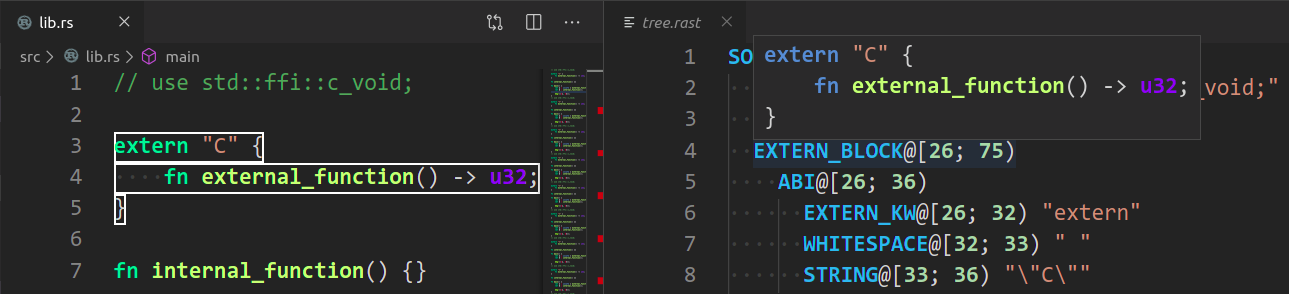
|
|
|
|
|
|
2019-04-14 23:04:08 +03:00
|
|
|
# Profiling
|
|
|
|
|
|
2020-02-17 22:05:48 +02:00
|
|
|
We have a built-in hierarchical profiler, you can enable it by using `RA_PROFILE` env-var:
|
2019-04-14 23:04:08 +03:00
|
|
|
|
|
|
|
|
```
|
|
|
|
|
RA_PROFILE=* // dump everything
|
|
|
|
|
RA_PROFILE=foo|bar|baz // enabled only selected entries
|
2019-04-14 23:18:58 +03:00
|
|
|
RA_PROFILE=*@3>10 // dump everything, up to depth 3, if it takes more than 10 ms
|
2019-04-14 23:04:08 +03:00
|
|
|
```
|
2019-04-14 23:18:58 +03:00
|
|
|
|
2020-02-17 22:05:48 +02:00
|
|
|
In particular, I have `export RA_PROFILE='*>10'` in my shell profile.
|
2019-06-16 19:19:38 +03:00
|
|
|
|
|
|
|
|
To measure time for from-scratch analysis, use something like this:
|
|
|
|
|
|
|
|
|
|
```
|
2020-02-18 12:33:16 +01:00
|
|
|
$ cargo run --release -p rust-analyzer -- analysis-stats ../chalk/
|
2019-06-16 19:19:38 +03:00
|
|
|
```
|
|
|
|
|
|
|
|
|
|
For measuring time of incremental analysis, use either of these:
|
|
|
|
|
|
|
|
|
|
```
|
2020-02-18 12:33:16 +01:00
|
|
|
$ cargo run --release -p rust-analyzer -- analysis-bench ../chalk/ --highlight ../chalk/chalk-engine/src/logic.rs
|
|
|
|
|
$ cargo run --release -p rust-analyzer -- analysis-bench ../chalk/ --complete ../chalk/chalk-engine/src/logic.rs:94:0
|
2019-06-16 19:19:38 +03:00
|
|
|
```
|