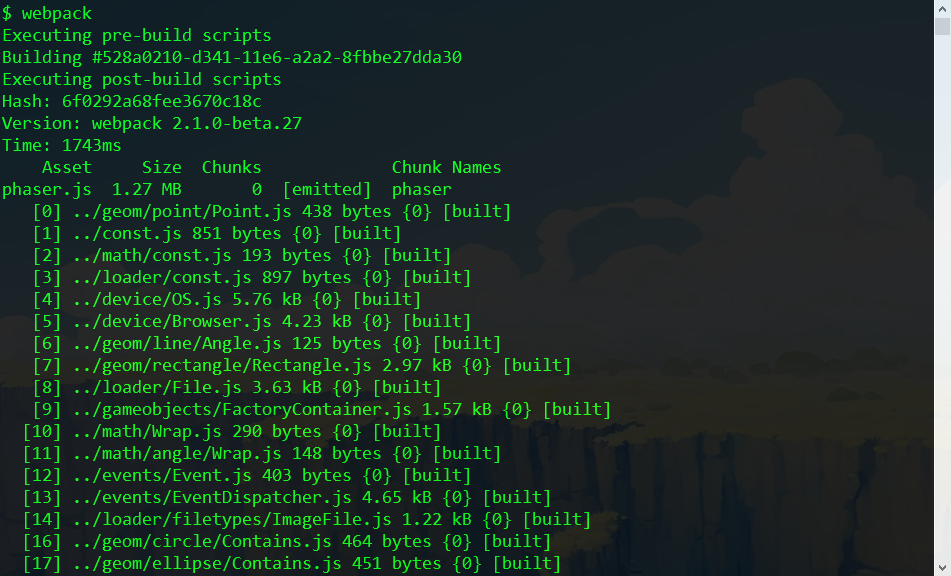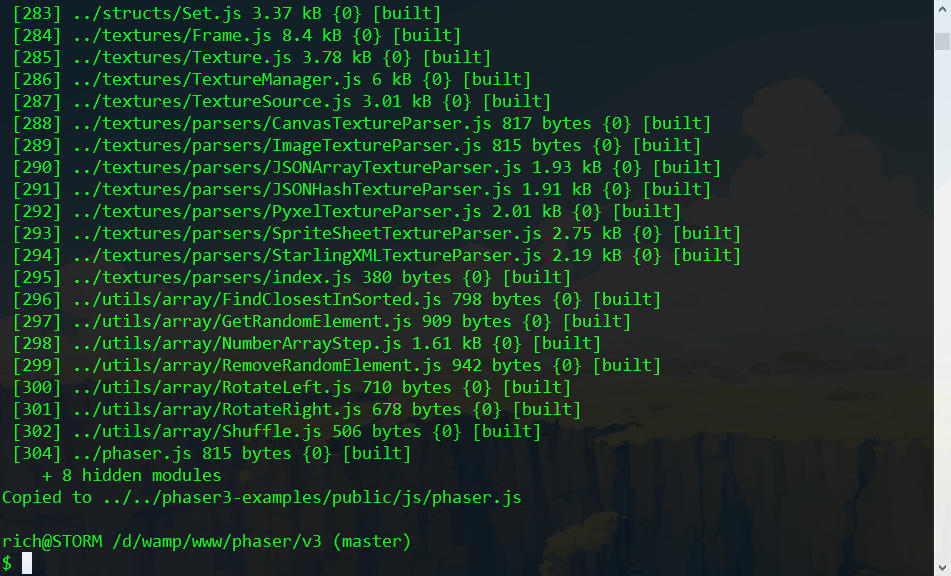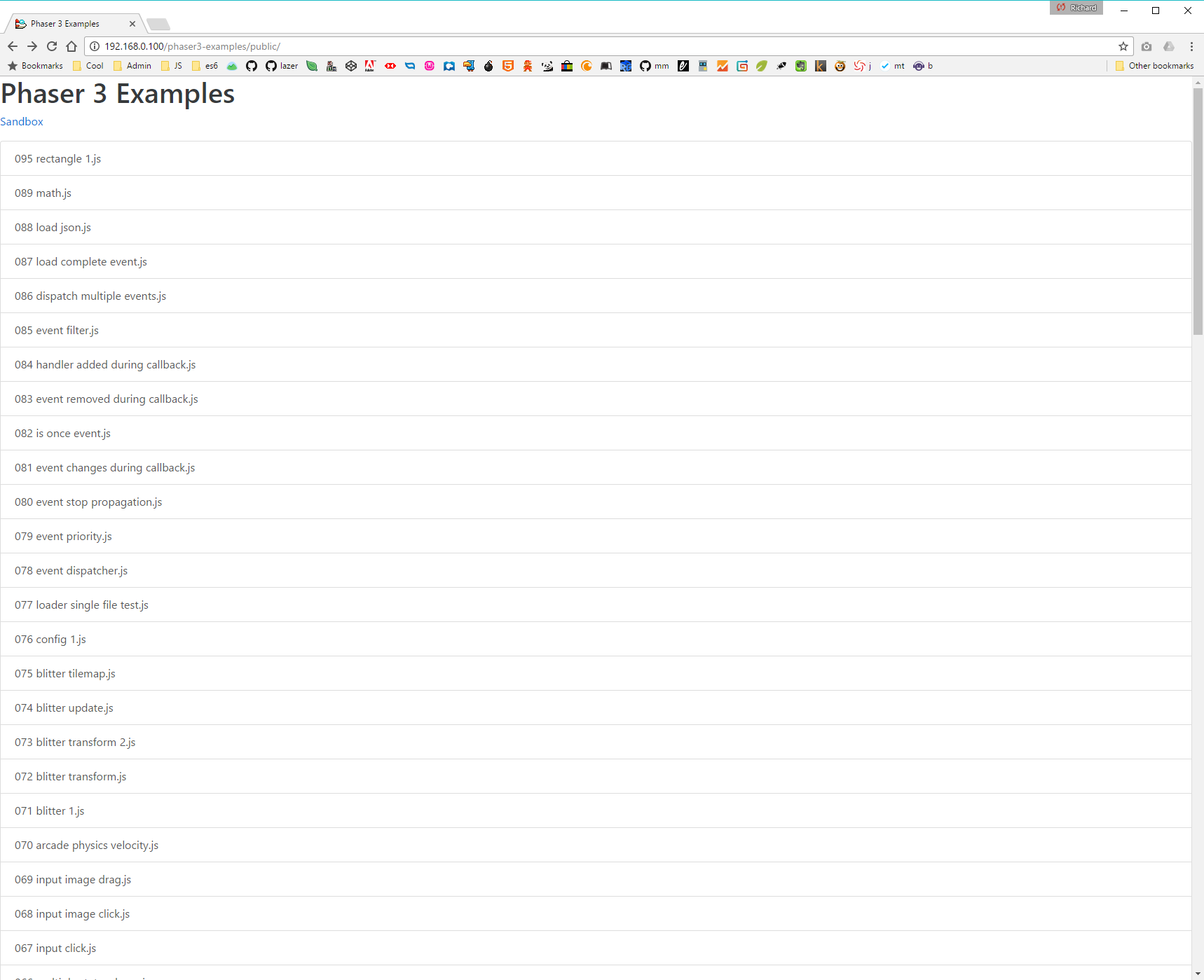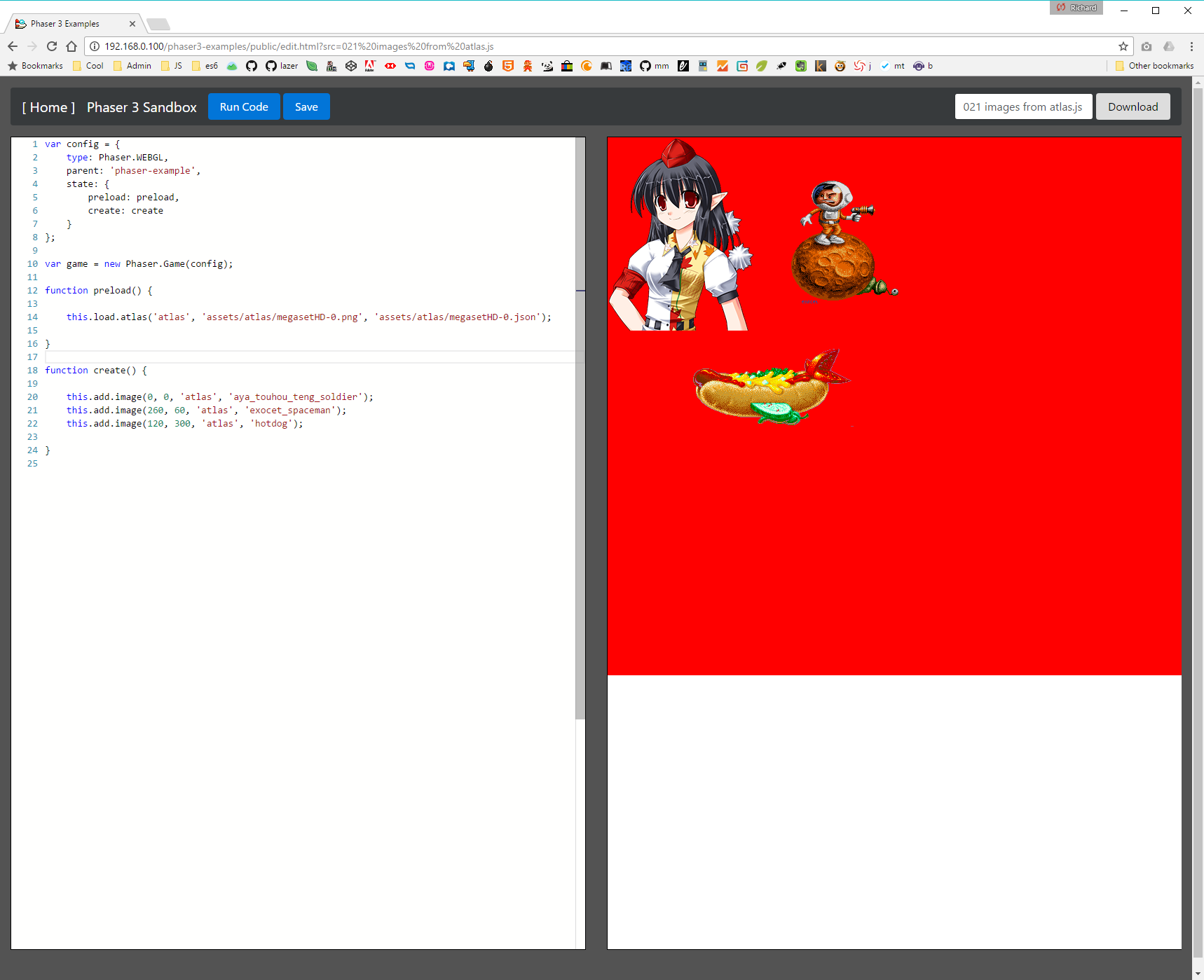| .. | ||
| examples-runner.png | ||
| examples-runner2.png | ||
| README.md | ||
| webpack1.png | ||
| webpack2.png | ||
Phaser 3 Contributors Guide
This evolving guide is written for those who wish to help with Phaser 3. I must stress, this isn't a guide on how to use Phaser 3, or to make games, it's a guide on how to set-up your dev environment so you can assist us in building Phaser 3 itself, along with the basics of the internal structure.
Set-up Your Environment
I'm assuming you already have a recent version of Node installed locally, and can run npm. This guide is tested and works on both Windows 10 and OS X, so the platform doesn't matter.
-
Check-out both this repo, and the Phaser 3 Examples Repo. Make sure the Phaser 3 Examples repo is saved locally in a folder called
phaser3-examples(which will be the default for most Git clients). -
Important: Ensure that both repos live at the same depth in your directory structure. For example:
/usr/home/web/phaserand/usr/home/web/phaser3-examples. This is so the dev build scripts in the Phaser repo can safely copy files to../phaser3-examples, and they end up in the correct place. -
Using your console,
cdinto thephaser/v3/folder. You can then either runnpm installoryarn install, as we've configs for both. This process should install a local copy of webpack2 and a handful of small support scripts. Note that Yarn on Windows seems to have issues making some packages global, so stick with npm if this is the case. -
Making sure you've got both repos checked out, and at the same directory level in your filesystem, issue the comment
webpackfrom within the v3 folder. You should see the following output (truncated for brevity):
and at the end, after all the files have been packed:
If there are any errors in the code, they'll be flagged in the build process above.
What you need to end up with is the ability to issue the command webpack within the v3 folder, and have it work
- There is an ESLint configuration and an Editor Configuration in the v3 folder. Please adhere to these! Although not enforced in the build process yet, I will be adding that at a later point. There are lots of tools you can install so your editor of choice will check the ES Lint config during development.
Later in this guide I'll explain how Webpack is configured.
Set-up the Phaser 3 Examples Runner
Now you can build Phaser 3, it's time to run the Examples.
- Make sure you can access the Phaser 3 Examples Runner in your browser. If your local server is running on 127.0.0.1 then try to load
http://127.0.0.1/phaser3-examples/public/and make sure the page loads. It should look something like this:
-
From the list, scroll down, and pick
021 - image from atlas. The Phaser 3 Sandbox editor should appear with the code on the left and a blank window on the right. You likely do this already, but I strongly suggest you perform all testing with the browsers Dev Tools open. In Chrome this will ensure the cache doesn't mess things up, and that you see errors and debug info. -
Click 'Run Code'. The example should load in the right-pane (in this case it'll show a selection of sprites from a texture atlas)
Note: The red background in the grab above is for debugging. You may not see this when you run it. What's important is that you do actually see the Sprites, and it doesn't throw any errors.
- If it doesn't run, check the console for errors, check your paths, and see if anything is missing.
IMPORTANT Not all examples run! Lots of the early ones don't currently work, as they were built before Phaser was refactored into modules. Given time I'll update them all, but for now a quick way to test is to check the source. If the Phaser Game is created like this: var game = new Phaser.Game(800, 600 ... then it means the example is old and hasn't yet been updated.
- Using the editor in the browser, tweak the code. For example change this line:
this.add.image(0, 0, 'atlas', 'aya_touhou_teng_soldier');
to
this.add.image(0, 200, 'atlas', 'aya_touhou_teng_soldier');
.. and click 'Run Code' again. The right-hand iFrame should reload, the dev tools console should clear, and the changes should be reflected instantly.
The Phaser 3 Examples runner is now working properly. Woohoo!
How to create a new Example
There are two ways to create a new Phaser 3 Example:
Saving a Local Example
When using the Examples Runner you'll notice a 'Save' button at the top. If you edit the code of an example, and click 'Save', it will store that example to Local Storage. This is local to your machine, and cannot be checked into git. Use it for quick local tests, or messing around, things you don't ever want pushed to the repo.
Having said that, there is a 'Download' button in the top-right as well. If you do create an example that you really like, and want to save it, give it a file name and hit Download. It will then prompt you to save the JS file locally, so you can then check it into the repo.
Creating a New Example
All the Phaser 3 examples can be found in the phaser3-examples/public/src folder. You'll see what we've numbered them. This is just during development. Over time we'll create sub-folders and examples within those, but for dev we're using numbers so we can all talk about 'Example 44' and know exactly which one we're referring to.
-
To create a new example just save it into the
srcfolder, giving it a non-conflicting version number and file name. -
New examples don't appear on the Phaser 3 Examples index list by default. They are read from the
examples.jsonfile in the public folder of the repo when the page loads. To add your example to the JSON you can use the provided node script:
node build
This will parse the src folder, and write everything it finds in there to the json file. You can then commit it to the repo, and it'll appear on the index page.
The Build Process
By now you should be able to build Phaser 3, run the examples, and create new examples. So it's time to explain the build process briefly.
When you issue the command webpack it will load up the webpack.config.js into webpack, and execute everything in there.
It uses the WebpackShellPlugin to run some Node.js scripts, pre and post build. The first thing it does is run node create-checksum.js. This outputs the file src/checksum.js which contains version and checksum data. You can use the checksum in the examples to ensure you're testing against the correct version.
Webpack then runs its main process. At the time of writing it uses the file v3/src/phaser.js as its entry point. This is the standard 'everything and the kitchen sink' version of Phaser. Over time we'll create smaller, more focused packages too.
Once the build has run, assuming no errors, it runs the post-build node script copy-to-examples.js which pretty much does what it says on the tin. It literally copies the freshly built phaser.js file from the v3/dist folder to the phaser3-examples/public/js/ folder.
Because of the way the Example Runner works (by reloading an iframe) it means you can have the Example Sandbox open in your browser, write some code, Run it, re-build Phaser, and just run the example code again (without having to do anything else first) and it'll instantly be running the latest build. This is a really quick way to iterate and test during development.
Webpack has a lot of other features, such as source map generation and production (minified) outputs, but for the sake of Phaser 3 development that is all we need for now. If you've any suggestions on how to improve the build process, then please let us know.
The Module Structure
At the time of writing Phaser 3 uses the file v3/src/phaser.js as its main entry point.
If you look at this file you'll see it's basically the root-level structure of the Phaser API. New features, as they are added to V3, will be exposed in here. The structure of the object in this file defines the name space of the API. For example:
var Phaser = {
Game: require('./boot/Game'),
Event: require('./events/Event'),
EventDispatcher: require('./events/EventDispatcher'),
Math: require('./math'),
Geom: require('./geom'),
In the above, the Geom object is a reference to the src/geom/index.js file, which contains:
// Phaser.Geom
module.exports = {
Circle: require('./circle'),
Ellipse: require('./ellipse'),
Intersects: require('./intersects'),
Line: require('./line'),
Point: require('./point'),
Rectangle: require('./rectangle')
};
This means you can use Phaser.Geom.Circle in your code. The Circle line in the geom module index above maps to src/geom/circle/index.js which contains:
// Phaser.Geom.Circle
var Circle = require('./Circle');
Circle.Area = require('./Area');
Circle.Circumference = require('./Circumference');
Circle.CircumferencePoint = require('./CircumferencePoint');
Circle.Clone = require('./Clone');
Circle.Contains = require('./Contains');
Circle.ContainsPoint = require('./ContainsPoint');
Circle.ContainsRect = require('./ContainsRect');
Circle.CopyFrom = require('./CopyFrom');
Circle.Equals = require('./Equals');
Circle.GetBounds = require('./GetBounds');
Circle.Offset = require('./Offset');
Circle.OffsetPoint = require('./OffsetPoint');
Circle.Random = require('./Random');
module.exports = Circle;
In the above, the Circle file contains the base class / object, and the rest contain additional functions that help support it. Based on the above structure you can do:
var circle = new Phaser.Geom.Circle(0, 0, 32);
var area = Phaser.Geom.Circle.Area(circle);
var circle2 = Phaser.Geom.Circle.Clone(circle);
... and so on. The Circle class itself contains core functionality, such as:
var circle = new Phaser.Geom.Circle(0, 0, 32);
circle.setPosition(100, 200);
The concept behind it is that the classes contain only the bare minimum that the objects need in order to function. They are kept intentionally tiny, to minimize creation time, promote internal class compilation, and keep memory overhead as low as possible.
All of the additional functionality a class may need is added via functions (such as Area, Contains, Random, etc).
This means that the 'standard' Phaser 3 API can include all of these functions by default, to help keep it easy to use for devs, but that if you wish to create your own much smaller, and more refined, build - then you can literally say "Nope, don't need any of those extra Circle functions", and just not include them.