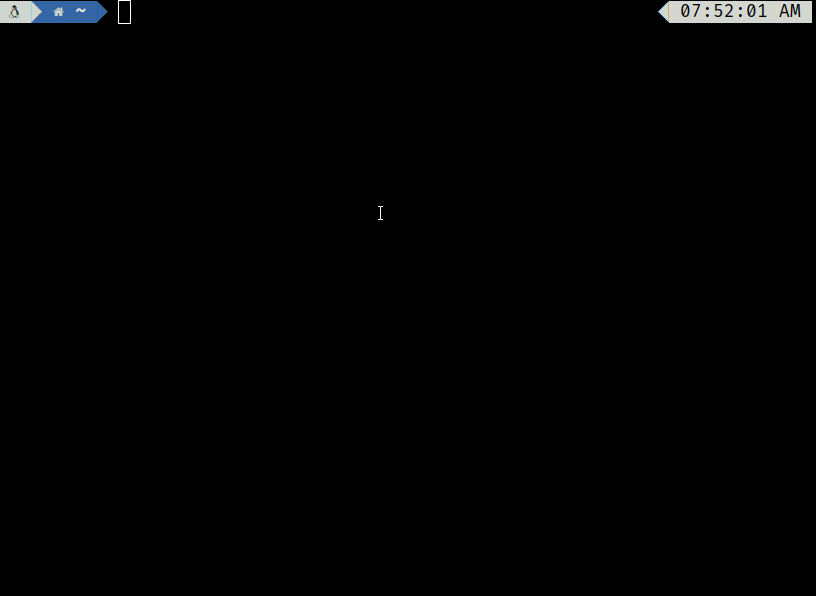# Description Before this PR, `help commands` uses the name from a command's declaration rather than the name in the scope. This is problematic when trying to view the help page for the `main` command of a module. For example, `std bench`: ```nushell use std/bench help bench # => Error: nu::parser::not_found # => # => × Not found. # => ╭─[entry #10:1:6] # => 1 │ help bench # => · ──┬── # => · ╰── did not find anything under this name # => ╰──── ``` This can also cause confusion when importing specific commands from modules. Furthermore, if there are multiple commands with the same name from different modules, the help text for _both_ will appear when querying their help text (this is especially problematic for `main` commands, see #14033): ```nushell use std/iter help iter find # => Error: nu::parser::not_found # => # => × Not found. # => ╭─[entry #3:1:6] # => 1│ help iter find # => · ────┬──── # => · ╰── did not find anything under this name # => ╰──── help find # => Searches terms in the input. # => # => Search terms: filter, regex, search, condition # => # => Usage: # => > find {flags} ...(rest) # [...] # => Returns the first element of the list that matches the # => closure predicate, `null` otherwise # [...] # (full text omitted for brevity) ``` This PR changes `help commands` to use the name as it is in scope, so prefixing any command in scope with `help` will show the correct help text. ```nushell use std/bench help bench # [help text for std bench] use std/iter help iter find # [help text for std iter find] use std help std bench # [help text for std bench] help std iter find # [help text for std iter find] ``` Additionally, the IR code generation for commands called with the `--help` text has been updated to reflect this change. This does have one side effect: when a module has a `main` command defined, running `help <name>` (which checks `help aliases`, then `help commands`, then `help modules`) will show the help text for the `main` command rather than the module. The help text for the module is still accessible with `help modules <name>`. Fixes #10499, #10311, #11609, #13470, #14033, and #14402. Partially fixes #10707. Does **not** fix #11447. # User-Facing Changes * Help text for commands can be obtained by running `help <command name>`, where the command name is the same thing you would type in order to execute the command. Previously, it was the name of the function as written in the source file. * For example, for the following module `spam` with command `meow`: ```nushell module spam { # help text export def meow [] {} } ``` * Before this PR: * Regardless of how `meow` is `use`d, the help text is viewable by running `help meow`. * After this PR: * When imported with `use spam`: The `meow` command is executed by running `spam meow` and the `help` text is viewable by running `help spam meow`. * When imported with `use spam foo`: The `meow` command is executed by running `meow` and the `help` text is viewable by running `meow`. * When a module has a `main` command defined, `help <module name>` will return help for the main command, rather than the module. To access the help for the module, use `help modules <module name>`. # Tests + Formatting - 🟢 `toolkit fmt` - 🟢 `toolkit clippy` - 🟢 `toolkit test` - 🟢 `toolkit test stdlib` # After Submitting N/A |
||
|---|---|---|
| .cargo | ||
| .githooks | ||
| .github | ||
| assets | ||
| benches | ||
| crates | ||
| devdocs | ||
| docker | ||
| scripts | ||
| src | ||
| tests | ||
| wix | ||
| .gitattributes | ||
| .gitignore | ||
| Cargo.lock | ||
| Cargo.toml | ||
| CITATION.cff | ||
| CODE_OF_CONDUCT.md | ||
| CONTRIBUTING.md | ||
| Cross.toml | ||
| LICENSE | ||
| README.md | ||
| rust-toolchain.toml | ||
| SECURITY.md | ||
| toolkit.nu | ||
| typos.toml | ||
Nushell
A new type of shell.
Table of Contents
- Status
- Learning About Nu
- Installation
- Configuration
- Philosophy
- Goals
- Officially Supported By
- Contributing
- License
Status
This project has reached a minimum-viable-product level of quality. Many people use it as their daily driver, but it may be unstable for some commands. Nu's design is subject to change as it matures.
Learning About Nu
The Nushell book is the primary source of Nushell documentation. You can find a full list of Nu commands in the book, and we have many examples of using Nu in our cookbook.
We're also active on Discord and Twitter; come and chat with us!
Installation
To quickly install Nu:
# Linux and macOS
brew install nushell
# Windows
winget install nushell
To use Nu in GitHub Action, check setup-nu for more detail.
Detailed installation instructions can be found in the installation chapter of the book. Nu is available via many package managers:
For details about which platforms the Nushell team actively supports, see our platform support policy.
Configuration
The default configurations can be found at sample_config which are the configuration files one gets when they startup Nushell for the first time.
It sets all of the default configuration to run Nushell. From here one can then customize this file for their specific needs.
To see where config.nu is located on your system simply type this command.
$nu.config-path
Please see our book for all of the Nushell documentation.
Philosophy
Nu draws inspiration from projects like PowerShell, functional programming languages, and modern CLI tools. Rather than thinking of files and data as raw streams of text, Nu looks at each input as something with structure. For example, when you list the contents of a directory what you get back is a table of rows, where each row represents an item in that directory. These values can be piped through a series of steps, in a series of commands called a 'pipeline'.
Pipelines
In Unix, it's common to pipe between commands to split up a sophisticated command over multiple steps. Nu takes this a step further and builds heavily on the idea of pipelines. As in the Unix philosophy, Nu allows commands to output to stdout and read from stdin. Additionally, commands can output structured data (you can think of this as a third kind of stream). Commands that work in the pipeline fit into one of three categories:
- Commands that produce a stream (e.g.,
ls) - Commands that filter a stream (e.g.,
where type == "dir") - Commands that consume the output of the pipeline (e.g.,
table)
Commands are separated by the pipe symbol (|) to denote a pipeline flowing left to right.
> ls | where type == "dir" | table
╭────┬──────────┬──────┬─────────┬───────────────╮
│ # │ name │ type │ size │ modified │
├────┼──────────┼──────┼─────────┼───────────────┤
│ 0 │ .cargo │ dir │ 0 B │ 9 minutes ago │
│ 1 │ assets │ dir │ 0 B │ 2 weeks ago │
│ 2 │ crates │ dir │ 4.0 KiB │ 2 weeks ago │
│ 3 │ docker │ dir │ 0 B │ 2 weeks ago │
│ 4 │ docs │ dir │ 0 B │ 2 weeks ago │
│ 5 │ images │ dir │ 0 B │ 2 weeks ago │
│ 6 │ pkg_mgrs │ dir │ 0 B │ 2 weeks ago │
│ 7 │ samples │ dir │ 0 B │ 2 weeks ago │
│ 8 │ src │ dir │ 4.0 KiB │ 2 weeks ago │
│ 9 │ target │ dir │ 0 B │ a day ago │
│ 10 │ tests │ dir │ 4.0 KiB │ 2 weeks ago │
│ 11 │ wix │ dir │ 0 B │ 2 weeks ago │
╰────┴──────────┴──────┴─────────┴───────────────╯
Because most of the time you'll want to see the output of a pipeline, table is assumed.
We could have also written the above:
> ls | where type == "dir"
Being able to use the same commands and compose them differently is an important philosophy in Nu.
For example, we could use the built-in ps command to get a list of the running processes, using the same where as above.
> ps | where cpu > 0
╭───┬───────┬───────────┬───────┬───────────┬───────────╮
│ # │ pid │ name │ cpu │ mem │ virtual │
├───┼───────┼───────────┼───────┼───────────┼───────────┤
│ 0 │ 2240 │ Slack.exe │ 16.40 │ 178.3 MiB │ 232.6 MiB │
│ 1 │ 16948 │ Slack.exe │ 16.32 │ 205.0 MiB │ 197.9 MiB │
│ 2 │ 17700 │ nu.exe │ 3.77 │ 26.1 MiB │ 8.8 MiB │
╰───┴───────┴───────────┴───────┴───────────┴───────────╯
Opening files
Nu can load file and URL contents as raw text or structured data (if it recognizes the format). For example, you can load a .toml file as structured data and explore it:
> open Cargo.toml
╭──────────────────┬────────────────────╮
│ bin │ [table 1 row] │
│ dependencies │ {record 25 fields} │
│ dev-dependencies │ {record 8 fields} │
│ features │ {record 10 fields} │
│ package │ {record 13 fields} │
│ patch │ {record 1 field} │
│ profile │ {record 3 fields} │
│ target │ {record 3 fields} │
│ workspace │ {record 1 field} │
╰──────────────────┴────────────────────╯
We can pipe this into a command that gets the contents of one of the columns:
> open Cargo.toml | get package
╭───────────────┬────────────────────────────────────╮
│ authors │ [list 1 item] │
│ default-run │ nu │
│ description │ A new type of shell │
│ documentation │ https://www.nushell.sh/book/ │
│ edition │ 2018 │
│ exclude │ [list 1 item] │
│ homepage │ https://www.nushell.sh │
│ license │ MIT │
│ metadata │ {record 1 field} │
│ name │ nu │
│ repository │ https://github.com/nushell/nushell │
│ rust-version │ 1.60 │
│ version │ 0.72.0 │
╰───────────────┴────────────────────────────────────╯
And if needed we can drill down further:
> open Cargo.toml | get package.version
0.72.0
Plugins
Nu supports plugins that offer additional functionality to the shell and follow the same structured data model that built-in commands use. There are a few examples in the crates/nu_plugins_* directories.
Plugins are binaries that are available in your path and follow a nu_plugin_* naming convention.
These binaries interact with nu via a simple JSON-RPC protocol where the command identifies itself and passes along its configuration, making it available for use.
If the plugin is a filter, data streams to it one element at a time, and it can stream data back in return via stdin/stdout.
If the plugin is a sink, it is given the full vector of final data and is given free reign over stdin/stdout to use as it pleases.
The awesome-nu repo lists a variety of nu-plugins while the showcase repo shows off informative blog posts that have been written about Nushell along with videos that highlight technical topics that have been presented.
Goals
Nu adheres closely to a set of goals that make up its design philosophy. As features are added, they are checked against these goals.
-
First and foremost, Nu is cross-platform. Commands and techniques should work across platforms and Nu has first-class support for Windows, macOS, and Linux.
-
Nu ensures compatibility with existing platform-specific executables.
-
Nu's workflow and tools should have the usability expected of modern software in 2022 (and beyond).
-
Nu views data as either structured or unstructured. It is a structured shell like PowerShell.
-
Finally, Nu views data functionally. Rather than using mutation, pipelines act as a means to load, change, and save data without mutable state.
Officially Supported By
Please submit an issue or PR to be added to this list.
Contributing
See Contributing for details. Thanks to all the people who already contributed!
License
The project is made available under the MIT license. See the LICENSE file for more information.