Maxim Zhiburt
28123841ba
Patch explore 4 ( #7517 )
...
ref #7339 - This PR updates explore to take some of the colors from
nushell, namely the line colors and the ls_colors.
note: Not sure why this regression appeared maybe it's a feature or it's
no longer supposed to be supported?
Signed-off-by: Maxim Zhiburt <zhiburt@gmail.com>
Co-authored-by: Darren Schroeder <343840+fdncred@users.noreply.github.com>
2022-12-18 08:43:15 -06:00
Darren Schroeder
017a13fa3f
bump to dev build v0.72.2 ( #7360 )
...
# Description
After the 0.72.1 hotfix, let's bump our dev builds to 0.72.2.
# User-Facing Changes
# Tests + Formatting
Don't forget to add tests that cover your changes.
Make sure you've run and fixed any issues with these commands:
- `cargo fmt --all -- --check` to check standard code formatting (`cargo
fmt --all` applies these changes)
- `cargo clippy --workspace -- -D warnings -D clippy::unwrap_used -A
clippy::needless_collect` to check that you're using the standard code
style
- `cargo test --workspace` to check that all tests pass
# After Submitting
If your PR had any user-facing changes, update [the
documentation](https://github.com/nushell/nushell.github.io ) after the
PR is merged, if necessary. This will help us keep the docs up to date.
2022-12-05 14:18:06 -06:00
Maxim Zhiburt
718ee3d545
[MVP][WIP] less like pager ( #6984 )
...
Run it as `explore`.
#### example
```nu
ls | explore
```
Configuration points in `config.nu` file.
```
# A 'explore' utility config
explore_config: {
highlight: { bg: 'yellow', fg: 'black' }
status_bar: { bg: '#C4C9C6', fg: '#1D1F21' }
command_bar: { fg: '#C4C9C6' }
split_line: '#404040 '
cursor: true
# selected_column: 'blue'
# selected_row: { fg: 'yellow', bg: '#C1C2A3' }
# selected_cell: { fg: 'white', bg: '#777777 ' }
# line_shift: false,
# line_index: false,
# line_head_top: false,
# line_head_bottom: false,
}
```
You can start without a pipeline and type `explore` and it'll give you a
few tips.
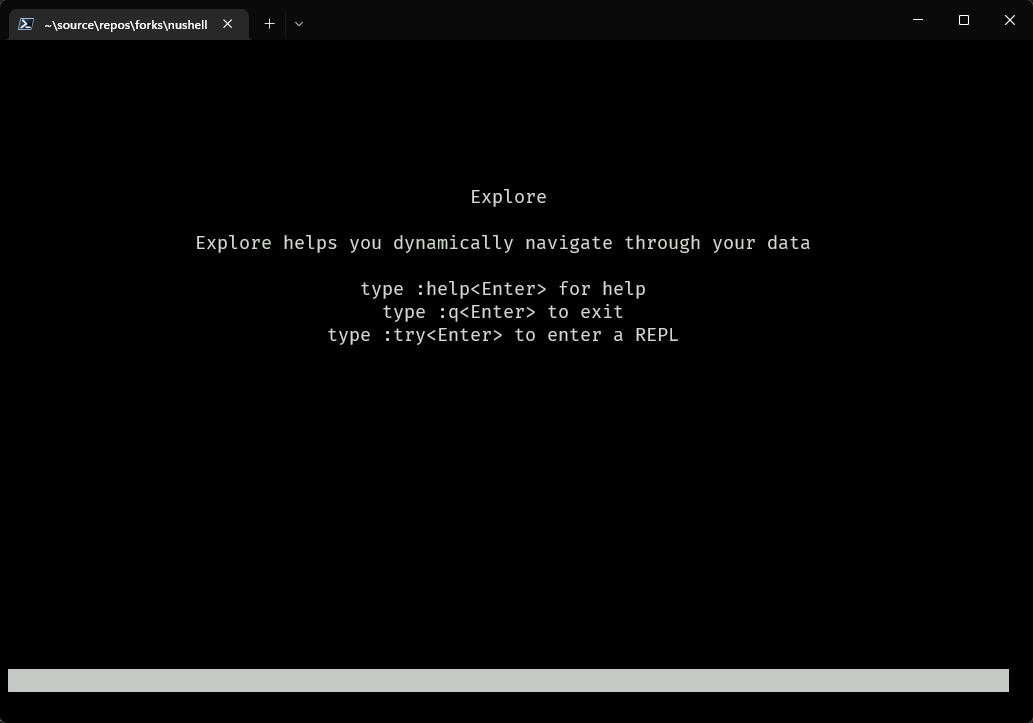
If you type `:help` you an see the help screen with some information on
what tui keybindings are available.
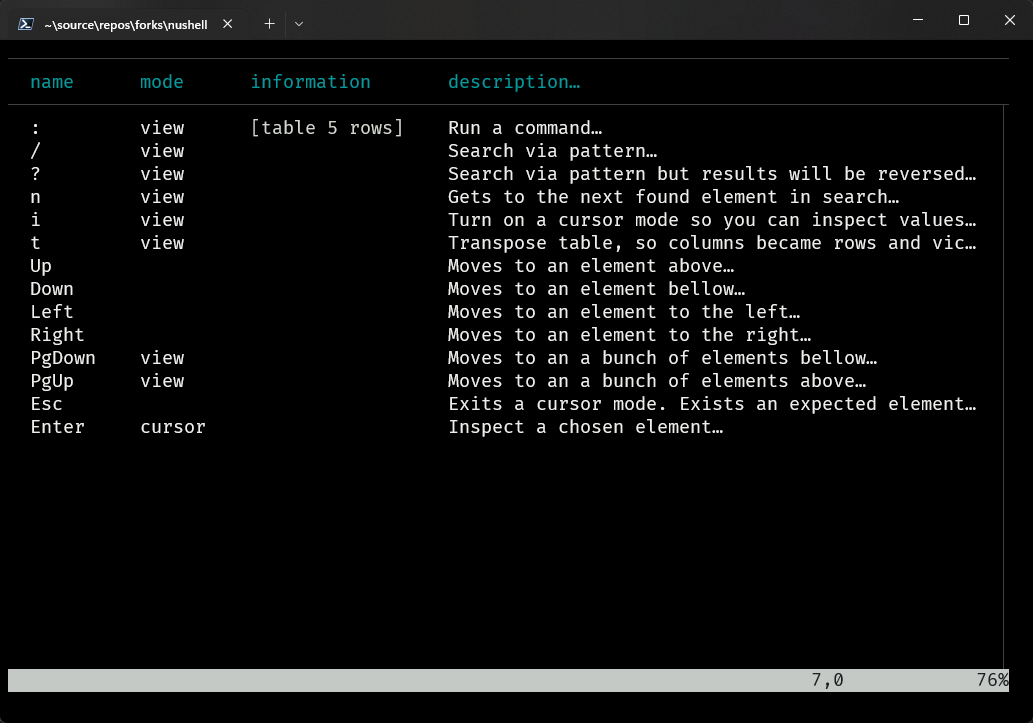
From the `:help` screen you can now hit `i` and that puts you in
`cursor` aka `inspection` mode and you can move the cursor left right up
down and it you put it on an area such as `[table 5 rows]` and hit the
enter key, you'll see something like this, which shows all the `:`
commands. If you hit `esc` it will take you to the previous screen.
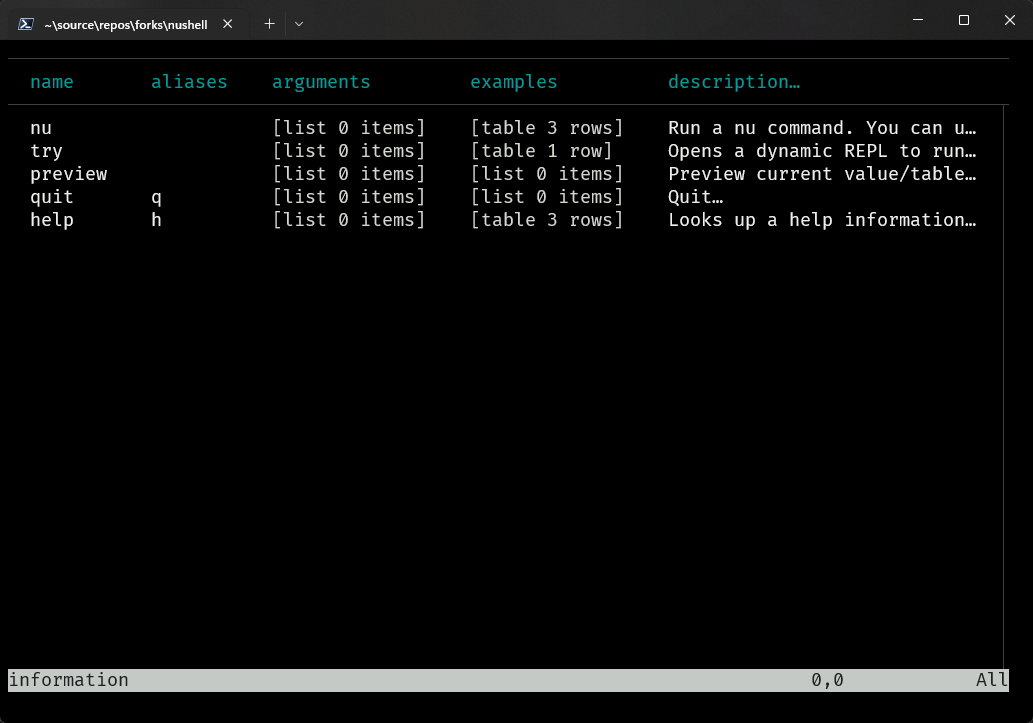
If you then type `:try` you'll get this type of window where you can
type in the top portion and see results in the bottom.
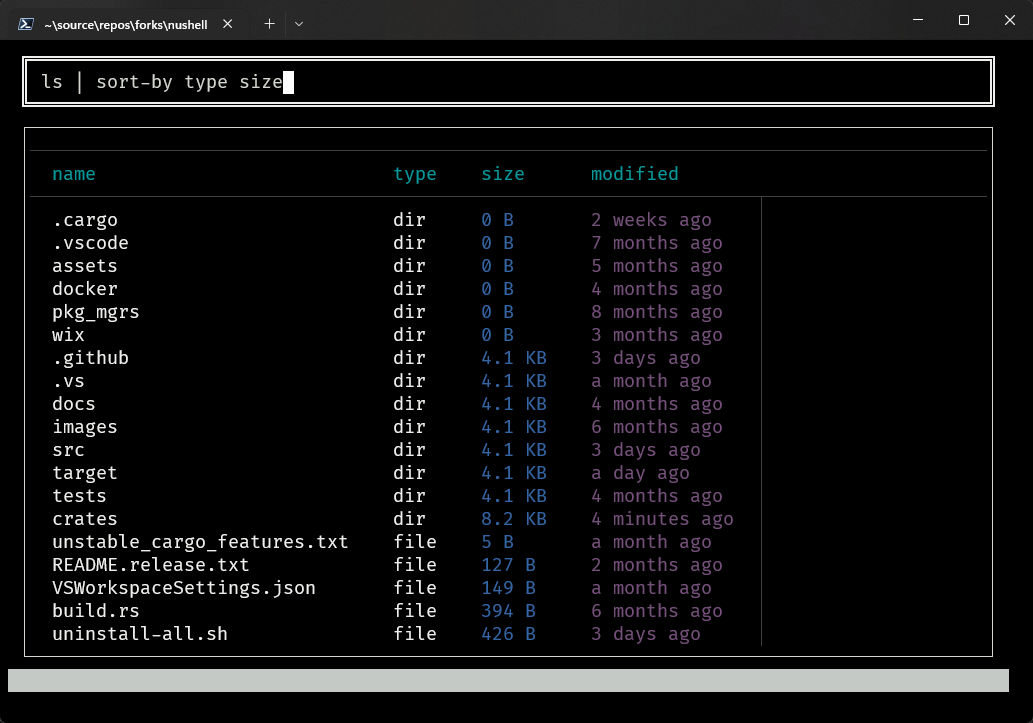
The `:nu` command is interesting because you can type pipelines like
`:nu ls | sort-by type size` or another pipeline of your choosing such
as `:nu sys` and that will show the table that looks like this, which
we're calling "table mode".
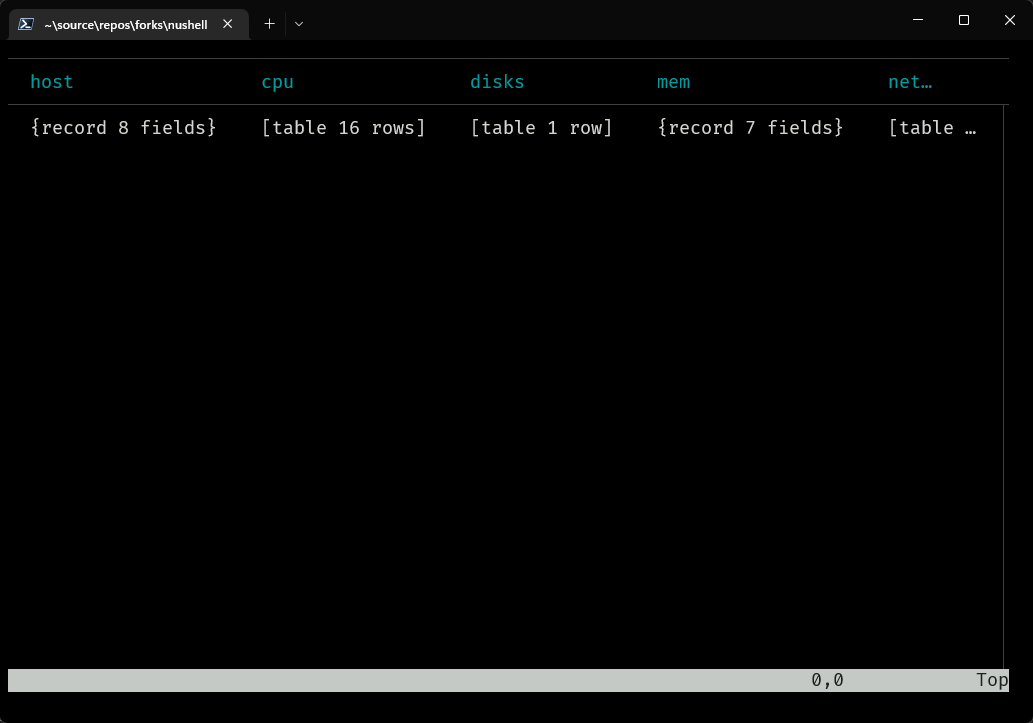
If you hit the `t` key it will now transpose the view to look like this.
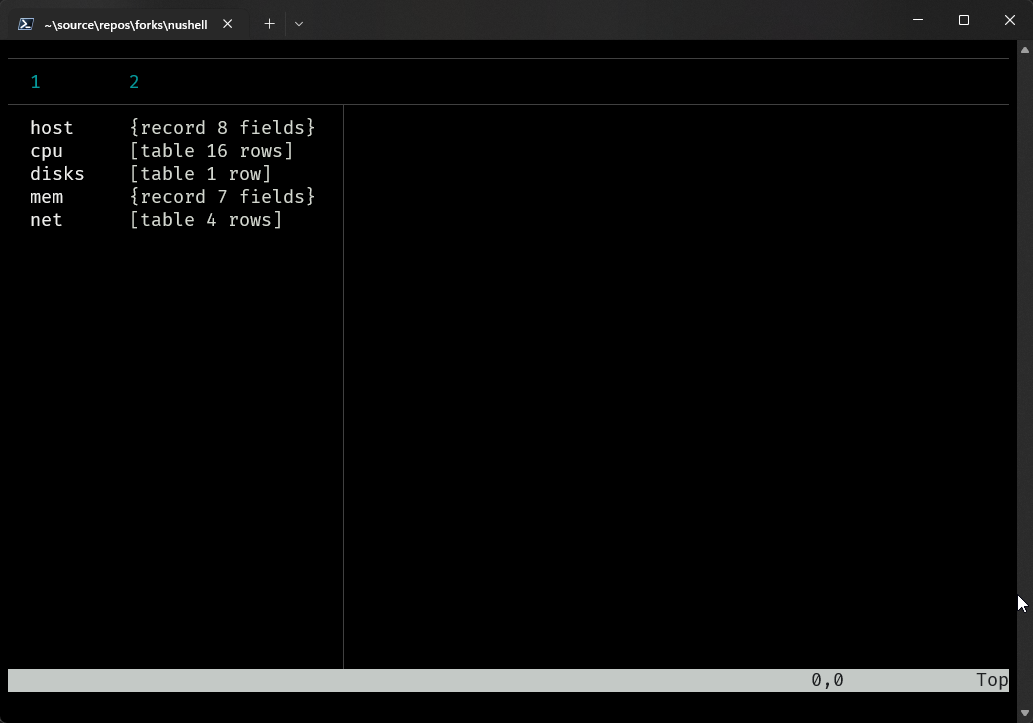
In table mode or transposed table mode you can use the `i` key to
inspect any collapsed field like `{record 8 fields}`, `[table 16 rows]`,
`[list x]`, etc.
One of the original benefits was that when you're in a view that has a
lot of columns, `explore` gives you the ability to scroll left, right,
up, and down.
`explore` is also smart enough to know when you're in table mode versus
preview mode. If you do `open Cargo.toml | explore` you get this.
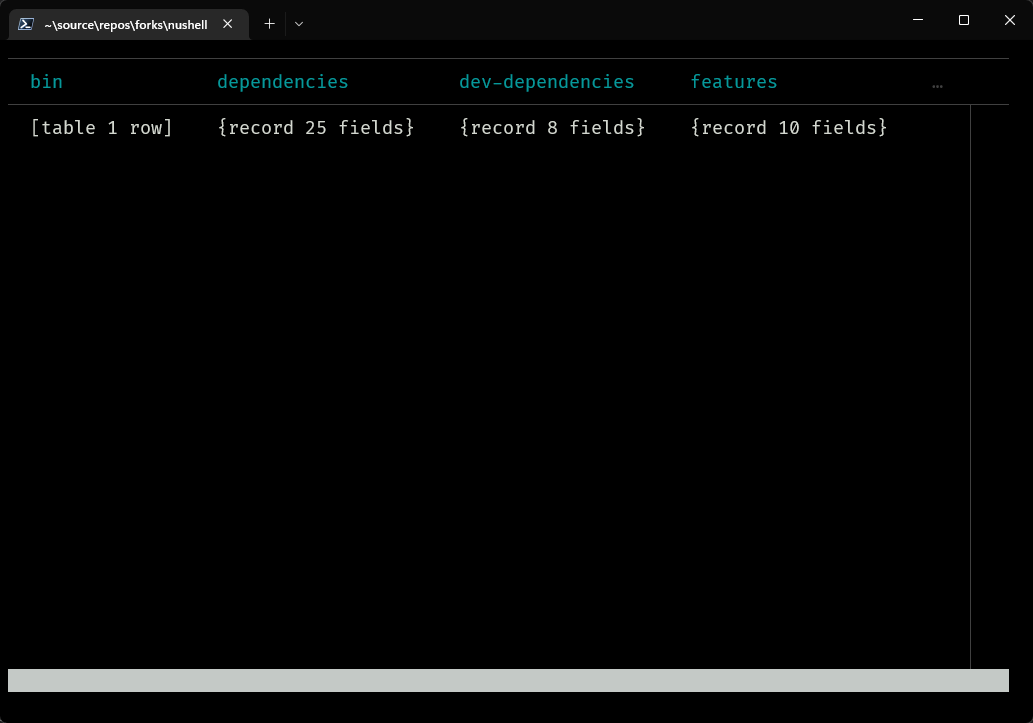
If you type `open --raw Cargo.toml | explore` you get this where you can
scroll left, right, up, down. This is called preview mode.

When you're in table mode, you can also type `:preview`. So, with `open
--raw Cargo.toml | explore`, if you type `:preview`, it will look like
this.
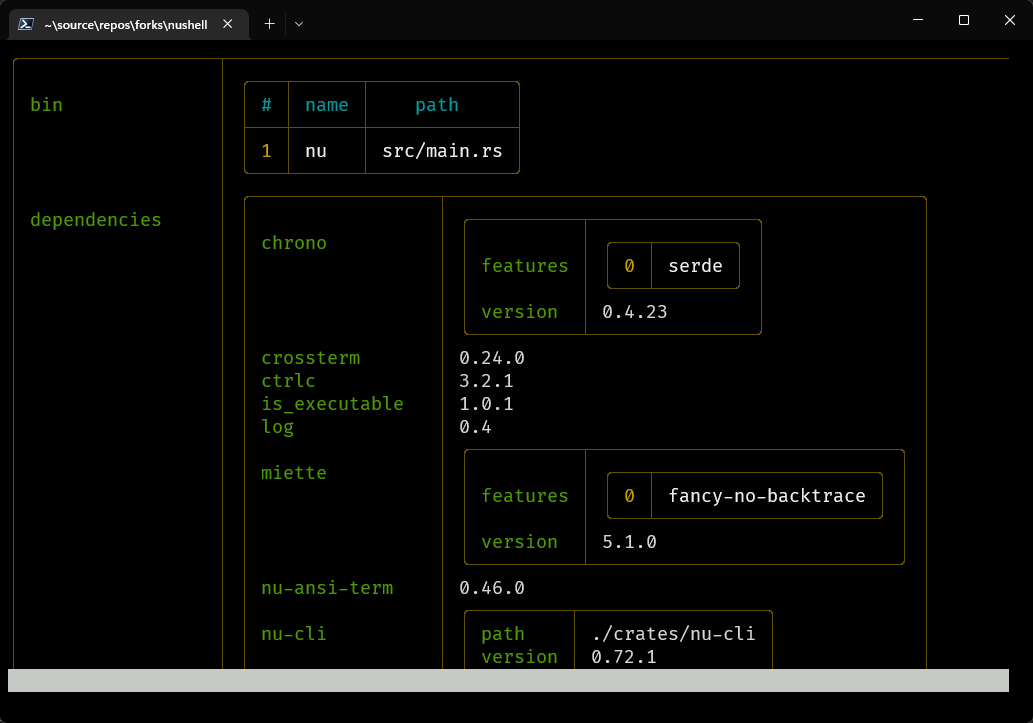
Signed-off-by: Maxim Zhiburt <zhiburt@gmail.com>
Co-authored-by: Darren Schroeder <343840+fdncred@users.noreply.github.com>
2022-12-01 09:32:10 -06:00