2020-03-10 13:21:00 -03:00
# navi <img src="https://user-images.githubusercontent.com/3226564/65362934-b4432500-dbdf-11e9-8f75-815fbc5cbf8f.png" alt="icon" height="28px"/> [](https://github.com/denisidoro/navi/actions) 
2020-03-04 18:01:23 -03:00
2020-03-10 13:13:32 -03:00
> :information_source: If you're here because you upgraded **navi** and are having some issues, please check [this thread](https://github.com/denisidoro/navi/issues/201).
2020-02-25 11:04:28 -03:00
2020-03-10 13:13:32 -03:00
An interactive cheatsheet tool for the command-line.
2019-09-20 14:45:02 -03:00
2020-03-11 13:01:17 -03:00
2019-09-20 14:01:12 -03:00
2020-03-12 20:40:20 -03:00
**navi** allows you to browse through cheatsheets (that you may write yourself or download from maintainers) and execute commands, with argument values prompted to you. It uses [fzf ](https://github.com/junegunn/fzf ) under the hood.
2019-09-20 14:01:12 -03:00
2020-03-12 13:21:49 -03:00
It can be either used as a command or as a shell widget (*à la* Ctrl-R).
2020-03-11 13:04:25 -03:00
2019-10-02 12:13:42 -03:00
Table of contents
2019-09-22 11:52:10 -03:00
-----------------
* [Installation ](#installation )
* [Using Homebrew or Linuxbrew ](#using-homebrew-or-linuxbrew )
2020-03-10 13:13:32 -03:00
* [Using one-liner script ](#using-one-liner-script )
2020-03-04 20:08:58 -03:00
* [Downloading pre-compiled binaries ](#downloading-pre-compiled-binaries )
* [Building from source ](#building-from-source )
2019-09-22 11:52:10 -03:00
* [Usage ](#usage )
* [Preventing execution ](#preventing-execution )
* [Pre-filtering ](#pre-filtering )
2019-09-27 14:31:56 -03:00
* [Shell widget ](#shell-widget )
2019-09-22 11:52:10 -03:00
* [More options ](#more-options )
* [Trying out online ](#trying-out-online )
* [Cheatsheets ](#cheatsheets )
* [Using your own custom cheatsheets ](#using-your-own-custom-cheatsheets )
* [Submitting cheatsheets ](#submitting-cheatsheets )
* [Cheatsheet syntax ](#cheatsheet-syntax )
* [Syntax overview ](#syntax-overview )
* [Variables ](#variables )
2020-03-12 21:39:15 -03:00
* [Variable dependency ](#variable-dependency )
2020-01-17 15:29:16 -03:00
* [Variable options ](#variable-options )
* [Table formatting ](#table-formatting )
* [Multiple choice ](#multiple-choice )
2019-09-26 10:50:25 -03:00
* [List customization ](#list-customization )
2020-03-11 13:01:17 -03:00
* [Motivation ](#motivation )
2019-09-22 11:52:10 -03:00
* [Related projects ](#related-projects )
* [Etymology ](#etymology )
Installation
------------
2020-03-10 13:13:32 -03:00
### Using [Homebrew](http://brew.sh/) or [Linuxbrew](http://linuxbrew.sh/)
2019-09-22 11:52:10 -03:00
2020-03-11 11:32:46 -03:00
```sh
brew install denisidoro/tools/navi
```
Alternatively, you can use the official formula (but it will install a very old version of **navi** ):
2019-09-22 13:54:14 -03:00
```sh
2019-12-01 00:32:02 +00:00
brew install navi
2019-09-22 13:54:14 -03:00
```
2019-09-22 11:52:10 -03:00
2020-03-10 13:13:32 -03:00
### Using one-liner script
2019-09-22 11:52:10 -03:00
2020-03-04 20:08:58 -03:00
```bash
2020-03-10 13:13:32 -03:00
bash < (curl -sL https://raw.githubusercontent.com/denisidoro/navi/master/scripts/install)
2019-09-30 14:18:52 -04:00
```
2020-03-10 13:13:32 -03:00
### Downloading pre-compiled binaries
You can download binaries [here ](https://github.com/denisidoro/navi/releases/latest ).
2019-10-12 12:45:43 -04:00
2020-03-04 20:08:58 -03:00
### Building from source
2019-10-23 13:59:15 -03:00
2020-03-04 20:08:58 -03:00
```bash
git clone https://github.com/denisidoro/navi ~/.navi
cd ~/.navi
2020-03-09 18:41:06 -03:00
make install # or make SOURCE_DIR=/opt/navi BIN_DIR=/usr/local/bin install
2019-10-23 13:59:15 -03:00
```
2019-09-22 11:52:10 -03:00
Usage
-----
By simply running `navi` you will be prompted with the default cheatsheets.
### Preventing execution
2019-09-26 10:50:25 -03:00
If you run `navi --print` , the selected snippet won't be executed. It will be printed to stdout instead.
2019-09-22 11:52:10 -03:00
### Pre-filtering
If you run `navi query <cmd>` , the results will be pre-filtered.
2019-09-27 14:31:56 -03:00
### Shell widget
2019-10-02 14:47:46 -03:00
You can use **navi** as a widget to your shell. This way, your history is correctly populated and you can edit the command as you wish before executing it.
2019-09-27 14:31:56 -03:00
2019-10-02 12:12:20 -03:00
In order to use it, add this line to your `.bashrc` -like file:
2019-09-27 14:31:56 -03:00
```sh
2019-10-02 12:12:20 -03:00
# bash
2020-03-15 13:46:58 -03:00
source < (navi widget bash)
2019-10-02 12:12:20 -03:00
# zsh
2020-03-15 13:46:58 -03:00
source < (navi widget zsh)
2019-10-14 13:44:52 -03:00
# fish
2020-03-15 13:46:58 -03:00
navi widget fish | source
2019-09-27 14:31:56 -03:00
```
2019-10-02 12:12:20 -03:00
By default, `Ctrl+G` is assigned to launching **navi** . If you want to change the keybinding, replace the argument of `bind` or `bindkey` in [the widget file ](https://github.com/denisidoro/navi/search?q=filename%3Anavi.plugin.*&unscoped_q=filename%3Anavi.plugin.* ).
2019-09-22 11:52:10 -03:00
### More options
Please refer to `navi --help` for more details.
2019-09-20 15:28:15 -03:00
2019-09-22 11:52:10 -03:00
Trying out online
--------------------
2019-09-20 15:28:15 -03:00
2019-09-22 11:52:10 -03:00
If you don't have access to bash at the moment and you want to live preview **navi** , head to [this playground ](https://www.katacoda.com/denisidoro/scenarios/navi ). It'll start a docker container with instructions for you to install and use the tool. Note: login required.
2019-09-20 15:28:15 -03:00
2019-09-22 11:52:10 -03:00
Cheatsheets
-----------
2019-09-20 16:00:46 -03:00
2019-09-22 11:52:10 -03:00
### Using your own custom cheatsheets
2019-09-23 11:33:43 -03:00
In this case, you need to pass a `:` -separated list of separated directories which contain `.cheat` files:
2019-09-20 16:00:46 -03:00
```sh
2019-09-22 11:52:10 -03:00
navi --path "/folder/with/cheats"
2019-09-20 18:44:51 -03:00
```
Alternatively, you can set an environment variable in your `.bashrc` -like file:
```sh
2019-09-22 11:52:10 -03:00
export NAVI_PATH="/folder/with/cheats:/another/folder"
2019-09-20 16:00:46 -03:00
```
2019-09-22 11:52:10 -03:00
### Submitting cheatsheets
2019-09-20 19:16:47 -03:00
2020-03-15 13:46:58 -03:00
Feel free to open a PR on https://github.com/denisidoro/cheats for me to include your contributions.
2019-09-20 19:16:47 -03:00
2019-09-22 11:52:10 -03:00
Cheatsheet syntax
-----------------
2019-09-23 11:33:43 -03:00
Cheatsheets are described in `.cheat` files.
2019-09-22 11:52:10 -03:00
### Syntax overview
2019-09-20 14:01:12 -03:00
2020-03-15 13:46:58 -03:00
- lines starting with `%` determine the start of a new cheatsheet and should contain tags;
2019-09-20 14:01:12 -03:00
- lines starting with `#` should be descriptions of commands;
2020-03-10 13:13:32 -03:00
- lines starting with `;` are ignored. You can use them for metacomments;
2019-09-23 11:33:43 -03:00
- lines starting with `$` should contain commands that generate a list of possible values for a given argument;
2019-09-20 14:01:12 -03:00
- all the other non-empty lines are considered as executable commands.
For example, this is a valid `.cheat` file:
```sh
% git, code
# Change branch
git checkout < branch >
2019-09-21 20:16:20 -03:00
$ branch: git branch | awk '{print $NF}'
2019-09-20 14:01:12 -03:00
```
2020-03-10 13:13:32 -03:00
It's irrelevant how many files are used to store cheatsheets. They can be all in a single file if you wish, as long as you split them accordingly with lines starting with `%` .
2020-03-14 18:08:57 -03:00
Commands may be multiline:
```sh
2020-03-15 13:46:58 -03:00
# This will output "foo\nyes"
2020-03-14 18:08:57 -03:00
echo foo
2020-03-14 18:14:30 -03:00
true \
2020-03-14 18:08:57 -03:00
& & echo yes \
|| echo no
```
2019-09-22 11:52:10 -03:00
### Variables
The interface prompts for variable names inside brackets (eg `<branch>` ).
2019-09-25 08:28:29 -03:00
Variable names should only include alphanumeric characters and `_` .
2020-03-12 21:39:15 -03:00
### Variable dependency
The command for generating possible inputs can refer other variables:
```sh
# If you select 2 for x, the possible values of y will be 12 and 22
echo < x > < y >
$ x: echo -e '1\n2\n3'
$ y: echo -e "$((x+10))\n$((x+20))"
```
2020-01-17 15:29:16 -03:00
### Variable options
2019-09-22 11:52:10 -03:00
2020-03-14 20:20:25 +08:00
For lines starting with `$` you can add use`---` to parse parameters to `fzf` .
2020-03-14 23:46:33 +08:00
* `--allow-extra` *(experimental)* : handles `fzf` option `--print-query` . `enter` will prefer a selection,
`tab` will prefer the query typed.
2020-03-14 20:20:25 +08:00
* `--multi` : forwarded option to `fzf` .
2020-03-14 23:46:33 +08:00
* `--header-lines` : forwarded option to `fzf`
2020-03-14 20:20:25 +08:00
* `--column` : forwarded option to `fzf` .
* `--delimiter` : forwarded option to `fzf` .
2020-01-17 15:29:16 -03:00
#### Table formatting
2020-03-11 13:01:17 -03:00
You can pick a specific column of a selection and set the number of lines considered as headers via `--column` , `--delimiter` and `--header-lines` :
2019-09-22 11:52:10 -03:00
```sh
# This will pick the 3rd column and use the first line as header
docker rmi < image_id >
2020-03-11 13:01:17 -03:00
$ image_id: docker images --- --column 3 --header-lines 1 --delimiter '\s\s+'
2019-09-22 11:52:10 -03:00
```
2020-01-17 15:29:16 -03:00
#### Multiple choice
You can select multiple values via `--multi` and hitting `<TAB>` :
```sh
# The resulting command will be something like: cat "a.txt" "b.txt"
cat < files >
2020-03-10 13:13:32 -03:00
$ files: ls --- --multi
2020-01-17 15:29:16 -03:00
```
2019-09-26 10:50:25 -03:00
List customization
------------------
2020-03-10 13:13:32 -03:00
Lists can be stylized with the [$FZF_DEFAULT_OPTS ](https://github.com/junegunn/fzf ) environment variable or `--fzf-overrides` . This way, you can change the [color scheme ](https://github.com/junegunn/fzf/wiki/Color-schemes ), for example.
2019-10-28 16:56:19 -03:00
2020-03-11 13:01:17 -03:00
Motivation
----------
The main objectives are:
- to increase discoverability, by finding snippets given keywords or descriptions;
- to prevent you from running auxiliar commands, copying the result into the clipboard and then pasting into the original command;
- to easily share one-liners with others so that they don't need to figure out how to write the commands;
- to improve terminal usage as a whole.
Sure, you can find autocompleters out there for all your favorite commands. However, they are very specific and each one may offer a different learning curve.
Or you can launch a browser and search for instructions on Google, but that takes some time.
**navi**, on the other hand, intends to be a general purpose platform for bookmarking any snippet at a very low cost.
2019-09-22 11:52:10 -03:00
Related projects
----------------
2019-09-23 11:33:43 -03:00
There are many similar projects out there ([bro ](https://github.com/hubsmoke/bro ), [eg ](https://github.com/srsudar/eg ), [cheat.sh ](https://github.com/chubin/cheat.sh ), [tldr ](https://github.com/tldr-pages/tldr ), [cmdmenu ](https://github.com/amacfie/cmdmenu ), [cheat ](https://github.com/cheat/cheat ), [beavr ](https://github.com/denisidoro/beavr ), [how2 ](https://github.com/santinic/how2 ) and [howdoi ](https://github.com/gleitz/howdoi ), to name a few).
2019-09-20 14:01:12 -03:00
2019-09-26 10:50:25 -03:00
Most of them provide excellent cheatsheet repositories, but lack a nice UI and argument suggestions.
2019-09-20 14:01:12 -03:00
2019-09-22 11:52:10 -03:00
Etymology
---------
2019-09-20 14:01:12 -03:00
In [The Legend of Zelda Ocarina of Time ](https://zelda.gamepedia.com/Ocarina_of_Time ), [navi ](https://zelda.gamepedia.com/Navi ) is a character that provides [Link ](https://zelda.gamepedia.com/Link ) with a variety of clues to help him solve puzzles and progress in his quest.