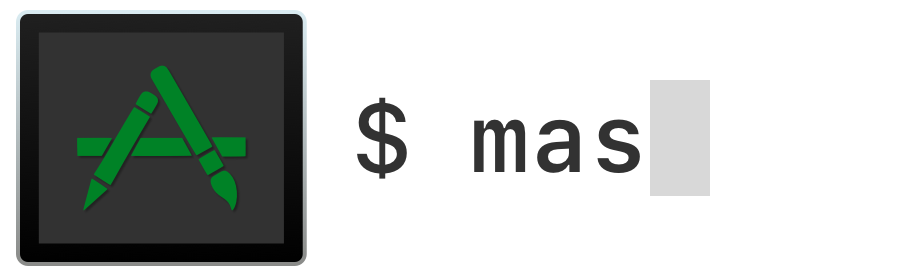|
|
||
|---|---|---|
| .github | ||
| audit_exceptions | ||
| contrib/completion | ||
| docs | ||
| Homebrew | ||
| Package | ||
| script | ||
| Sources | ||
| Tests/masTests | ||
| .editorconfig | ||
| .gitattributes | ||
| .gitignore | ||
| .hound.yml | ||
| .markdownlint.json | ||
| .periphery.yml | ||
| .swift-format | ||
| .swift-version | ||
| .swiftformat | ||
| .swiftlint.yml | ||
| .travis.yml | ||
| Brewfile | ||
| Brewfile.lock.json | ||
| CODE_OF_CONDUCT.md | ||
| CONTRIBUTING.md | ||
| Dangerfile.swift | ||
| LICENSE | ||
| Makefile | ||
| mas-cli.png | ||
| Package.resolved | ||
| Package.swift | ||
| README.md | ||
mas
A command-line interface for the Mac App Store. Designed for scripting and automation.
📲 Installation
🍺 Homebrew
Homebrew is the preferred way to install:
brew install mas
⚠️ macOS 10.15 (Catalina) or newer is required to install mas from the Homebrew core formula.
🔌 MacPorts
MacPorts is an alternative way to install:
sudo port install mas
⚠️ macOS 10.15 (Catalina) or newer is required to install mas from MacPorts.
☎️ Older macOS Versions
🍻 Custom Homebrew tap
We provide a custom Homebrew tap with pre-built bottles for all macOS versions since 10.11 (El Capitan). The newest versions of mas, however, are only available for macOS 10.13+ (High Sierra or newer).
To install mas from our tap:
brew install mas-cli/tap/mas
🐙 GitHub Releases
Alternatively, binaries and sources are available from the GitHub Releases.
🕊 Swift 5 Runtime Support
mas requires Swift 5 runtime support. macOS 10.14.4 (Mojave) and newer include it, but earlier releases do not. Without it, running mas might report errors similar to:
dyld: Symbol not found: _$s11SubSequenceSlTl
To get Swift 5 support on macOS versions older than 10.14.4 (Mojave), you can:
- Upgrade to macOS 10.14.4 (Mojave) or newer.
- Install the Swift 5 Runtime Support for Command Line Tools.
- Install Xcode 10.2 or newer to
/Applications/Xcode.app.
🤳🏻 Usage
🪪 App IDs
Each application in the Mac App Store has an integer app identifier (app ID). mas commands accept app IDs as arguments and output App IDs to uniquely identify apps.
mas search and mas list can be used to find the app IDs of relevant apps.
Alternatively, to find an app's app ID:
- Find the app in the Mac App Store
- Select
Share>Copy Link - Extract the app ID from the URL. e.g., the Mac App Store URL for Xcode,
https://apps.apple.com/us/app/xcode/id497799835?mt=12,
has app ID
497799835
🛍 Info from the Mac App Store
None of the commands in this section require you to be logged into an Apple ID, neither for your macOS user, nor in the Mac App Store.
mas search
mas search <search-term> searches by name for applications available from the Mac App Store.
Providing the --price flag includes each app's price in the output.
$ mas search Xcode
497799835 Xcode
688199928 Docs for Xcode
449589707 Dash 3 - API Docs & Snippets. Integrates with Xcode, Alfred, TextWrangler and many more.
[...]
mas info
mas info <app-id> displays more detailed information about an application available from the Mac App Store.
$ mas info 497799835
Xcode 16.0 [0.0]
By: Apple Inc.
Released: 2024-09-16
Minimum OS: 14.5
Size: 2.98 GB
From: https://apps.apple.com/us/app/xcode/id497799835?mt=12&uo=4
📚 Info from Your Local App Library
All the commands in this section require you to be logged into an Apple ID for your macOS user.
mas list
mas list displays all the applications on your Mac that were installed from the Mac App Store.
$ mas list
497799835 Xcode (15.4)
640199958 Developer (10.6.5)
899247664 TestFlight (3.5.2)
mas outdated
mas outdated displays all applications installed from the Mac App Store on your computer that have pending upgrades.
$ mas outdated
497799835 Xcode (15.4 -> 16.0)
640199958 Developer (10.6.5 -> 10.6.6)
Run mas upgrade to install pending upgrades.
⬇️ Installing Apps
All the commands in this section require you to be logged into an Apple ID in the Mac App Store.
Depending on your Apple ID settings, you might need to re-authenticate yourself in the Mac App Store to perform a purchase, install, lucky, or upgrade, even if you are already signed in to an Apple ID in the Mac App Store.
mas purchase
mas purchase <app-id>… installs free applications that you haven't yet gotten/"purchased" from the Mac App Store.
purchaseis currently a misnomer, because it currently can only "purchase" free apps. To purchase apps that cost money, please purchase them directly in the Mac App Store.
$ mas purchase 497799835
==> Downloading Xcode
==> Installed Xcode
mas install
mas install <app-id>… installs apps that you have already gotten/"purchased" from the Mac App Store.
Providing the --force flag re-installs the app even if it is already installed on your computer.
$ mas install 497799835
==> Downloading Xcode
==> Installed Xcode
mas lucky
mas lucky <search-term> installs the first result that would be returned by mas search <search-term>.
Like mas install, mas lucky can only install apps that have previously been gotten/"purchased".
$ mas lucky Xcode
==> Downloading Xcode
==> Installed Xcode
🆕 Upgrading Apps
All the commands in this section require you to be logged into an Apple ID in the Mac App Store.
mas only installs/upgrades applications from the Mac App Store. Use
softwareupdate(8)to install system updates (e.g., Xcode Command Line Tools, Safari, etc.)
mas upgrade
mas upgrade upgrades outdated apps installed from the Mac App Store. Without any arguments, it upgrades all such apps.
$ mas upgrade
Upgrading 2 outdated applications:
Xcode (15.4) -> (16.0)
Developer (10.6.5) -> (10.6.6)
==> Downloading Xcode
==> Installed Xcode
==> Downloading Developer
==> Installed Developer
Upgrades can be performed selectively by providing app IDs to mas upgrade.
$ mas upgrade 715768417
Upgrading 1 outdated application:
Xcode (15.4) -> (16.0)
==> Downloading Xcode
==> Installed Xcode
Mac App Store Account Management
All the commands in this section interact with the Apple ID for which you are signed in in the Mac App Store. These commands do not interact with the Apple ID for which your macOS user is signed in.
mas signin
⛔ The
signincommand is not supported on macOS 10.13 (High Sierra) or newer. On those macOS versions, please sign in via the Mac App Store instead. Please see Known Issues.
On macOS 10.12 (Sierra) or older, mas signin <apple-id> signs in to the specified Apple ID in the Mac App Store.
$ mas signin mas@example.com
Password:
Providing the --dialog flag signs in using a graphical dialog provided by Mac App Store.
mas signin --dialog mas@example.com
You can also embed your password in the command.
mas signin mas@example.com MyPassword
mas signout
mas signout signs out from the current Apple ID in the Mac App Store.
🍺 Homebrew integration
mas integrates with homebrew-bundle. If mas is installed, when you run brew bundle dump,
your Mac App Store apps will be included in the created Brewfile. See the homebrew-bundle
docs for more details.
⚠️ Known Issues
💥 Changed Apple Private Frameworks
mas uses multiple undocumented Apple private frameworks to implement much of its functionality. Over time, Apple has silently changed these frameworks, breaking some functionality. Known issues include:
- ⛔️ The
signincommand is not supported on macOS 10.13 (High Sierra) or newer. #164 - ⛔️ The
accountcommand is not supported on macOS 12 (Monterey) or newer. #417
👀 Version Consistency
mas might be using suboptimal app version sources to compare local app versions with Mac App Store app versions. That current sources are frequently consistent with the Mac App Store, but are infrequently inconsistent. This might cause symptoms like #384 and #387. mas will be updated soon to fix any such problems, if possible.
⏳ Eventual Consistency
The Mac App Store operates on eventual consistency, so the versions seen by various parts of mas or the Mac App Store might be inconsistent for some period of time. This might cause symptoms like #384 and #387.
📱 iOS and iPadOS Apps
Macs with Apple Silicon can install and run iOS and iPadOS apps from the Mac App Store. mas is not yet aware of these apps, and is not yet able to install or upgrade them. #321
📺 Using tmux
mas operates via the same system services as the Mac App Store. These exist as
separate processes with communication through XPC. As a result of this, mas
experiences similar problems as the pasteboard when running inside tmux. A
wrapper tool exists to
fix pasteboard behaviour which also works for mas.
You should consider configuring tmux to use the wrapper but if you do not wish
to do this it can be used on a one-off basis as follows:
brew install reattach-to-user-namespace
reattach-to-user-namespace mas install
🚫 When something doesn't work
If you see the following error, it's probably because you haven't yet "purchased" the app through the Mac App Store. See #46.
This redownload is not available for this Apple ID either because it was bought by a different user or the item was refunded or cancelled.
If mas doesn't work for you as expected (e.g. you can't install/upgrade apps), run mas reset, then try again.
If the issue persists, please file a bug.
All feedback is much appreciated! ✨
ℹ️ Build from source
You can build from Xcode by opening the root mas directory, or from the Terminal:
script/bootstrap
script/build
Build output can be found in the .build/ directory within the project.
✅ Tests
The tests in this project are a recent work-in-progress. Since Xcode does not officially support tests for command-line tool targets, all logic is part of the mas target with tests in masTests. Tests are written using Quick.
script/test
📄 License
mas was created by @argon. Code is under the MIT license.