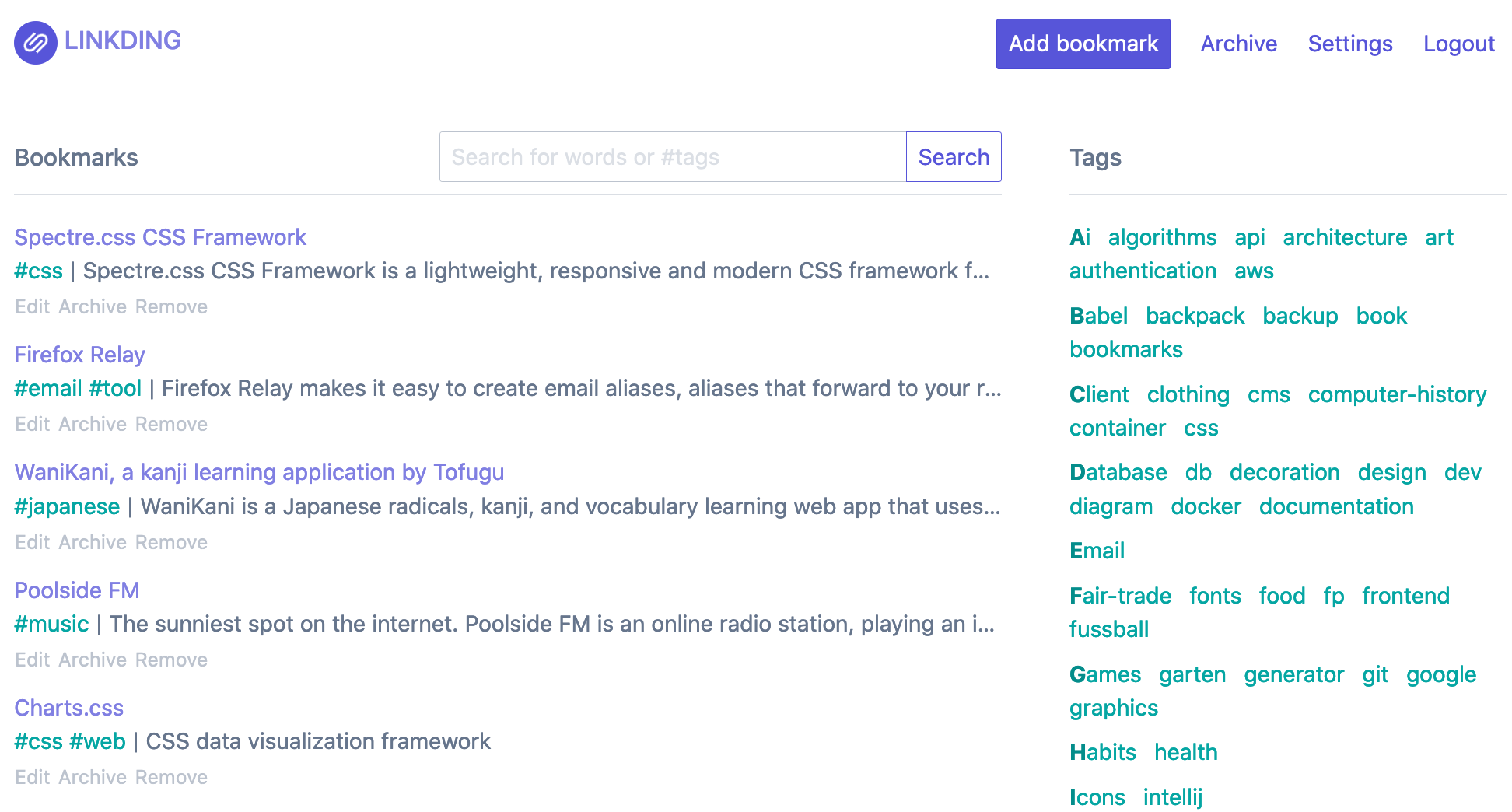| .github/workflows | ||
| .idea | ||
| assets | ||
| bookmarks | ||
| docs | ||
| siteroot | ||
| .dockerignore | ||
| .env.sample | ||
| .gitignore | ||
| .grenrc.js | ||
| bootstrap.sh | ||
| build-docker.sh | ||
| build-static.sh | ||
| CHANGELOG.md | ||
| docker-compose.yml | ||
| Dockerfile | ||
| install-linkding.sh | ||
| LICENSE.txt | ||
| linkdings.iml | ||
| manage.py | ||
| package-lock.json | ||
| package.json | ||
| README.md | ||
| requirements.prod.txt | ||
| requirements.txt | ||
| rollup.config.js | ||
| uwsgi.ini | ||
| version.txt | ||
linkding
linkding is a simple bookmark service that you can host yourself. It's designed be to be minimal, fast and easy to set up using Docker.
The name comes from:
- link which is often used as a synonym for URLs and bookmarks in common language
- Ding which is german for thing
- ...so basically some thing for managing your links
Feature Overview:
- Tags for organizing bookmarks
- Search by text or tags
- Bulk editing
- Bookmark archive
- Automatically provides titles and descriptions from linked websites
- Import and export bookmarks in Netscape HTML format
- Extensions for Firefox and Chrome
- Bookmarklet that should work in most browsers
- Dark mode
- Easy to set up using Docker
- Uses SQLite as database
- Works without Javascript
- ...but has several UI enhancements when Javascript is enabled
- REST API for developing 3rd party apps
- Admin panel for user self-service and raw data access
Demo: https://demo.linkding.link/ (configured with open registration)
Screenshot:
Installation
The easiest way to run linkding is to use Docker. The Docker image is compatible with ARM platforms, so it can be run on a Raspberry Pi.
There is also the option to set up the installation manually which I do not support, but can give some pointers on below.
Docker setup
To install linkding using Docker you can just run the image from the Docker registry:
docker run --name linkding -p 9090:9090 -d sissbruecker/linkding:latest
By default the application runs on port 9090, but you can map it to a different host port by modifying the command above.
However for production use you also want to mount a data folder on your system, so that the applications database is not stored in the container, but on your hosts file system. This is safer in case something happens to the container and makes it easier to update the container later on, or to run backups. To do so you can use the following extended command, where you replace {host-data-folder} with the absolute path to a folder on your system where you want to store the data:
docker run --name linkding -p 9090:9090 -v {host-data-folder}:/etc/linkding/data -d sissbruecker/linkding:latest
If everything completed successfully the application should now be running and can be accessed at http://localhost:9090, provided you did not change the port mapping.
Automated Docker setup
If you are using a Linux system you can use the following shell script for an automated setup. The script does basically everything described above, but also handles updating an existing container to a new application version (technically replaces the existing container with a new container built from a newer image, while mounting the same data folder).
The script can be configured using shell variables - for more details have a look at the script itself.
Docker-compose setup
To install linkding using docker-compose you can use the docker-compose.yml file. Copy the .env.sample file to .env and set your parameters, then run:
docker-compose up -d
User setup
Finally you need to create a user so that you can access the application. Replace the credentials in the following command and run it:
Docker
docker exec -it linkding python manage.py createsuperuser --username=joe --email=joe@example.com
Docker-compose
docker-compose exec linkding python manage.py createsuperuser --username=joe --email=joe@example.com
The command will prompt you for a secure password. After the command has completed you can start using the application by logging into the UI with your credentials.
Manual setup
If you can not or don't want to use Docker you can install the application manually on your server. To do so you can basically follow the steps from the Development section below while cross-referencing the Dockerfile and bootstrap.sh on how to make the application production-ready.
Hosting
The application runs in a web-server called uWSGI that is production-ready and that you can expose to the web. If you don't know how to configure your server to expose the application to the web there are several more steps involved. I can not support support the process here, but I can give some pointers on what to search for:
- first get the app running (described in this document)
- open the port that the application is running on in your servers firewall
- depending on your network configuration, forward the opened port in your network router, so that the application can be addressed from the internet using your public IP address and the opened port
Options
Check the options document on how to configure your linkding installation.
Backups
Check the backups document for options on how to create backups.
API
The application provides a REST API that can be used by 3rd party applications to manage bookmarks. Check the API docs for further information.
Troubleshooting
Import fails with 502 Bad Gateway
The default timeout for requests is 60 seconds, after which the application server will cancel the request and return the above error. Depending on the system that the application runs on, and the number of bookmarks that need to be imported, the import may take longer than the default 60 seconds.
To increase the timeout you can configure the LD_REQUEST_TIMEOUT option.
Note that any proxy servers that you are running in front of linkding may have their own timeout settings, which are not affected by the variable.
Development
The application is open source, so you are free to modify or contribute. The application is built using the Django web framework. You can get started by checking out the excellent Django docs: https://docs.djangoproject.com/en/3.0/. The bookmarks folder contains the actual bookmark application, siteroot is the Django root application. Other than that the code should be self-explanatory / standard Django stuff 🙂.
Prerequisites
- Python 3
- Node.js
Setup
Create a virtual environment for the application (https://docs.python.org/3/tutorial/venv.html):
python3 -m venv ~/environments/linkding
Activate the environment for your shell:
source ~/environments/linkding/bin/activate[.csh|.fish]
Within the active environment install the application dependencies from the application folder:
pip3 install -Ur requirements.txt
Install frontend dependencies:
npm install
Initialize database:
mkdir -p data
python3 manage.py migrate
Create a user for the frontend:
python3 manage.py createsuperuser --username=joe --email=joe@example.com
Start the Node.js development server (used for compiling JavaScript components like tag auto-completion) with:
npm run dev
Start the Django development server with:
python3 manage.py runserver
The frontend is now available under http://localhost:8000
Community
- linkding-extension Chromium compatible extension that wraps the linkding bookmarklet. Tested with Chrome, Edge, Brave. By jeroenpardon