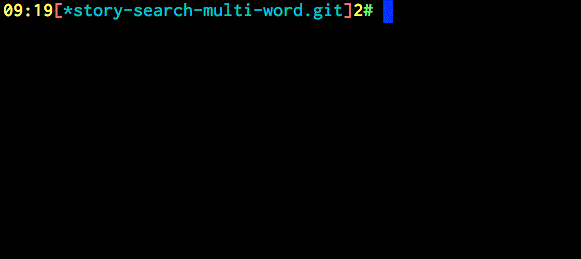| test | ||
| history-search-multi-word | ||
| history-search-multi-word.plugin.zsh | ||
| hsmw-highlight | ||
| LICENSE | ||
| README.md | ||
Introduction
Binds Ctrl-R to a widget that searches for multiple keywords in AND fashion.
In other words, you can enter multiple words, and history entries that match
all of them will be found. The entries are syntax highlighted.
Video – view on asciinema. You can resize the video by pressing Ctrl-+ or Cmd-+.
HSMW is FAST – highlighting 20 concurrent complex history entries does not cause real slow down:
News
-
22-10-2016
- Search process has been optimized by 20%! History sizes like 100000 are now supported.
- Active history entry can be
underline,standout(i.e. inverse video),bold,bg=blue, etc. with the new Zstyle:plugin:history-search-multi-word / active(see Zstyles section) – video.
-
16-10-2016
- More optimizations of syntax highlighting (40% in total for the two days) – new video above.
-
15-10-2016
- The compact, already optimized (by me) zsh-syntax-highlighting part has been further optimized by 21%!
Also, more tokens are highlighted – variable expressions like
"${(@)var[1,3]}"(when quoted).
- The compact, already optimized (by me) zsh-syntax-highlighting part has been further optimized by 21%!
Also, more tokens are highlighted – variable expressions like
-
11-10-2016
-
Syntax highlighting of history – adapted, fine crafted, small part of zsh-syntax-highlighting to color what
hsmwshows:
-
-
20-09-2016
- Keys Page Up and Page Down work and page-wise move along history. Also,
Ctrl-P,Ctrl-Nmove to previous and next entries.
- Keys Page Up and Page Down work and page-wise move along history. Also,
-
19-09-2016
- Better immunity to zsh-autosuggestions and zsh-syntax-highlighting – home, end, left and right cursor keys now work smoothly.
-
25-05-2016
-
Cooperation with zsh-autosuggestions plugin
-
Configuration option to set page size, example use:
zstyle ":history-search-multi-word" page-size "5"
-
Installation
The plugin is "standalone", which means that only sourcing it is needed. So to
install, unpack history-search-multi-word somewhere and add
source {where-hsmw-is}/history-search-multi-word.plugin.zsh
to zshrc.
If using a plugin manager, then Zplugin is recommended, but you can use any
other too, and also install with Oh My Zsh (by copying directory to
~/.oh-my-zsh/custom/plugins).
Zplugin
Add zplugin load psprint/history-search-multi-word to your .zshrc file.
Zplugin will handle cloning the plugin for you automatically the next time you
start zsh.
Antigen
Add antigen bundle psprint/history-search-multi-word to your .zshrc file.
Antigen will handle cloning the plugin for you automatically the next time you
start zsh. You can also add the plugin to a running zsh with antigen bundle psprint/history-search-multi-word for testing before adding it to your
.zshrc.
Oh-My-Zsh
cd ~/.oh-my-zsh/custom/pluginsgit clone git@github.com:psprint/history-search-multi-word.git- Add
history-search-multi-wordto your plugin list
Zgen
Add zgen load psprint/history-search-multi-word to your .zshrc file in the same
place you're doing your other zgen load calls in.
Customizing
Zstyles
zstyle ":history-search-multi-word" page-size "8" # Number of entries to show, default is LINES/3
zstyle ":history-search-multi-word" highlight-color "fg=yellow,bold" # Color in which to highlight matched, searched text
zstyle ":plugin:history-search-multi-word" synhl "yes" # Whether to perform syntax highlighting
zstyle ":plugin:history-search-multi-word" active "underline" # Effect on active history entry. Try: standout, bold, bg=blue
Syntax highlighting
Syntax highlighting is customized via HSMW_HIGHLIGHT_STYLES associative array.
It has keys like reserved-word, alias, command, path, which are assigned
with strings like fg=blue,bold, to configure how given elements are to be
colored. If you assign this array before loading hsmw you will change the defaults. Complete list
of available keys is at the beginning
of hsmw-highlight file. Example ~/.zshrc addition that sets path key –
paths that exist will be highlighted with background magenta, foreground white, bold:
typeset -gA HSMW_HIGHLIGHT_STYLES
HSMW_HIGHLIGHT_STYLES[path]="bg=magenta,fg=white,bold"
Following code will enable coloring of options of form "-o" and "--option", with cyan:
typeset -gA HSMW_HIGHLIGHT_STYLES
HSMW_HIGHLIGHT_STYLES[single-hyphen-option]="fg=cyan"
HSMW_HIGHLIGHT_STYLES[double-hyphen-option]="fg=cyan"
Following code will use 256 colors to highlight command separators (like ";" or "&&"):
HSMW_HIGHLIGHT_STYLES[commandseparator]="fg=241,bg=17"
IRC Channel
Channel #zplugin@freenode is a support place for all author's projects. Connect to:
chat.freenode.net:6697 (SSL) or chat.freenode.net:6667
and join #zplugin.