| .. | ||
| macos-bundles.md | ||
| macos-installers-abuse.md | ||
| macos-memory-dumping.md | ||
| macos-sensitive-locations.md | ||
| README.md | ||
| universal-binaries-and-mach-o-format.md | ||
macOS Files, Folders, Binaries & Memory
{% hint style="success" %}
Learn & practice AWS Hacking: HackTricks Training AWS Red Team Expert (ARTE)
HackTricks Training AWS Red Team Expert (ARTE)
Learn & practice GCP Hacking:  HackTricks Training GCP Red Team Expert (GRTE)
HackTricks Training GCP Red Team Expert (GRTE)
Support HackTricks
- Check the subscription plans!
- Join the 💬 Discord group or the telegram group or follow us on Twitter 🐦 @hacktricks_live.
- Share hacking tricks by submitting PRs to the HackTricks and HackTricks Cloud github repos.
File hierarchy layout
- /Applications: The installed apps should be here. All the users will be able to access them.
- /bin: Command line binaries
- /cores: If exists, it's used to store core dumps
- /dev: Everything is treated as a file so you may see hardware devices stored here.
- /etc: Configuration files
- /Library: A lot of subdirectories and files related to preferences, caches and logs can be found here. A Library folder exists in root and on each user's directory.
- /private: Undocumented but a lot of the mentioned folders are symbolic links to the private directory.
- /sbin: Essential system binaries (related to administration)
- /System: File fo making OS X run. You should find mostly only Apple specific files here (not third party).
- /tmp: Files are deleted after 3 days (it's a soft link to /private/tmp)
- /Users: Home directory for users.
- /usr: Config and system binaries
- /var: Log files
- /Volumes: The mounted drives will apear here.
- /.vol: Running
stat a.txtyou obtain something like16777223 7545753 -rw-r--r-- 1 username wheel ...where the first number is the id number of the volume where the file exists and the second one is the inode number. You can access the content of this file through /.vol/ with that information runningcat /.vol/16777223/7545753
Applications Folders
- System applications are located under
/System/Applications - Installed applications are usually installed in
/Applicationsor in~/Applications - Application data can be found in
/Library/Application Supportfor the applications running as root and~/Library/Application Supportfor applications running as the user. - Third-party applications daemons that need to run as root as usually located in
/Library/PrivilegedHelperTools/ - Sandboxed apps are mapped into the
~/Library/Containersfolder. Each app has a folder named according to the application’s bundle ID (com.apple.Safari). - The kernel is located in
/System/Library/Kernels/kernel - Apple's kernel extensions are located in
/System/Library/Extensions - Third-party kernel extensions are stored in
/Library/Extensions
Files with Sensitive Information
MacOS stores information such as passwords in several places:
{% content-ref url="macos-sensitive-locations.md" %} macos-sensitive-locations.md {% endcontent-ref %}
Vulnerable pkg installers
{% content-ref url="macos-installers-abuse.md" %} macos-installers-abuse.md {% endcontent-ref %}
OS X Specific Extensions
.dmg: Apple Disk Image files are very frequent for installers..kext: It must follow a specific structure and it's the OS X version of a driver. (it's a bundle).plist: Also known as property list stores information in XML or binary format.- Can be XML or binary. Binary ones can be read with:
defaults read config.plist/usr/libexec/PlistBuddy -c print config.plsitplutil -p ~/Library/Preferences/com.apple.screensaver.plistplutil -convert xml1 ~/Library/Preferences/com.apple.screensaver.plist -o -plutil -convert json ~/Library/Preferences/com.apple.screensaver.plist -o -
- Can be XML or binary. Binary ones can be read with:
.app: Apple applications that follows directory structure (It's a bundle)..dylib: Dynamic libraries (like Windows DLL files).pkg: Are the same as xar (eXtensible Archive format). The installer command can be use to install the contents of these files..DS_Store: This file is on each directory, it saves the attributes and customisations of the directory..Spotlight-V100: This folder appears on the root directory of every volume on the system..metadata_never_index: If this file is at the root of a volume Spotlight won't index that volume..noindex: Files and folder with this extension won't be indexed by Spotlight..sdef: Files inside bundles specifying how it's possible to interact wth the application from an AppleScript.
macOS Bundles
A bundle is a directory which looks like an object in Finder (a Bundle example are *.app files).
{% content-ref url="macos-bundles.md" %} macos-bundles.md {% endcontent-ref %}
Dyld Shared Library Cache (SLC)
On macOS (and iOS) all system shared libraries, like frameworks and dylibs, are combined into a single file, called the dyld shared cache. This improved performance, since code can be loaded faster.
This is located in macOS in /System/Volumes/Preboot/Cryptexes/OS/System/Library/dyld/ and in older versions you might be able to find the shared cache in /System/Library/dyld/.
In iOS you can find them in /System/Library/Caches/com.apple.dyld/.
Similar to the dyld shared cache, the kernel and the kernel extensions are also compiled into a kernel cache, which is loaded at boot time.
In order to extract the libraries from the single file dylib shared cache it was possible to use the binary dyld_shared_cache_util which might not be working nowadays but you can also use dyldextractor:
{% code overflow="wrap" %}
# dyld_shared_cache_util
dyld_shared_cache_util -extract ~/shared_cache/ /System/Volumes/Preboot/Cryptexes/OS/System/Library/dyld/dyld_shared_cache_arm64e
# dyldextractor
dyldex -l [dyld_shared_cache_path] # List libraries
dyldex_all [dyld_shared_cache_path] # Extract all
# More options inside the readme
{% endcode %}
{% hint style="success" %}
Note that even if dyld_shared_cache_util tool doesn't work, you can pass the shared dyld binary to Hopper and Hopper will be able to identify all the libraries and let you select which one you want to investigate:
{% endhint %}
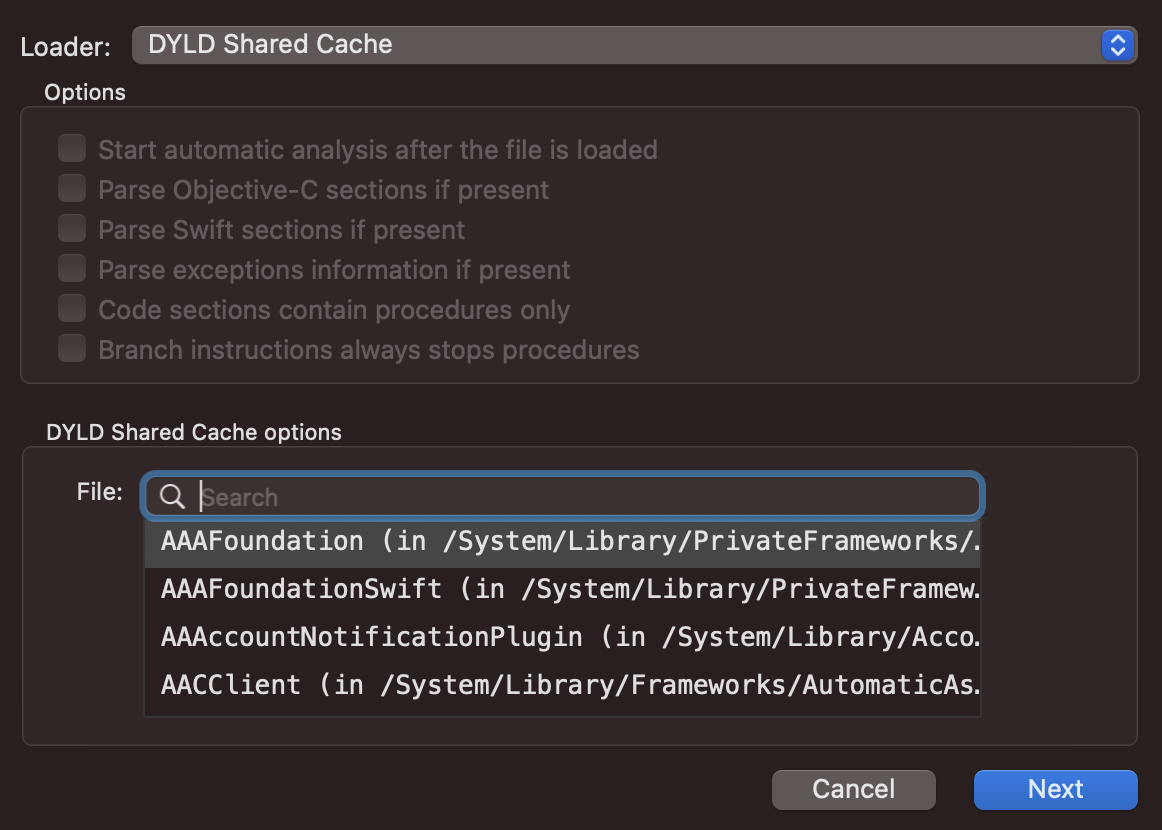
Some extractors won't work as dylibs are prelinked with hard coded addresses in therefore they might be jumping to unknown addresses
{% hint style="success" %}
It's also possible to download the Shared Library Cache of other *OS devices in macos by using an emulator in Xcode. They will be downloaded inside: ls $HOME/Library/Developer/Xcode/<*>OS\ DeviceSupport/<version>/Symbols/System/Library/Caches/com.apple.dyld/, like:$HOME/Library/Developer/Xcode/iOS\ DeviceSupport/14.1\ (18A8395)/Symbols/System/Library/Caches/com.apple.dyld/dyld_shared_cache_arm64
{% endhint %}
Mapping SLC
dyld uses the syscall shared_region_check_np to know if the SLC has been mapped (which returns the address) and shared_region_map_and_slide_np to map the SLC.
Note that even if the SLC is slid on the first use, all the processes use the same copy, which eliminated the ASLR protection if the attacker was able to run processes in the system. This was actually exploited in the past and fixed with shared region pager.
Branch pools are little Mach-O dylibs that creates small spaces between image mappings making impossible to interpose the functions.
Override SLCs
Using the the env variables:
DYLD_DHARED_REGION=private DYLD_SHARED_CACHE_DIR=</path/dir> DYLD_SHARED_CACHE_DONT_VALIDATE=1-> This will allow to load a new shared library cacheDYLD_SHARED_CACHE_DIR=avoidand manually replace the libraries with symlinks to the shared cache with the real ones (you will need to extract them)
Special File Permissions
Folder permissions
In a folder, read allows to list it, write allows to delete and write files on it, and execute allows to traverse the directory. So, for example, a user with read permission over a file inside a directory where he doesn't have execute permission won't be able to read the file.
Flag modifiers
There are some flags that could be set in the files that will make file behave differently. You can check the flags of the files inside a directory with ls -lO /path/directory
uchg: Known as uchange flag will prevent any action changing or deleting the file. To set it do:chflags uchg file.txt- The root user could remove the flag and modify the file
restricted: This flag makes the file be protected by SIP (you cannot add this flag to a file).Sticky bit: If a directory with sticky bit, only the directories owner or root can remane or delete files. Typically this is set on the /tmp directory to prevent ordinary users from deleting or moving other users’ files.
All the flags can be found in the file sys/stat.h (find it using mdfind stat.h | grep stat.h) and are:
UF_SETTABLE0x0000ffff: Mask of owner changeable flags.UF_NODUMP0x00000001: Do not dump file.UF_IMMUTABLE0x00000002: File may not be changed.UF_APPEND0x00000004: Writes to file may only append.UF_OPAQUE0x00000008: Directory is opaque wrt. union.UF_COMPRESSED0x00000020: File is compressed (some file-systems).UF_TRACKED0x00000040: No notifications for deletes/renames for files with this set.UF_DATAVAULT0x00000080: Entitlement required for reading and writing.UF_HIDDEN0x00008000: Hint that this item should not be displayed in a GUI.SF_SUPPORTED0x009f0000: Mask of superuser supported flags.SF_SETTABLE0x3fff0000: Mask of superuser changeable flags.SF_SYNTHETIC0xc0000000: Mask of system read-only synthetic flags.SF_ARCHIVED0x00010000: File is archived.SF_IMMUTABLE0x00020000: File may not be changed.SF_APPEND0x00040000: Writes to file may only append.SF_RESTRICTED0x00080000: Entitlement required for writing.SF_NOUNLINK0x00100000: Item may not be removed, renamed or mounted on.SF_FIRMLINK0x00800000: File is a firmlink.SF_DATALESS0x40000000: File is dataless object.
File ACLs
File ACLs contain ACE (Access Control Entries) where more granular permissions can be assigned to different users.
It's possible to grant a directory these permissions: list, search, add_file, add_subdirectory, delete_child, delete_child.
Ans to a file: read, write, append, execute.
When the file contains ACLs you will find a "+" when listing the permissions like in:
ls -ld Movies
drwx------+ 7 username staff 224 15 Apr 19:42 Movies
You can read the ACLs of the file with:
ls -lde Movies
drwx------+ 7 username staff 224 15 Apr 19:42 Movies
0: group:everyone deny delete
You can find all the files with ACLs with (this is veeery slow):
ls -RAle / 2>/dev/null | grep -E -B1 "\d: "
Extended Attributes
Extended attributes have a name and any desired value, and can be seen using ls -@ and manipulated using the xattr command. Some common extended attributes are:
com.apple.resourceFork: Resource fork compatibility. Also visible asfilename/..namedfork/rsrccom.apple.quarantine: MacOS: Gatekeeper quarantine mechanism (III/6)metadata:*: MacOS: various metadata, such as_backup_excludeItem, orkMD*com.apple.lastuseddate(#PS): Last file use datecom.apple.FinderInfo: MacOS: Finder information (e.g., color Tags)com.apple.TextEncoding: Specifies text encoding of ASCII text filescom.apple.logd.metadata: Used by logd on files in/var/db/diagnosticscom.apple.genstore.*: Generational storage (/.DocumentRevisions-V100in root of filesystem)com.apple.rootless: MacOS: Used by System Integrity Protection to label file (III/10)com.apple.uuidb.boot-uuid: logd markings of boot epochs with unique UUIDcom.apple.decmpfs: MacOS: Transparent file compression (II/7)com.apple.cprotect: *OS: Per-file encryption data (III/11)com.apple.installd.*: *OS: Metadata used by installd, e.g.,installType,uniqueInstallID
Resource Forks | macOS ADS
This is a way to obtain Alternate Data Streams in MacOS machines. You can save content inside an extended attribute called com.apple.ResourceFork inside a file by saving it in file/..namedfork/rsrc.
echo "Hello" > a.txt
echo "Hello Mac ADS" > a.txt/..namedfork/rsrc
xattr -l a.txt #Read extended attributes
com.apple.ResourceFork: Hello Mac ADS
ls -l a.txt #The file length is still q
-rw-r--r--@ 1 username wheel 6 17 Jul 01:15 a.txt
You can find all the files containing this extended attribute with:
{% code overflow="wrap" %}
find / -type f -exec ls -ld {} \; 2>/dev/null | grep -E "[x\-]@ " | awk '{printf $9; printf "\n"}' | xargs -I {} xattr -lv {} | grep "com.apple.ResourceFork"
{% endcode %}
decmpfs
The extended attribute com.apple.decmpfs indicates that the file is stored encrypted, ls -l will report a size of 0 and the compressed data is inside this attribute. Whenever the file is accessed it'll be decrypted in memory.
This attr can be seen with ls -lO indicated as compressed because compressed files are also tagged with the flag UF_COMPRESSED. If a compressed file is removed this flag with chflags nocompressed </path/to/file>, the system won't know that the file was compressed and therefore it won't be able to decompress and access the data (it will think that it's actually empty).
The tool afscexpand can be used to force decompress a dile.
Universal binaries & Mach-o Format
Mac OS binaries usually are compiled as universal binaries. A universal binary can support multiple architectures in the same file.
{% content-ref url="universal-binaries-and-mach-o-format.md" %} universal-binaries-and-mach-o-format.md {% endcontent-ref %}
macOS Process Memory
macOS memory dumping
{% content-ref url="macos-memory-dumping.md" %} macos-memory-dumping.md {% endcontent-ref %}
Risk Category Files Mac OS
The directory /System/Library/CoreServices/CoreTypes.bundle/Contents/Resources/System is where information about the risk associated with different file extensions is stored. This directory categorizes files into various risk levels, influencing how Safari handles these files upon download. The categories are as follows:
- LSRiskCategorySafe: Files in this category are considered completely safe. Safari will automatically open these files after they are downloaded.
- LSRiskCategoryNeutral: These files come with no warnings and are not automatically opened by Safari.
- LSRiskCategoryUnsafeExecutable: Files under this category trigger a warning indicating that the file is an application. This serves as a security measure to alert the user.
- LSRiskCategoryMayContainUnsafeExecutable: This category is for files, such as archives, that might contain an executable. Safari will trigger a warning unless it can verify that all contents are safe or neutral.
Log files
$HOME/Library/Preferences/com.apple.LaunchServices.QuarantineEventsV2: Contains information about downloaded files, like the URL from where they were downloaded./var/log/system.log: Main log of OSX systems. com.apple.syslogd.plist is responsible for the execution of syslogging (you can check if it's disabled looking for "com.apple.syslogd" inlaunchctl list./private/var/log/asl/*.asl: These are the Apple System Logs which may contain interesting information.$HOME/Library/Preferences/com.apple.recentitems.plist: Stores recently accessed files and applications through "Finder".$HOME/Library/Preferences/com.apple.loginitems.plsit: Stores items to launch upon system startup$HOME/Library/Logs/DiskUtility.log: Log file for thee DiskUtility App (info about drives, including USBs)/Library/Preferences/SystemConfiguration/com.apple.airport.preferences.plist: Data about wireless access points./private/var/db/launchd.db/com.apple.launchd/overrides.plist: List of daemons deactivated.
{% hint style="success" %}
Learn & practice AWS Hacking: HackTricks Training AWS Red Team Expert (ARTE)
HackTricks Training AWS Red Team Expert (ARTE)
Learn & practice GCP Hacking:  HackTricks Training GCP Red Team Expert (GRTE)
HackTricks Training GCP Red Team Expert (GRTE)
Support HackTricks
- Check the subscription plans!
- Join the 💬 Discord group or the telegram group or follow us on Twitter 🐦 @hacktricks_live.
- Share hacking tricks by submitting PRs to the HackTricks and HackTricks Cloud github repos.