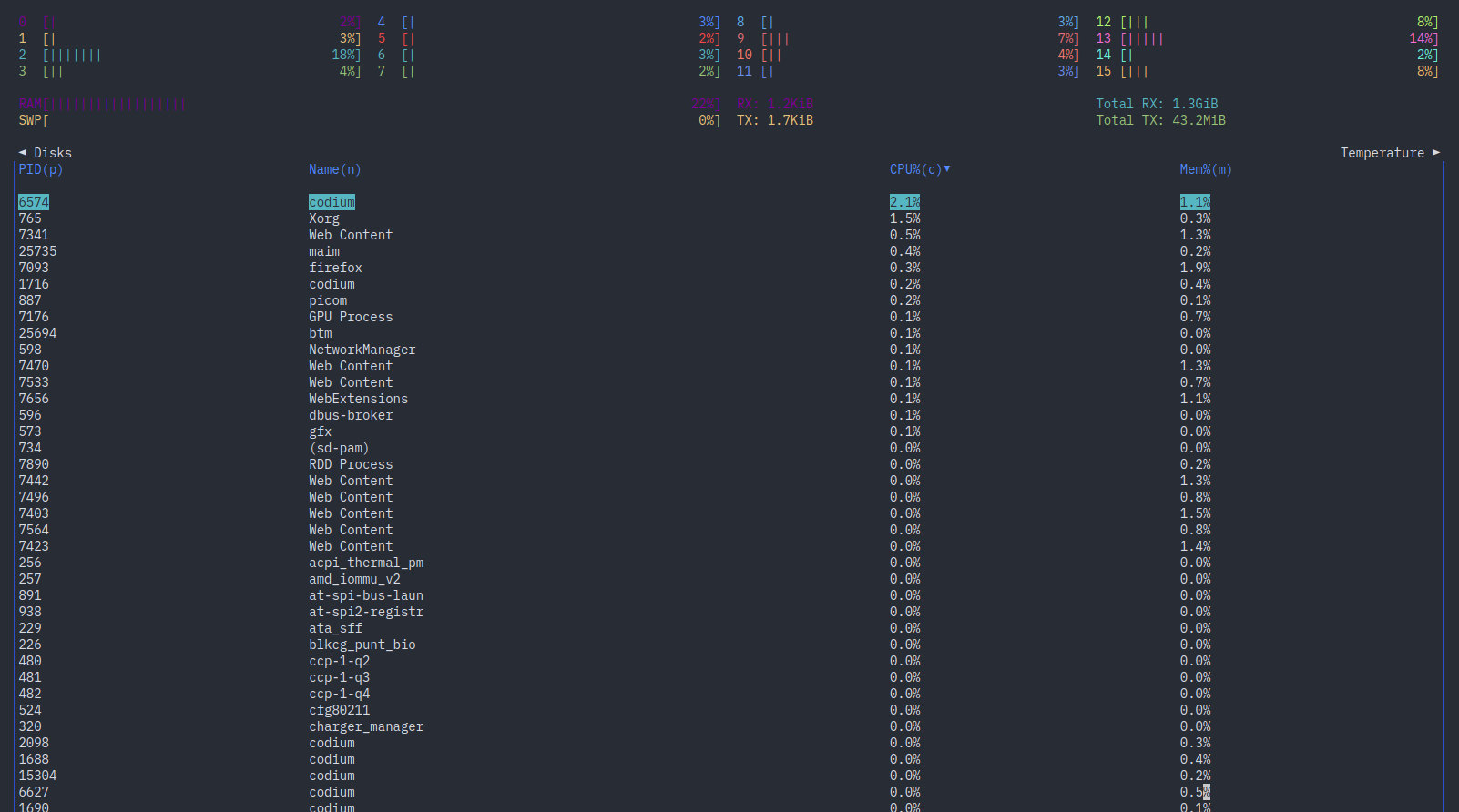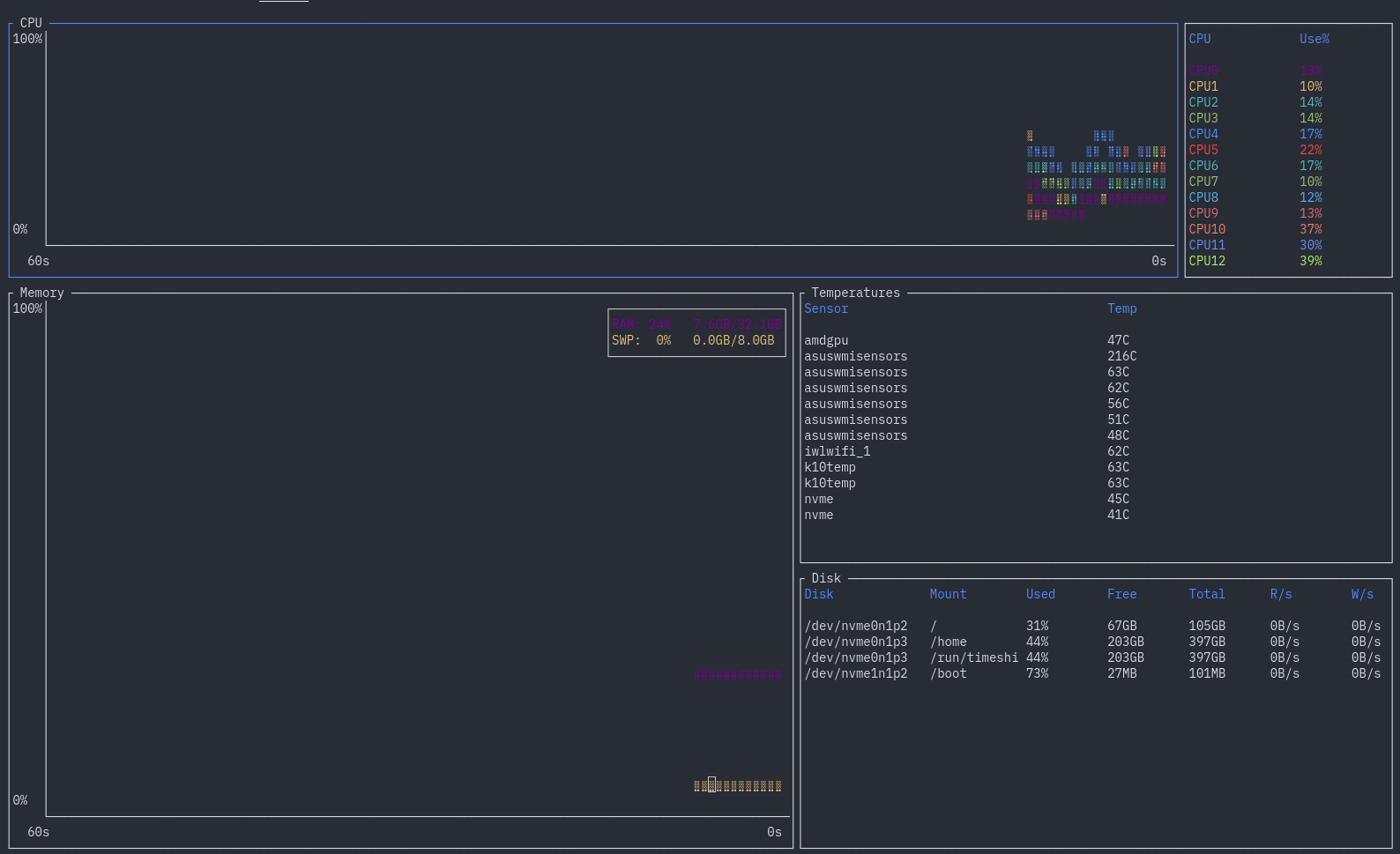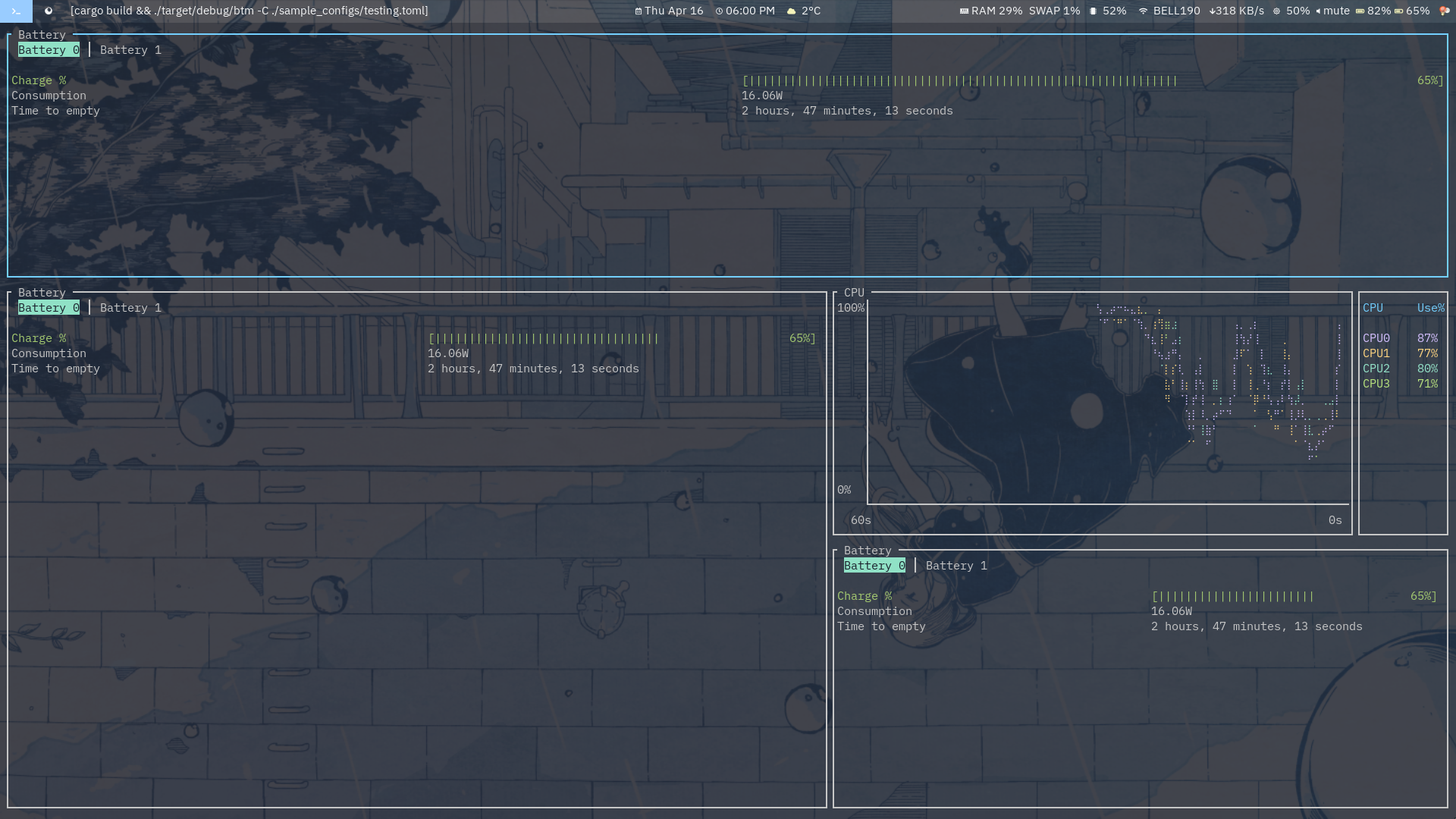Update tui-rs version, which means some changes: - Legends are controllable; updated network legend with an optional flag to use the old one - Stops the issue with legend hiding too early - Added option to allow removing the table gap - Use stateful tables - Move to tui-rs' linear interpolation |
||
|---|---|---|
| .github | ||
| assets | ||
| sample_configs | ||
| src | ||
| tests | ||
| .all-contributorsrc | ||
| .gitignore | ||
| .markdownlint.json | ||
| .travis.yml | ||
| Cargo.lock | ||
| Cargo.toml | ||
| CHANGELOG.md | ||
| clippy.toml | ||
| LICENSE | ||
| README.md | ||
| rustfmt.toml | ||
bottom
A cross-platform graphical process/system monitor with a customizable interface and a multitude of features. Supports Linux, macOS, and Windows. Inspired by both gtop and gotop.
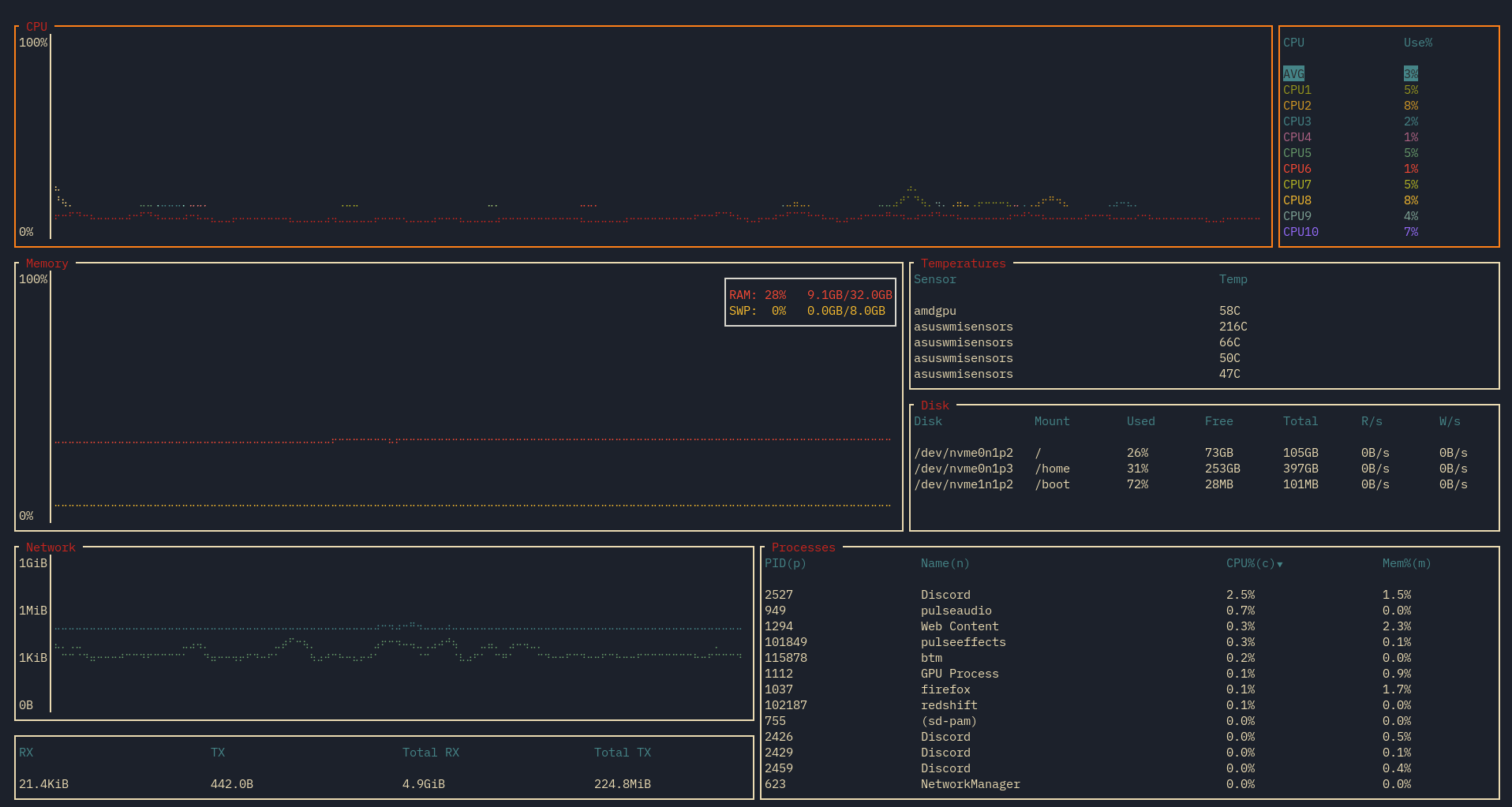 Theme based on gruvbox (see sample config). Recorded on version 0.2.0.
Theme based on gruvbox (see sample config). Recorded on version 0.2.0.
Note: This documentation is relevant to version 0.4.0 and may refer to in-development features, especially if you are reading this on the master branch. Please refer to release branch or crates.io for the most up-to-date release documentation.
Table of Contents
Installation
Note that binaries are built on the stable version of Rust, and I mainly test and release for 64-bit. As such, support beyond these is not guaranteed.
Manual
There are a few ways to go about doing this:
# Clone and install all via Cargo
cargo install --git https://github.com/ClementTsang/bottom
# Clone and install manually
git clone https://github.com/ClementTsang/bottom
cd bottom
cargo install --path .
# Download from releases and install
curl -LO https://github.com/ClementTsang/bottom/releases/download/0.3.0/bottom_source_code.tar.gz
tar -xzvf bottom_source_code.tar.gz
cargo install --path .
Cargo
cargo install bottom
AUR
yay bottom
# If you instead want the binary version:
yay bottom-bin
Debian
A .deb file is provided on each release:
curl -LO https://github.com/ClementTsang/bottom/releases/download/0.3.0/bottom_0.3.0_amd64.deb
sudo dpkg -i bottom_0.3.0_amd64.deb
Homebrew
brew tap clementtsang/bottom
brew install bottom
# If you need to be more specific, use:
brew install clementtsang/bottom/bottom
Scoop
scoop install bottom
Chocolatey
Choco package located here.
choco install bottom
# Version number may be required for newer releases:
choco install bottom --version=0.3.0
Usage
Run using btm.
Flags
-h, --help Prints help information, including flags and options
-a, --avg_cpu Shows the average CPU usage in addition to per-core
-m, --dot-marker Uses a dot marker instead of the default braille marker
-c, --celsius Displays the temperature type in Celsius [default]
-f, --fahrenheit Displays the temperature type in Fahrenheit
-k, --kelvin Displays the temperature type in Kelvin
-l, --left_legend Displays the CPU legend to the left rather than the right
-u, --current_usage Sets process CPU usage to be based on current total CPU usage
-g, --group Groups together processes with the same name by default
-S, --case_sensitive Search defaults to matching cases
-W, --whole Search defaults to searching for the whole word
-R, --regex Search defaults to using regex
-s, --show_disabled_data Shows disabled CPU entries in the CPU legend
-b, --basic Enables basic mode, removing charts and condensing data
--autohide_time Automatically hide the time scaling in graphs after being shown for a brief moment when
zoomed in/out. If time is disabled via --hide_time then this will have no effect.
--use_old_network_legend Use the older (pre-0.4) network legend which is separate from the network chart
--hide_table_gap Hides the spacing between table headers and data
Options
-r, --rate <MS> Set the refresh rate in milliseconds [default: 1000]
-C, --config <PATH> Use the specified config file; if it does not exist it is automatically created
-t, --default_time_value <MS> Sets the default time interval for charts in milliseconds [default: 60000]
-d, --time_delta <MS> Sets the default amount each zoom in/out action changes by in milliseconds [default: 15000]
--default_widget_count <COUNT> Which number of the selected widget type to select, from left to right, top to bottom. Defaults to 1.
--default_widget_type <TYPE> The default widget type to select by default.
Keybindings
General
q, Ctrl-c |
Quit bottom |
Esc |
Close dialog windows, search, widgets, or exit maximized mode |
Ctrl-r |
Reset display and any collected data |
f |
Freeze/unfreeze updating with new data |
Ctrl-arrow keyShift-arrow keyH/J/K/L |
Move to a different widget (on macOS some keybindings may conflict) |
Up,k |
Scroll up in tables |
Down, j |
Scroll down in tables |
? |
Open help menu |
gg, Home |
Jump to the first entry of a table |
Shift-g, End |
Jump to the last entry of a table |
Enter |
Maximize widget |
+ |
Zoom in on a chart |
- |
Zoom out on a chart |
= |
Reset zoom |
| Mouse scroll | Table: Scrolls through the list Chart: Zooms in or out by scrolling up or down respectively |
CPU bindings
/ |
Open filtering for showing certain CPU cores |
Space |
Toggle enabled/disabled cores |
Esc |
Exit filtering mode |
Process bindings
dd |
Kill the selected process |
c |
Sort by CPU usage, press again to reverse sorting order |
m |
Sort by memory usage, press again to reverse sorting order |
p |
Sort by PID name, press again to reverse sorting order |
n |
Sort by process name, press again to reverse sorting order |
Tab |
Group/un-group processes with the same name |
Ctrl-f, / |
Open process search widget |
Process search bindings
Tab |
Toggle between searching by PID or name |
Esc |
Close the search widget (retains the filter) |
Ctrl-a |
Skip to the start of the search query |
Ctrl-e |
Skip to the end of the search query |
Alt-c/F1 |
Toggle matching case |
Alt-w/F2 |
Toggle matching the entire word |
Alt-r/F3 |
Toggle using regex |
Left |
Move cursor left |
Right |
Move cursor right |
Battery bindings
Left |
Go to the next battery |
Right |
Go to the previous battery |
Features
As yet another process/system visualization and management application, bottom supports the typical features:
-
CPU, memory, and network usage visualization
-
Display information about disk capacity and I/O per second
-
Display temperatures from sensors
-
Display information regarding processes, like CPU, memory, and I/O usage
-
Process management (process killing is all you need, right?)
It also aims to be:
-
Lightweight
-
Cross-platform - supports Linux, Windows, and macOS
In addition to these things, bottom also currently has the following features:
Process filtering
On any process widget, hit / to bring up a search bar. If your layout has
multiple process widgets, note this search is independent of other widgets. Searching
supports regex, matching case, and matching entire words. Use Tab to toggle between
searching by PID and by process name.
Zoom
Using the +/- keys or the scroll wheel will move adjust the current time intervals of the currently selected widget, and = to reset the zoom levels to the default.
Widgets can hold different time intervals independently. These time intervals can be adjusted using the
-t/--default_time_value and -d/--time_delta options, or their corresponding config options.
Maximizing
Only care about one specific widget? You can go to that widget and hit Enter to make that widget take
up the entire drawing area.
Basic mode
Using the -b or --basic_mode (or their corresponding config options) will open bottom in basic mode.
There are no charts or expanded mode when using this, and tables are condensed such that only one table is displayed
at a time.
Note custom layouts are currently not available when this is used.
Config files
bottom supports reading from a config file to customize its behaviour and look. By default, bottom will look at ~/.config/bottom/bottom.toml or C:\Users\<USER>\AppData\Roaming\bottom\bottom.toml on Unix and Windows systems respectively.
Note that if a config file does not exist at either the default location or the passed in location via -C or --config, one is automatically created with no settings applied.
Config flags
The following options can be set under [flags] to achieve the same effect as passing in a flag on runtime. Note that if a flag is given, it will override the config file.
These are the following supported flag config values:
| Field | Type |
|---|---|
avg_cpu |
Boolean |
dot_marker |
Boolean |
left_legend |
Boolean |
current_usage |
Boolean |
group_processes |
Boolean |
case_sensitive |
Boolean |
whole_word |
Boolean |
regex |
Boolean |
show_disabled_data |
Boolean |
basic |
Boolean |
hide_table_count |
Boolean |
use_old_network_legend |
Boolean |
rate |
Unsigned Int (represents milliseconds) |
default_time_value |
Unsigned Int (represents milliseconds) |
time_delta |
Unsigned Int (represents milliseconds) |
temperature_type |
String (one of ["k", "f", "c", "kelvin", "fahrenheit", "celsius"]) |
default_widget_type |
String (one of ["cpu", "proc", "net", "temp", "mem", "disk"], same as layout options) |
default_widget_count |
Unsigned Int (represents which default_widget_type) |
Theming
The config file can be used to set custom colours for parts of the application under the [colors] object. The following labels are customizable with strings that are hex colours, RGB colours, or specific named colours.
Supported named colours are one of the following strings: Reset, Black, Red, Green, Yellow, Blue, Magenta, Cyan, Gray, DarkGray, LightRed, LightGreen, LightYellow, LightBlue, LightMagenta, LightCyan, White.
| Labels | Details | Example |
|---|---|---|
| Table header colours | Colour of table headers | table_header_color="255, 255, 255" |
| CPU colour per core | Colour of each core. Read in order. | cpu_core_colors=["#ffffff", "white", "255, 255, 255"] |
| Average CPU colour | The average CPU color | avg_cpu_color="White" |
| RAM | The colour RAM will use | ram_color="#ffffff" |
| SWAP | The colour SWAP will use | swap_color="#ffffff" |
| RX | The colour rx will use | rx_color="#ffffff" |
| TX | The colour tx will use | tx_color="#ffffff" |
| Widget title colour | The colour of the label each widget has | widget_title_color="#ffffff" |
| Border colour | The colour of the border of unselected widgets | border_color="#ffffff" |
| Selected border colour | The colour of the border of selected widgets | highlighted_border_color="#ffffff" |
| Text colour | The colour of most text | text_color="#ffffff" |
| Graph colour | The colour of the lines and text of the graph | graph_color="#ffffff" |
| Cursor colour | The cursor's colour | cursor_color="#ffffff" |
| Selected text colour | The colour of text that is selected | scroll_entry_text_color="#ffffff" |
| Selected text background colour | The background colour of text that is selected | scroll_entry_bg_color="#ffffff" |
| Battery bar colours | Colour used is based on percentage and no. of colours | battery_colours=["green", "yellow", "red"] |
Layout
bottom supports customizable layouts via the config file. Currently, layouts are controlled by using TOML objects and arrays.
For example, given the sample layout:
[[row]]
[[row.child]]
type="cpu"
[[row]]
ratio=2
[[row.child]]
ratio=4
type="mem"
[[row.child]]
ratio=3
[[row.child.child]]
type="temp"
[[row.child.child]]
type="disk"
This would give a layout that has two rows, with a 1:2 ratio. The first row has only the CPU widget. The second row is split into two columns with a 4:3 ratio. The first column contains the memory widget. The second column is split into two rows with a 1:1 ratio. The first is the temperature widget, the second is the disk widget.
This is what the layout would look like when run:
Each [[row]] represents a row in the layout. A row can have any number of child values. Each [[row.child]]
represents either a column or a widget. A column can have any number of child values as well. Each [[row.child.child]]
represents a widget. A widget is represented by having a type field set to a string.
The following type values are supported:
"cpu" |
CPU chart and legend |
"mem", "memory" |
Memory chart |
"net", "network" |
Network chart and legend |
"proc", "process", "processes" |
Process table and search |
"temp", "temperature" |
Temperature table |
"disk" |
Disk table |
"empty" |
An empty space |
"batt", "battery" |
Battery statistics |
Each component of the layout accepts a ratio value. If this is not set, it defaults to 1.
For an example, look at the default config, which contains the default layout.
...and yes, you can have duplicate widgets. This means you could do something like:
[[row]]
ratio=1
[[row.child]]
type="cpu"
[[row.child]]
type="cpu"
[[row.child]]
type="cpu"
[[row]]
ratio=1
[[row.child]]
type="cpu"
[[row.child]]
type="empty"
[[row.child]]
type="cpu"
[[row]]
ratio=1
[[row.child]]
type="cpu"
[[row.child]]
type="cpu"
[[row.child]]
type="cpu"
and get the following CPU donut:
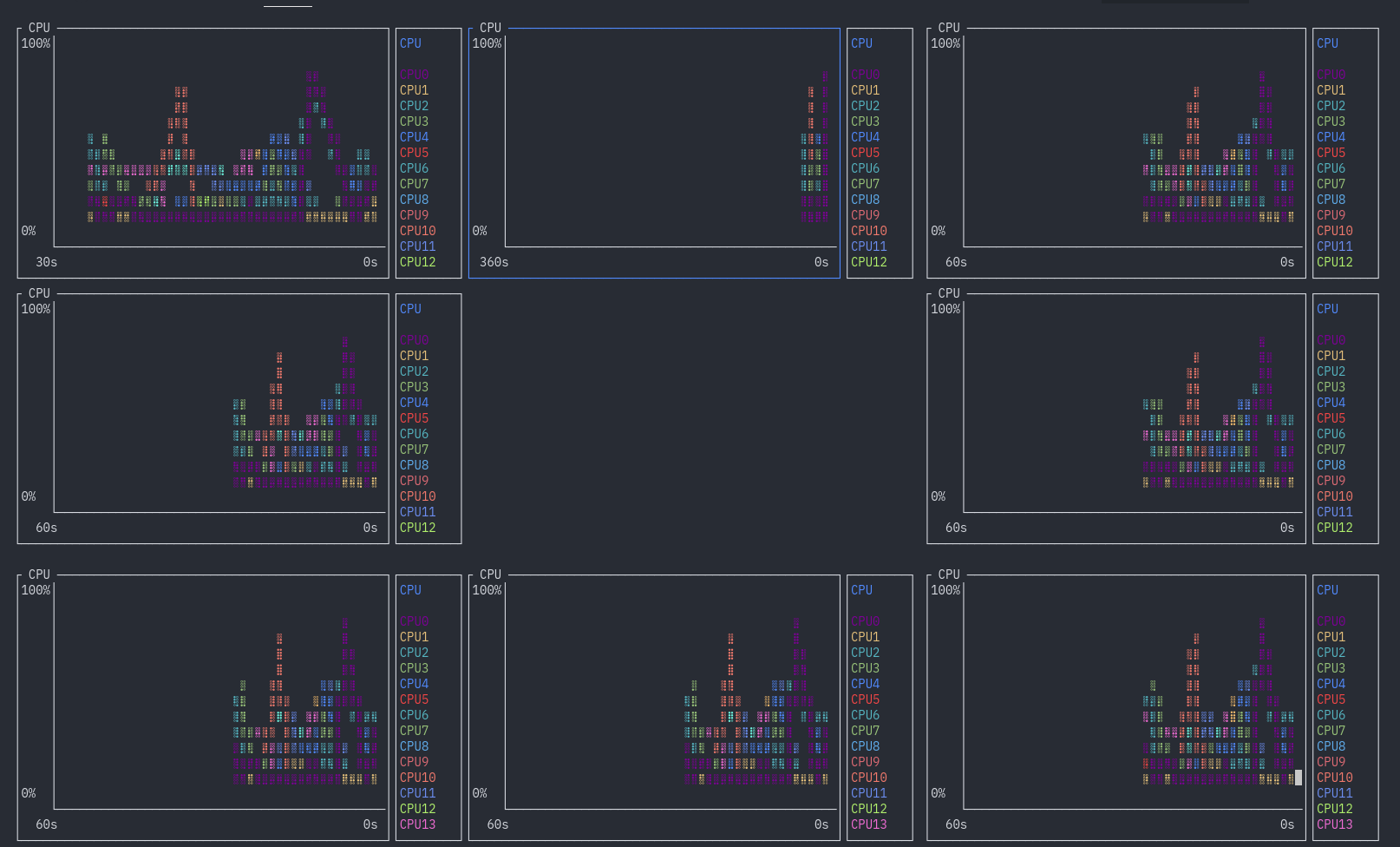
Battery
You can get battery statistics (charge, time to fill/discharge, and consumption in watts) via the battery widget. Since this is only useful for devices like laptops, it is off by default. Currently, the only way to use it is to set it as a widget via layouts.
So with this slightly silly layout:
[[row]]
ratio=1
[[row.child]]
type="batt"
[[row]]
ratio=2
[[row.child]]
ratio=4
type="batt"
[[row.child]]
ratio=3
[[row.child.child]]
type="cpu"
[[row.child.child]]
type="batt"
You get this:
Compatibility
The current compatibility of widgets with operating systems from personal testing:
| OS | CPU | Memory | Disks | Temperature | Processes/Search | Networks | Battery |
|---|---|---|---|---|---|---|---|
| Linux | ✓ | ✓ | ✓ | ✓ | ✓ | ✓ | ✓ |
| Windows | ✓ | ✓ | ✓ | ✗ | ✓ | ✓ | ✓ (seems to have issues with dual batteries) |
| macOS | ✓ | ✓ | ✓ | ✓ | ✓ | ✓ | ✓ |
Contribution
Contribution is always welcome - just submit a PR! Note that I currently develop and test on stable Rust.
Thanks to all contributors (emoji key):
Marcin Wojnarowski 💻 📦 |
Mahmoud Al-Qudsi 💻 |
Bug reports and feature requests
Feel free to submit feature ideas and bug reports on GitHub. Please try to follow the given issue templates.